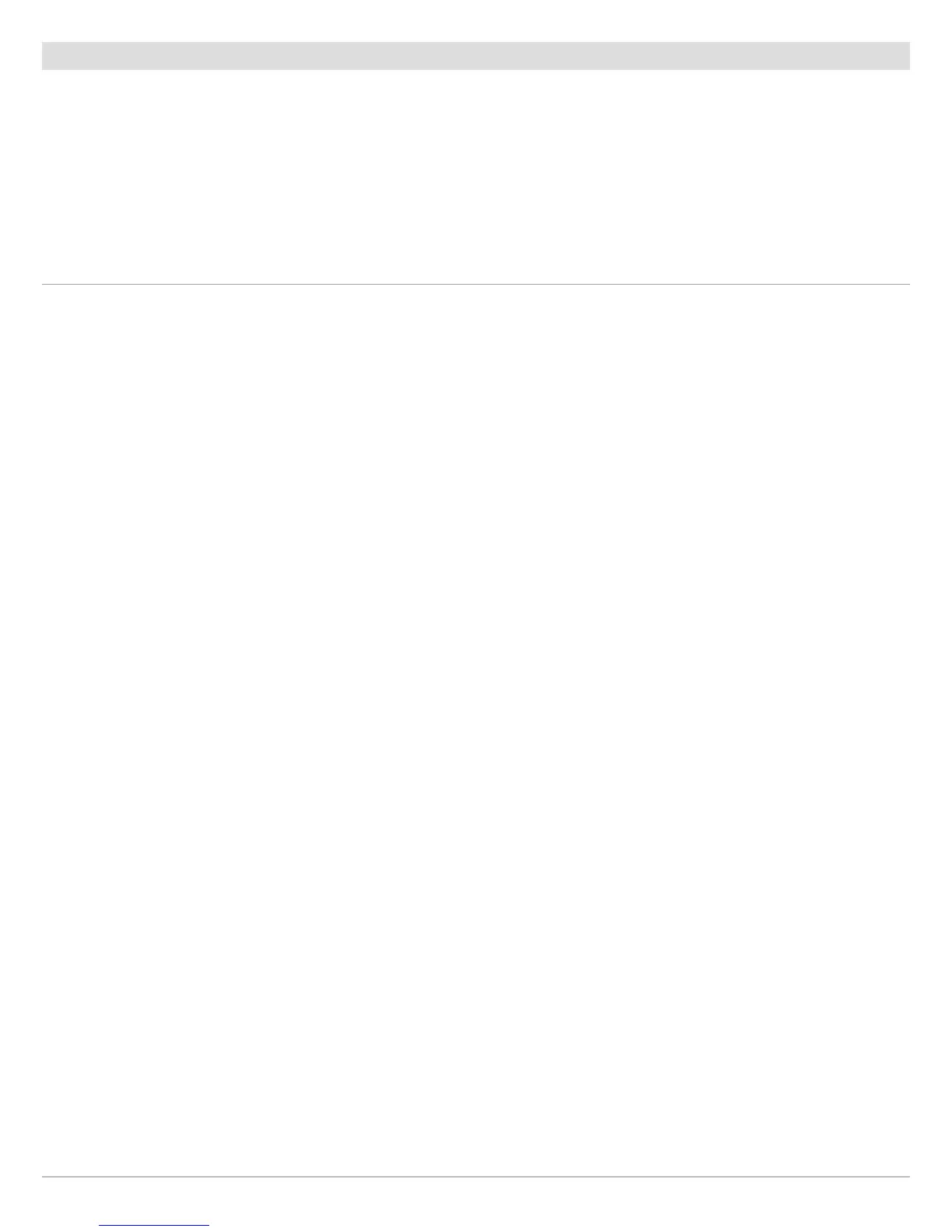92
Routes
Create a Saved Route
The instructions in this section allow you to create a route in the Chart View and save it for navigation later. The steps are similar to
creating a Quick Route, but you use the Mark menu to start.
Save Location: The route is saved to the Nav Data tool.
Navigation: To start navigation on the route, see Start Navigation to a Saved Waypoint or Route.
Overlay: To display saved routes on the Chart View, press the MENU key once.
Select Chart Options > Overlays > Nav Data > Routes (Saved).
Create a Saved Route
Touch Screen
1.
Tap Chart in the status bar.
2. Select Mark.
3. Select Route.
4. Tap the screen in the positions where you want to
mark a route point.
Undo Last Route Point:
Tap the Back icon.
Cancel Route Creation: Tap the X icon.
5. To save the route, tap the check icon in the status bar.
Keypad
1. Press the MARK key.
2. Select Route.
3. Use the Joystick to move the cursor to a position or
waypoint. Press the Joystick to mark the first route
point.
4. Repeat Step 3 to connect more than one route point.
Undo Last Route Point: Press the EXIT key once.
Cancel Route Creation: Press and hold the EXIT key.
5. To save the route, press the ENTER key.