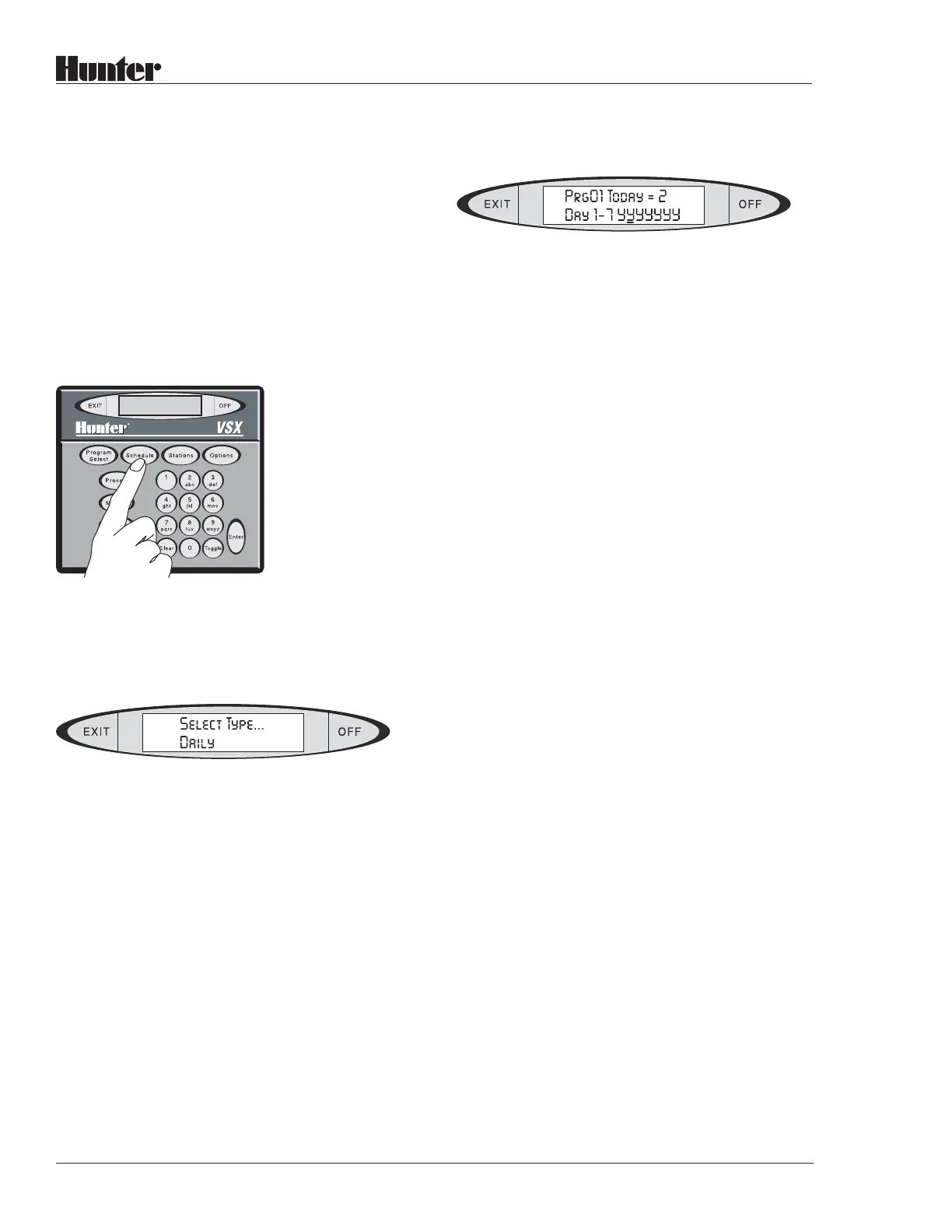18
®
watering schedule. TOGGLE each day from
Capital (water) to lower case (no water).
Press the PROGRAM SELECT button repeat-
edly until the name or number of the Program
you want appears in the display. Once you have
pressed PROGRAM SELECT, you can also use
the BACK and NEXT buttons to go backward
or forward through the available Programs.
When the Program you want appears in the
display, press the SCHEDULE button. If the
Program has no Schedule assigned yet, the
display will show:
You may press SCHEDULE again to see the
Day of Week option (you can also use
TOGGLE, or BACK and NEXT, to move
between the options).
Note: If the Program already has a Schedule
assigned, the SCHEDULE button will immedi-
ately show the existing Schedule. If you want to
change to the other type of Schedule, press the
OPTIONS button, and TOGGLE between the
selections as described above.
When the display shows the option you want to
use, press ENTER.
If you select Daily, the display will show
something like:
(the cursor will be flashing under the
“Y” corresponding to the current day).
Prg## will show the Program number selected.
Today= # will display what today’s number is,
in the controller calendar, as in Day 2 of a
14-Day Schedule.
Day 1-7 shows the number of days in the
controller calendar (as set in the Edit FC
Settings selections). If the calendar is longer
than 7 days, the remaining days will be shown
on other pages when you finish setting up the
first seven days.
The “Y”s show Yes for each of the days (default
setting is all days to Yes, regardless of how
many days are in the controller calendar). A
“Y” means the Program will run on that day; an
“n” means it will not.
To set the days for Ye s or no, press the TOGGLE
button. TOGGLE will change the setting for the
day from “Y” to “n”. When the day is set correctly,
use the NEXT key to advance to the next day, and
press TOGGLE again to set up the day. Continue
through all the days of the calendar. If there are
more than 7 days, when you press NEXT after
the 7th day is set, the display will show the next
“page” of days.
Do not press ENTER until all the days are set
correctly. If you accidentally press ENTER
before you are finished, the display will show
“Enter to Save”. Press EXIT instead, then
press the SCHEDULE button again to re-enter
the scheduling mode.
After you have set up the entire Daily Schedule
for the Program, press ENTER. The display will
show “Enter to Save”. Press ENTER again. The
display will briefly show “SAVED!”, and then
will return to the Program Name.
