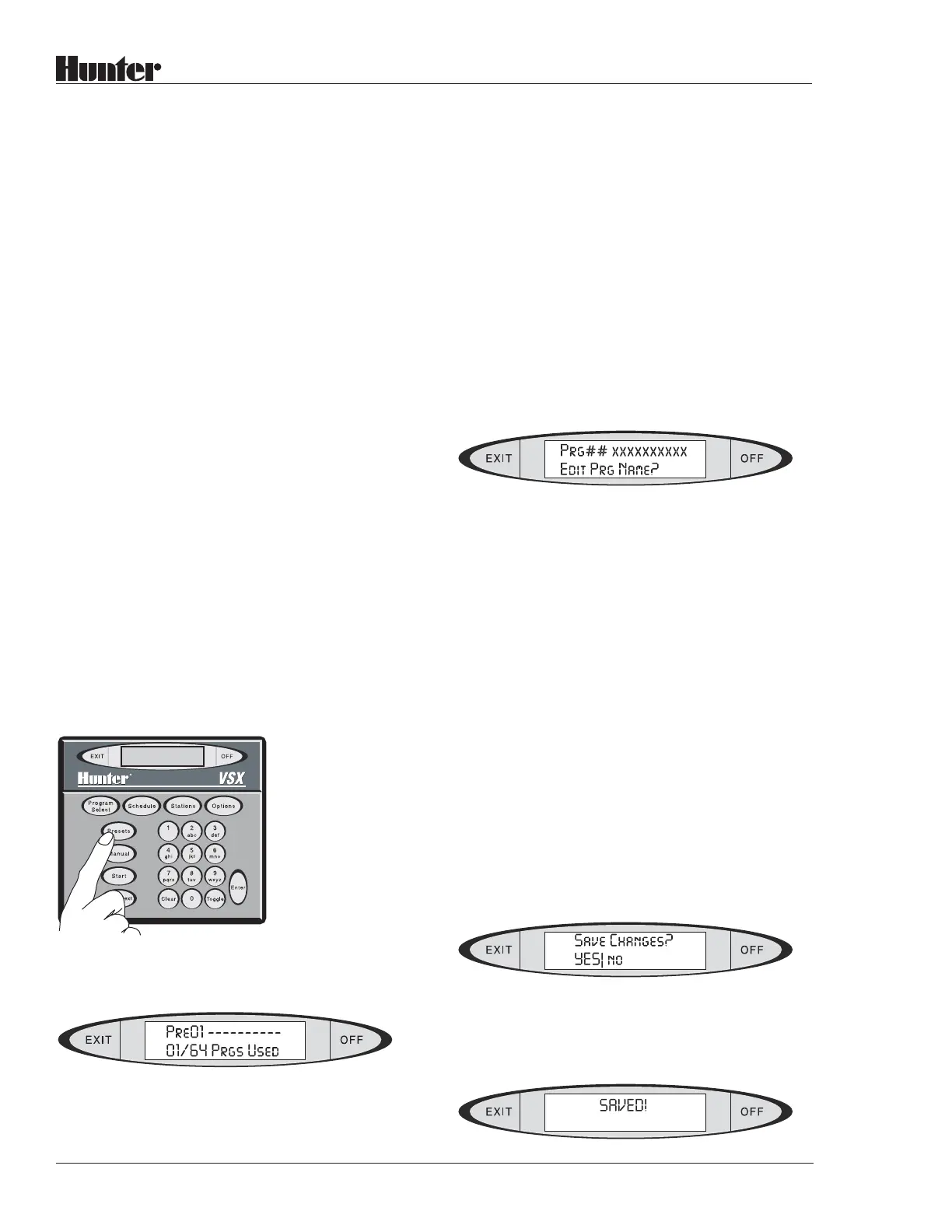36
®
Presets
Presets are like automatic Field Controller
Programs, except that they have no Schedule or
Start Time. Instead, Presets are activated from
the keypad (or Maintenance Radio) whenever
you want to run them. They can be used to
syringe greens, clear dew or frost from an area,
water in chemical or organic applications, or
any other common task.
Presets work with either individual stations or
Blocks. Both can exist in the same Preset.
The difference between a Preset and a semi-
automatic start is that a Preset can be written,
named, and stored to provide custom irrigation
for a specific purpose. The automatic Programs
may be overkill for syringing greens, for ex-
ample. A Preset can be created to trigger two
Blocks of sprinklers, each for half a green, each
with a run time of 3 minutes. This would allow a
rapid cooling of the green while it is clear of
people, without risking over-watering. The Preset
can be named for what it is (“SYRNG GRN4”,
for example) and recalled and started anytime
you want to syringe that green.
To Create a Preset: Press the PRESET button.
The display will show:
Press the OPTIONS button. The display will
show “Edit Prg Name”?
Press ENTER. The bottom line of the display
will show “Alpha entry mode”, and the cursor
will be flashing on the first space.
Use the buttons on the keypad to type in a
name for the Preset. You may mix letters and
numbers to create accurate names for each
Preset (up to 10 total characters long). See
Typing Instructions on page 16 for detailed
instructions.
When the name in the display is correct, press
ENTER. The display will show “SAVED!” for
a moment, then return to:
(where ## is the number of the program,
and xxxxxxxxxx is the new Preset name
you have entered).
Press the EXIT button to leave the Edit Prg
Name programming.
Most of the Program Options are also available
for Presets. Presets may have multiple Cycles,
Delays, and may be % Scaled.
You do not create Schedules and Start Times
for Presets. Instead, with the new Preset name
in the display, press STATIONS.
Refer to Programming Individual Stations
on page 21 for detailed instructions on entering
stations or Blocks and their run times. When
complete, press EXIT. The display will show:
If you want to save the new Run Times, press
ENTER (with the YES capitalized). The
display will show: