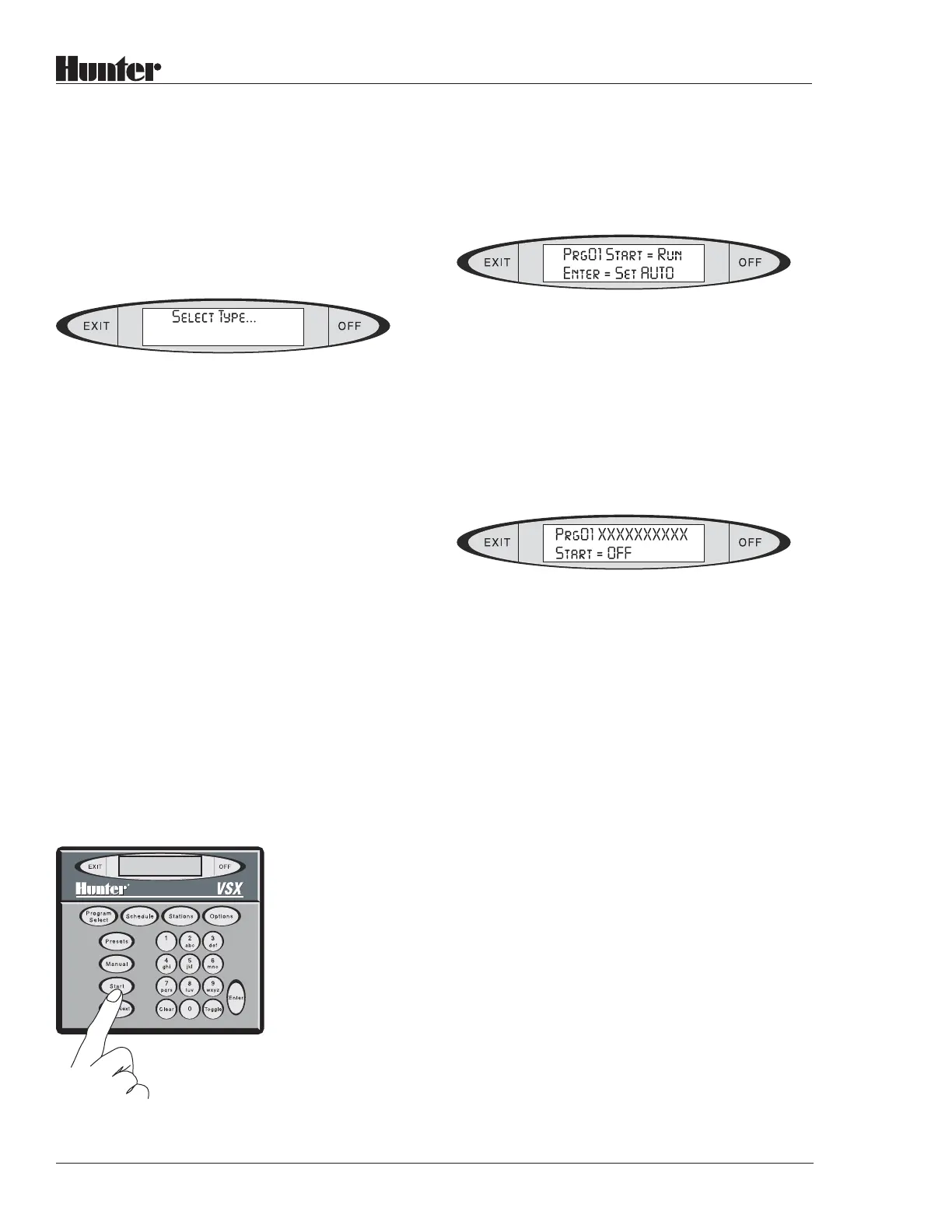20
®
Press the SCHEDULE button. The display will
show the type of Schedule currently set up for
the Program.
Press the OPTIONS button. The display will show:
(Type of Schedule)
You may then press SCHEDULE, or use the
BACK and NEXT buttons, to cycle through the
choices available. When the display shows the
type of Schedule you want, press ENTER.
Complete the steps for the Schedule types
shown above to finish the new schedule.
Assigning a Start Time to a Field
Controller Program:
The Start Time for a Program determines the
time of day at which the Program will run.
Press the PROGRAM SELECT button repeat-
edly until the name or number of the Program
you want appears in the display. Once you have
pressed PROGRAM SELECT, you can also use
the BACK and NEXT buttons to go backward
or forward through the available Programs.
When the Program you want appears in the
display, press the START button. The display
will show:
You can actually perform two different func-
tions from here.
If you press START again, the program will
begin running immediately (so, be careful!).
This is the Semi-automatic Start feature.
If you press ENTER, the display will show:
The “Prg01” will indicate the Program number
you selected. “XXXXXXXXXX” will be the
name of the Program, if applicable. “Start =”
will show the actual Start Time of day, or OFF
if no Start Time has been programmed yet.
To enter or change a Start Time, simply begin
typing with the number buttons on the keypad.
The number will appear in the display in place
of the word OFF or the previous Start Time.
It is not necessary to enter leading zeroes. For
example, to create a Start Time of 9:30 PM,
type 9 3 0 and press ENTER.
The display will then add AM|pm to the time.
Press the TOGGLE button to change between
AM and PM. When the time is correct, press
ENTER. The display will show “Enter to
Save”. Press ENTER again, and the display
will show SAVED! and the time you have set
for the Start Time.
The controller will automatically start the
Program at the time shown.