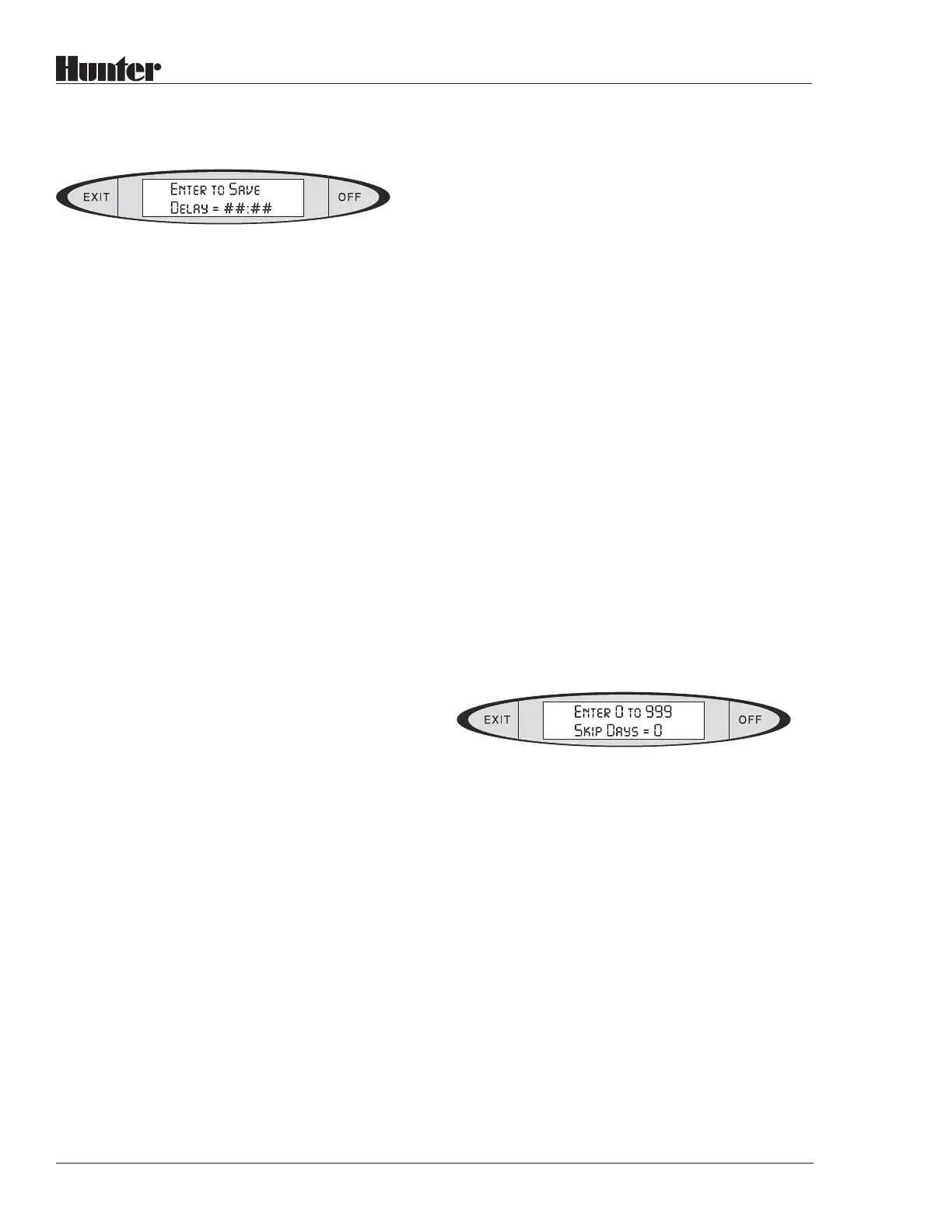32
®
Press ENTER to save the new delay. The
display will briefly show SAVED! and the
length of the cycle delay you have entered.
After a moment, the display will revert to Set
Cycle Delay? You may now press the
OPTIONS, BACK, or NEXT buttons to view
more options, or you may press EXIT to leave
the Program Options mode.
Note that the next time you press the STA-
TIONS button while in this Program, the Total
run time will be updated to reflect the number
of cycles and the cycle delays of the Program.
Example:
Single Cycle
Program 1: GREENS
Cycles: 1
Total Run Time: 1 hour
Multiple Cycles
Program 1: GREENS
Cycles: 2
Total Run Time: 2 hours
Cycles with Delay
Program 1: GREENS
Cycles: 2
Cycle Delay: 2 Hours
Total Run Time: 4 Hours
Skip Days: Skip Days suspend a Program for a
specified number of days, after which the
Program will resume operating normally. You
can use Skip Days when a weather front is
approaching and you know you won’t need to
irrigate for 2 or 3 days, or when you have repair
work going on and you do not want any irriga-
tion until the repairs are completed, or any other
time you want to temporarily halt a Program
without having to remember to turn it back on.
Skip Days count consecutive days, and do not
take into account the scheduled days “on” for
the particular Program. Skip Days will suspend
the Program for the specified number of calen-
dar days. If the resume day was a “no water”
day for the Program’s normal schedule, it will
still be a “no water” day when the Skip Days
times-out.
Note that if you set Skip Days for a Program
while it is already running (after its automatic
Start Time), the Program will finish irrigating
normally, and the next day will count as the
first Skip Day.
To set Skip Days for a Program: Press PRO-
GRAM SELECT until the name of the Pro-
gram you want to suspend appears. Press
OPTIONS until Set Skip Days? appears.
Press ENTER. The display will show:
Type the number of days you want the Program
to Skip, and press ENTER. The display will
briefly show SAVED! and the number of Skip
Days you have entered. After a moment, the
display will revert to Set Skip Days? You may
now press the OPTIONS, BACK, or NEXT
buttons to view more options, or you may press
EXIT to leave the Program Options mode.
Note that if you return tomorrow (after the next
Time of Day change) and view the Skip Days
for the Program, the Skip Days will be updated
to show the remaining number of days to be
skipped. For example, if you enter 3 Skip Days
today, tomorrow the display will show “2”, and
the day after it will show “1”. The display will
count down the days until the Program resumes