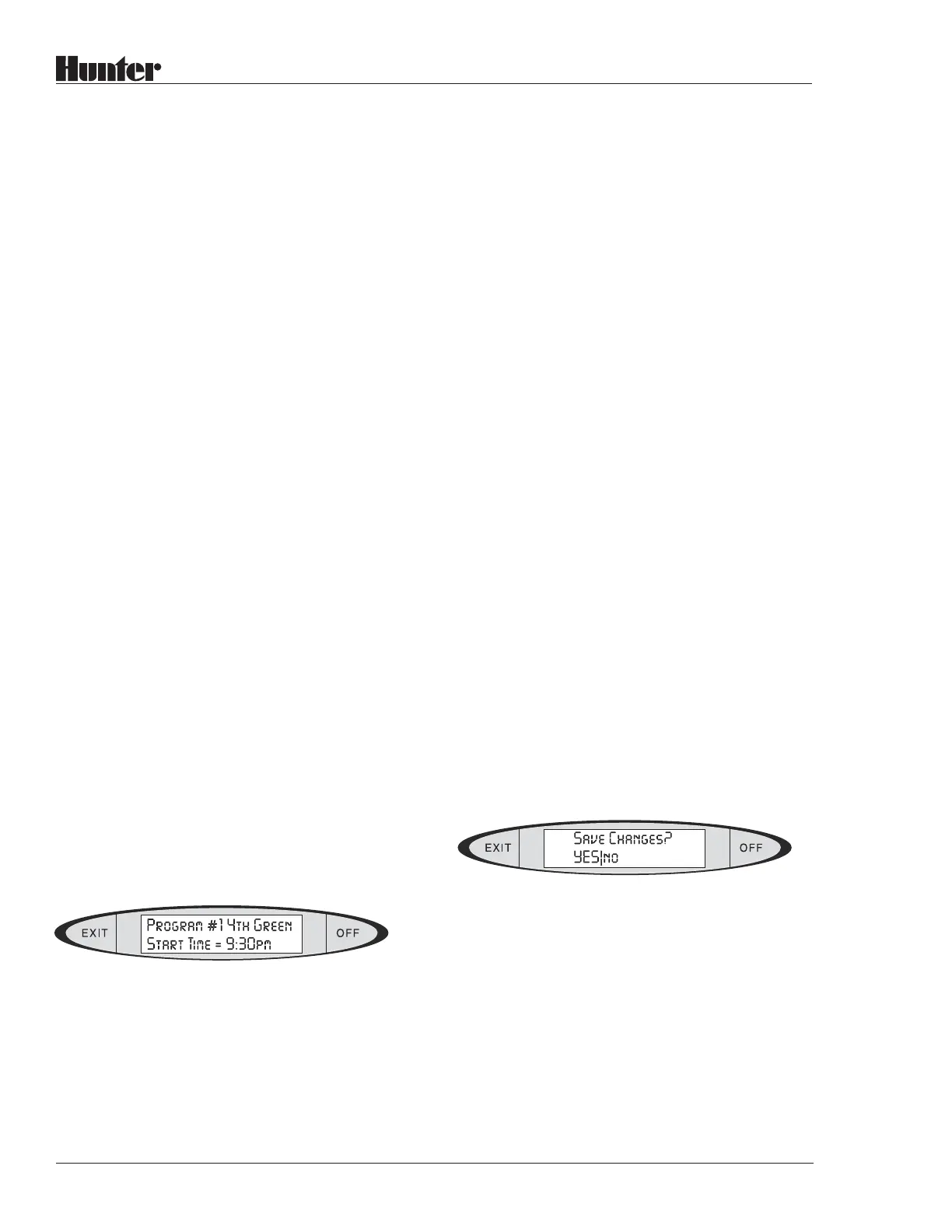22
®
selected is shown in the upper left. The Event
number is in the upper right. The station or
block is in the lower left. The actual Run Time
for the station is in the lower right.
To program a new Station Run Time, verify that
the cursor is under the Station number. (At the
station number position, you can also press the
TOGGLE button to change from a Station to a
Block. If you select a Block, the number will
refer to a Block number, not an individual
station. See Blocks on page 23 for more
information.)
Type the number of the station or Block you
want. Press ENTER.
The cursor will advance to the Run Time field.
Type the Run Time you want for that station or
Block (up to 18 hours and 12 minutes), and press
ENTER. The display will show “OK!” briefly, and
return to the Run Time you have entered.
You must now press the STATIONS button to
advance to the next event, and program another
station (or Block).
You can continue in this manner until all the
stations you want in the selected Program are
programmed. Remember that you can enter any
stations, in any order.
Example:
Event# Station# Run Time
(hours:minutes)
1 3 0:10
2 5 0:08
3 7 0:12
4 8 0:04
5 6 0:20
6 4 0:11
7 2 0:08
8 10 0:10
9 1 0:12
10 9 0:05
Event #1 will begin at the assigned Start Time
for the Program (9:30pm) and run for 10
minutes. Event #2 will follow immediately
after it (Station #5 for 8 minutes), then Event
#3, and so forth. The total Run Time for the
Program is 100 minutes, so the end time shown
will be 11:10pm.
You may find it easiest to simply run the stations
in numerical order (where Event #1 = Station #1,
Event #2 = Station #2, etc.), but VSX has the
flexibility to run stations in any order.
When you have finished entering the Run Times
for all the stations you want in the Program, press
the EXIT button. The display will show:
The “YES” will be capitalized. To continue
saving the changes, press ENTER. The display
will flash “SAVED!” and your selection. After
a moment, the display will revert to the Pro-
gram Name.
If you just want to exit and NOT save the
changes, press TOGGLE to change “no” to
“NO” and press ENTER The changes will be
discarded, and the Run Times will be left the
way they were.