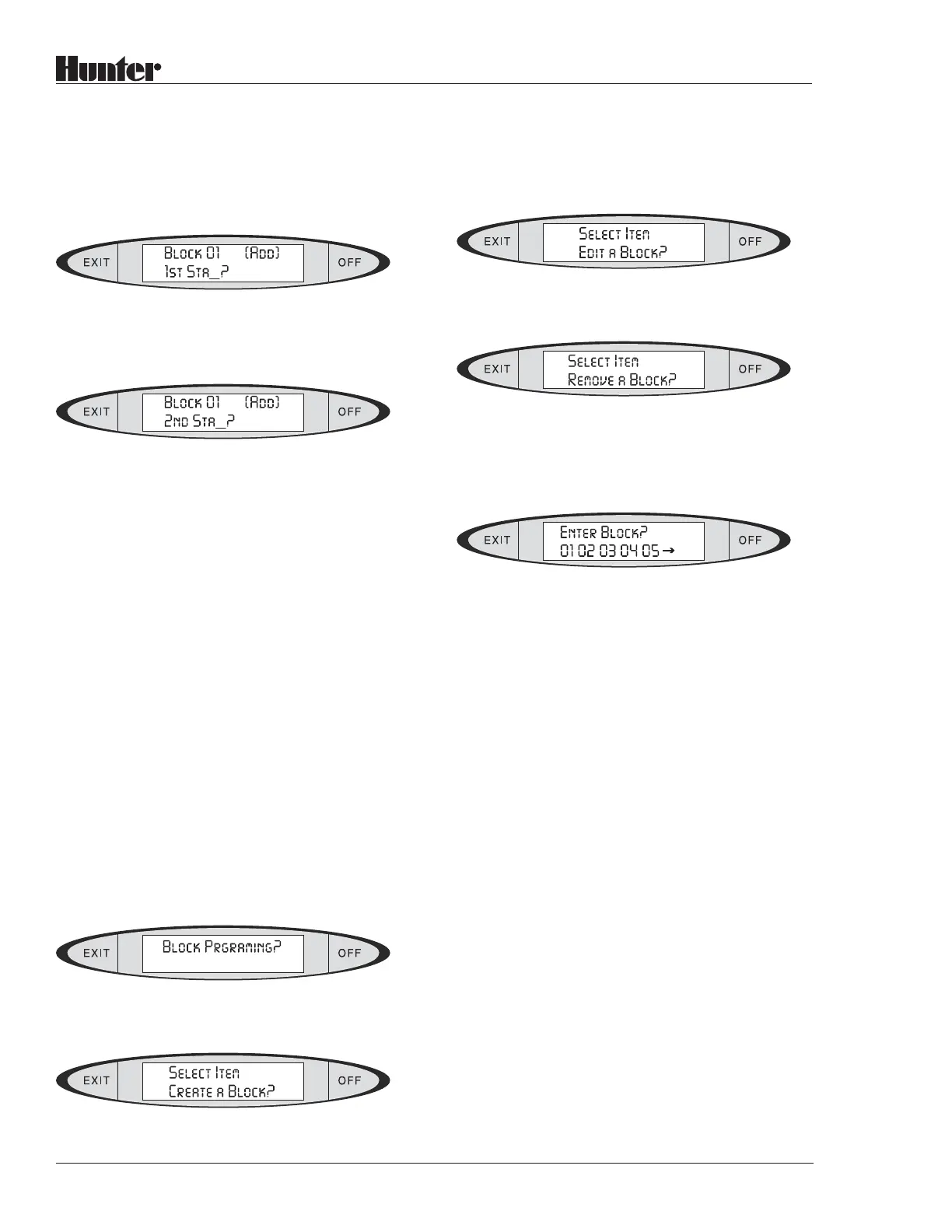24
®
To create a Block, press ENTER. The display
will show:
Type the station number for the first station in the
block, and press ENTER. The display will show:
Type the next station number and press ENTER,
and so on, up to 8 stations. When the block is
complete, press ENTER again. The display will
show SAVED! and will return to the Create A
Block? message. You may then create another
Block, or press EXIT to leave the Block mode.
Note that run times and Events are not assigned
to Blocks here. This only creates the Blocks, by
assigning stations to them. The actual run times
are assigned to the Blocks in the individual
Programs, under the Stations button functions.
Editing and Removing Blocks:
Once Blocks are created, they may be edited, or
removed altogether. With no Programs selected,
from the basic time date display on the control-
ler, press the OPTIONS button approximately 4
times until the display shows:
Press ENTER. The display will show:
Press OPTIONS again. The display will show:
Press OPTIONS again. The display will show:
To edit an existing Block, press the OPTIONS
button until Edit a Block? is shown, and press
ENTER. The display will show:
(this list will always show all of the
currently existing Blocks)
In this example, the controller already has
more than 5 Blocks created, and the arrow
symbol is prompting you to press the NEXT
button to view more Block numbers.
Type the number of the Block you want to edit
(for example, “3”) and press ENTER. The
display will then show the station numbers
included in that block, and will also show “---”
for any unoccupied spaces in the Block. You
may now add more stations, or remove existing
stations from the Block.
To remove a station from an existing Block,
press the NEXT button to advance to the
station, and press CLEAR or “0” (zero).
Press ENTER.
To add a new station to an existing Block,
press the NEXT button to advance to the next
blank spot (---), type in the number of the new
station, and press ENTER. It is not necessary
to enter leading zeroes. For example, to add