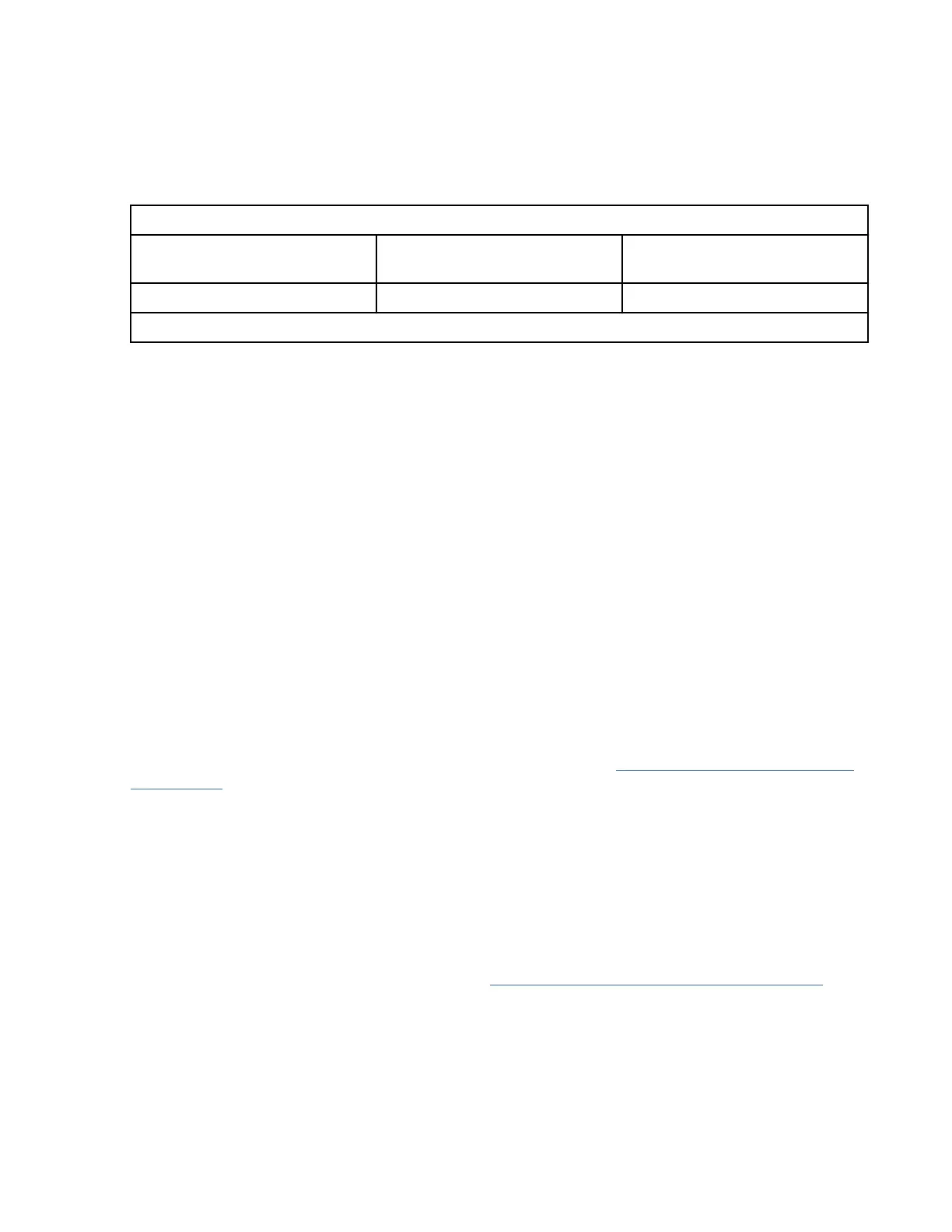Connect the primary monitor to connector 1. If you are using an optional, secondary monitor, connect the
secondary monitor to connector 2. In the system or logical partition running Linux, the video that is
displayed on the secondary monitor is the same as the video displayed the primary monitor, and at the
same resolution and refresh rate.
The following table shows the feature code, custom card identication number (CCIN), and eld-
replaceable unit (FRU) part number for the adapter.
Table 19. CCIN and FRU number for FC 5748
Feature code (FC)
Custom card identication
number (CCIN)
Field-replaceable unit (FRU)
part number
5748 5269 10N7756
*
*
Designed to comply with RoHS requirement
This adapter provides the following features:
• 8-bit indexed or 24-bit true color.
• 32-MB SDRAM frame buffer.
• x1 PCIe bus interface.
• Two DVI-I analog or digital connectors.
• One monitor connected, analog, up to 2048 x 1536 resolution.
• One monitor connected, digital, up to 1280 x 1024 resolution.
• A second monitor supported on secondary connector at up to 1600 x 1200 analog or 1280 x 1024
digital. A second monitor supported on secondary connector at up to 1600 x 1200 analog or 1280 x
1024 digital.
– For systems or logical partitions running Linux, a second monitor is supported on the secondary
connector at resolutions up to 1600 x 1200 analog or 1280 x 1024 digital.
– For systems or logical partitions running AIX, when running with two monitors, both monitors must
have an analog connection with the same resolution, up to 1600 x 1200. The image on the primary
monitor is also displayed on the secondary monitor.
• Display power management: Video Electronics Standards Association (VESA), Display Power
Management Signaling (DPMS)
For details about slot priorities, maximums, and placement rules, see PCIe adapter placement rules and
slot priorities (http://www.ibm.com/support/knowledgecenter/POWER9/p9eab/
p9eab_mtm_pciplacement.htm) and select the system you are working on.
Preparing for installation
If you are installing your operating system at this time, install your adapter before you install the
operating system. If you are installing only the device driver for this adapter, install your device driver
software before you install the adapter.
Installing the adapter
For instructions about installing PCIe adapters, see Installing, removing, or replacing PCIe adapters
(http://www.ibm.com/support/knowledgecenter/POWER9/p9hak/pciadpters.htm) and select the system
you are working on..
Verifying the adapter installation
To verify that your system unit recognizes the PCI adapter, do the following steps:
1. If necessary, log in as root user.
2. At the command line, type: lsdev -Cs pci
3. Press Enter.
72
Power Systems: Managing PCIe adapters
