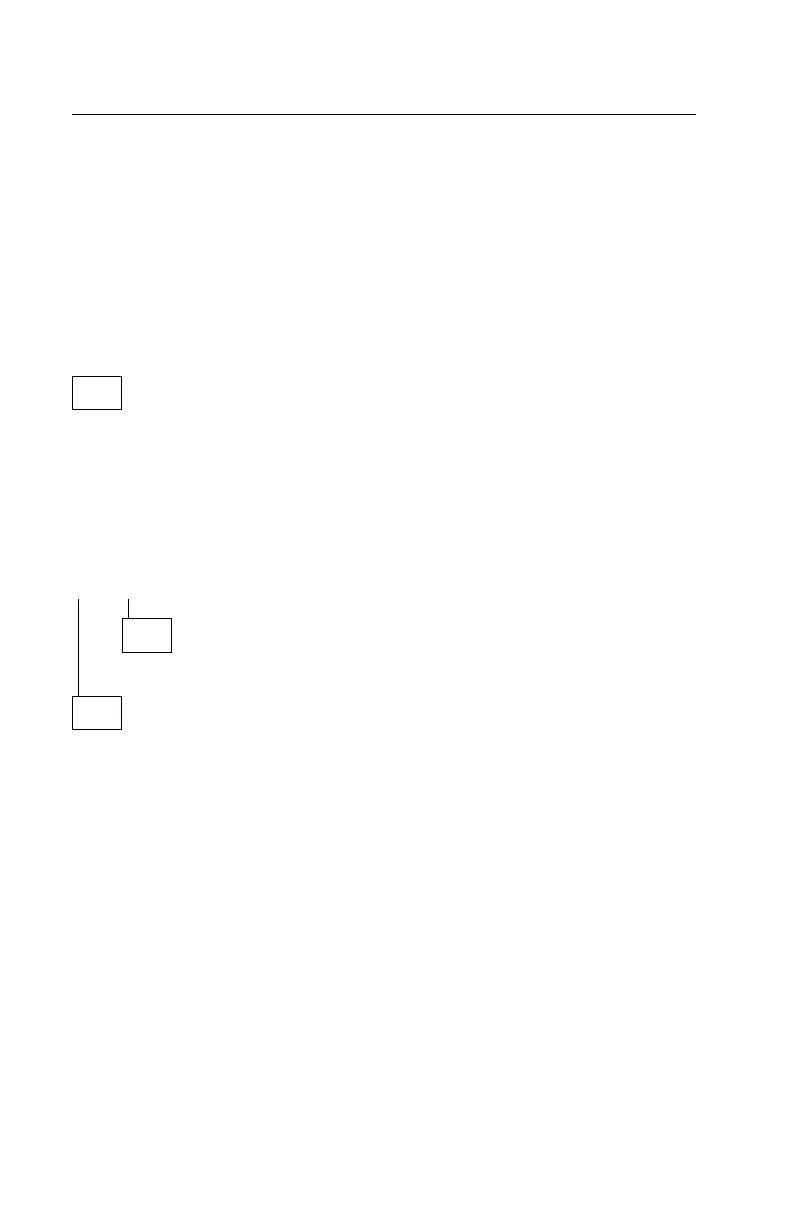Diagnostics for Factory-Installed Drive Devices Not
Supported by Advanced Diagnostics
Use these procedures as a general check of any DOS-supported device not
detected by the Advanced Diagnostics diskette, such as the CD-ROM drive.
Note: While performing this check, you may need to enter and exit
Microsoft Windows several times. When instructed to select an icon
or button, double-click on the item with the mouse.
For more information about using Microsoft Windows, see the user’s
guide provided with the computer.
001
(From step 003)
– Power off the system unit and wait 10 seconds.
– Remove the Advanced Diagnostics diskette from drive A.
– Power on the system unit.
– Wait until POST is completed.
IS (CD-ROM) not ready--(A)bort or (R)etry DISPLAYED WHILE DOS IS
LOADING SOFTWARE?
Yes No
002
Go to Step 010 on page 2-42.
003
(From step 011)
– If a (CD-ROM) not ready--(A)bort or (R)etry message appears, press A
to cancel the message and continue.
– The Program Manager window should appear. (If you make the wrong
selection in Microsoft Windows, return to Step 001 and try again.)
Note: If the system does not go directly to the Program Manager
window, double-click on the Program Manager icon from the
Microsoft Windows desktop or start Microsoft Windows from the
Welcome screen.
– In Program Manager, double-click on the Main icon and then on the File
Manager icon.
– With File Manager open, verify that the CD-ROM drive you wish to check
is listed at the top of the window with the other drives.
(Step 003 continues)
2-40