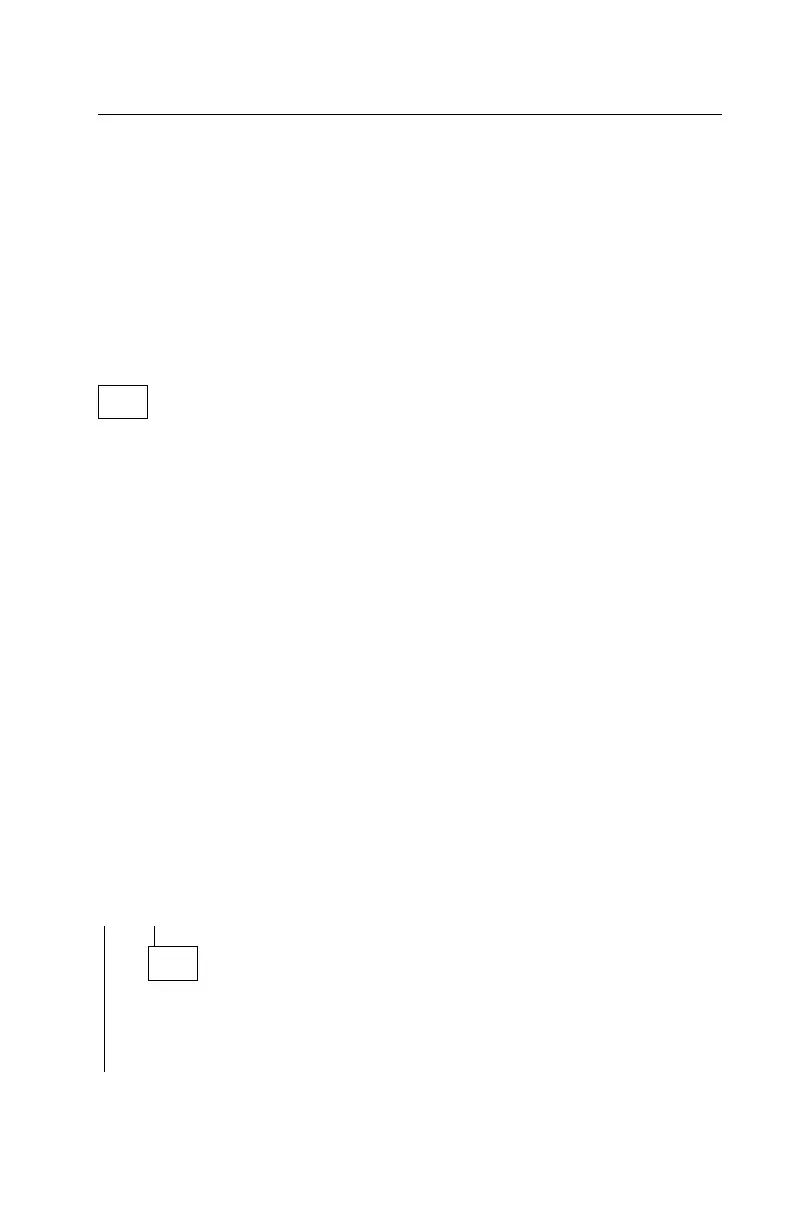FAX/Modem Adapter
Note: Modems that are factory-installed in system units are fax/modems
with a cable and connector to enable Wake Up on Ring software.
Models with voice modems installed also have a voice modem cable
connected to the sound adapter card.
If the factory-installed modem has been replaced with a different
internal modem, Wake Up on Ring may not be supported unless the
replacement modem has a 2-pin Wake Up on Ring keyed connector
(see “Factory-Installed Modem Jumper and Switch Settings” on
page 5-10).
001
– Power off the system unit.
– Remove all adapter cards from the riser card except for the modem and
sound adapter card if factory installed.
– Remove all external devices except for the keyboard and mouse.
– Disconnect all telephone cables from the rear of the modem adapter card.
– Insert the Advanced Diagnostics diskette in drive A.
– Refer to “Factory-Installed Modem Jumper and Switch Settings” on
page 5-10 to set the switches for COM1. The 14400 bps Data/FAX/Voice
modem adapter modem card does not require jumper settings but uses
switches attached to the modem bracket.
– Power on the system unit.
– Make a note of any error messages, then press Esc.
– Press 0 (SYSTEM CHECKOUT), then press Enter.
– Add the modem adapter to the list of installed devices, if not already
present.
– Press Y, then press Enter.
– Press 0 (RUN TEST ONE TIME).
– Select 101 (MODEM ADAPTER), then press Enter.
– Follow the prompts and perform the modem tests.
DID YOU RECEIVE AN ERROR CODE OR INCORRECT AUDIO
RESPONSE?
Yes No
002
– Reconnect the telephone cable.
– Link to a computer service, such as a bulletin board or to another
computer.
(Step 002 continues)
Check Procedures 2-49