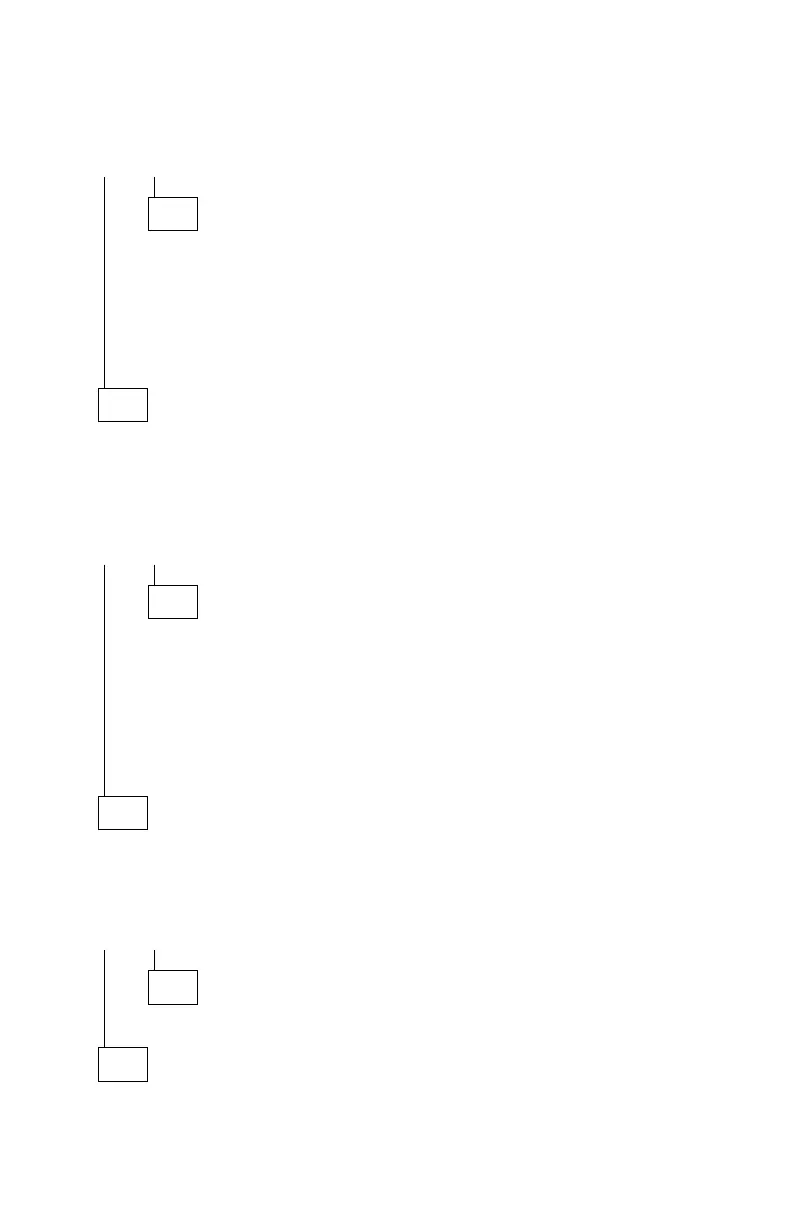003 (continued)
IS THE CD-ROM DRIVE LISTED AS ONE OF THE INSTALLED DRIVES?
Yes No
004
– Ensure all CD-ROM drive cables are connected properly.
– Ensure the power connector has the correct voltage (see “Power
Supply” on page 2-26).
– Check continuity of the CD-ROM drive system cable, and replace if
necessary.
– Replace the CD-ROM drive.
005
– Install a known good CD-ROM disc (not an audio CD).
– Click on the CD-ROM drive icon (drive E, for example) at the top of the
File Manager window.
DOES THE FILE MANAGER PANEL CHANGE TO LIST THE CONTENTS
OF THE CD-ROM DISC?
Yes No
006
Note: If the message No files found is displayed, you may have an
audio CD installed. Be sure you are using a CD-ROM disc,
not an audio CD.
– Check continuity of the CD-ROM drive system cable, and replace if
necessary.
– Replace the CD-ROM drive.
007
– Press and hold the CD-ROM drive Eject button after the Busy LED turns
off until the disc is ejected.
DID THE CD-ROM DRIVE EJECT THE DISC AND DID THE BUSY LED
GO OFF AFTER ABOUT 8 SECONDS?
Yes No
008
Replace the CD-ROM drive.
009
(Step 009 continues)
Check Procedures 2-41
