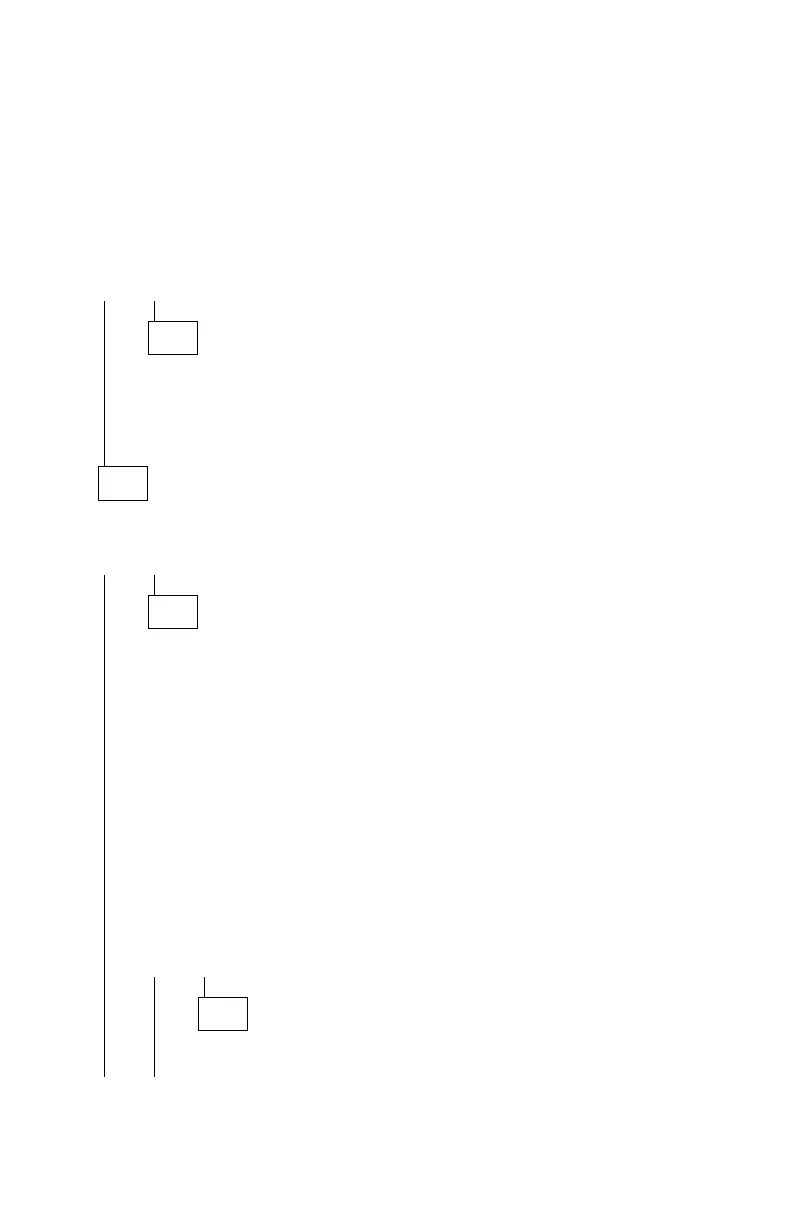017 (continued)
4. Select Control Panel.
5. Select the Sound icon.
6. In the Sound window, select chimes.wav. (To test other adapter card
software, select an action from a menu in that software.)
IS THE TEST BUTTON (OR ACTION IN OTHER SOFTWARE)
SELECTABLE ON THE SCREEN (SHOWN IN BLACK AND NOT GRAY)?
Yes No
018
– Power off the system unit.
– Check for proper installation.
– Check the sound adapter card or adapter card jumper positions.
– Replace the sound adapter card or adapter card.
019
– Select the Test button from the Sound window.
DO YOU HEAR ANY SOUND FROM THE SYSTEM?
Yes No
020
– Make sure the speaker power supply is plugged into an electrical
outlet and properly connected to the speakers.
– Make sure the volume control on the sound adapter card (if any) is
not turned low.
– Make sure the speaker sound cable is plugged into the sound
adapter card Audio Output jack.
– Check the sound adapter card jumper positions. Refer to “CD-ROM
Drive and Sound Card Jumper Settings” on page 5-14.
– Check continuity of any cable attached to the adapter card and
replace if necessary.
– Make sure the speakers are not damaged. If damaged, replace the
speakers.
– Repeat the test in Step 019.
DID THE SYMPTOM CHANGE?
Yes No
021
Replace the sound adapter card.
(Step 021 continues)
Check Procedures 2-47
