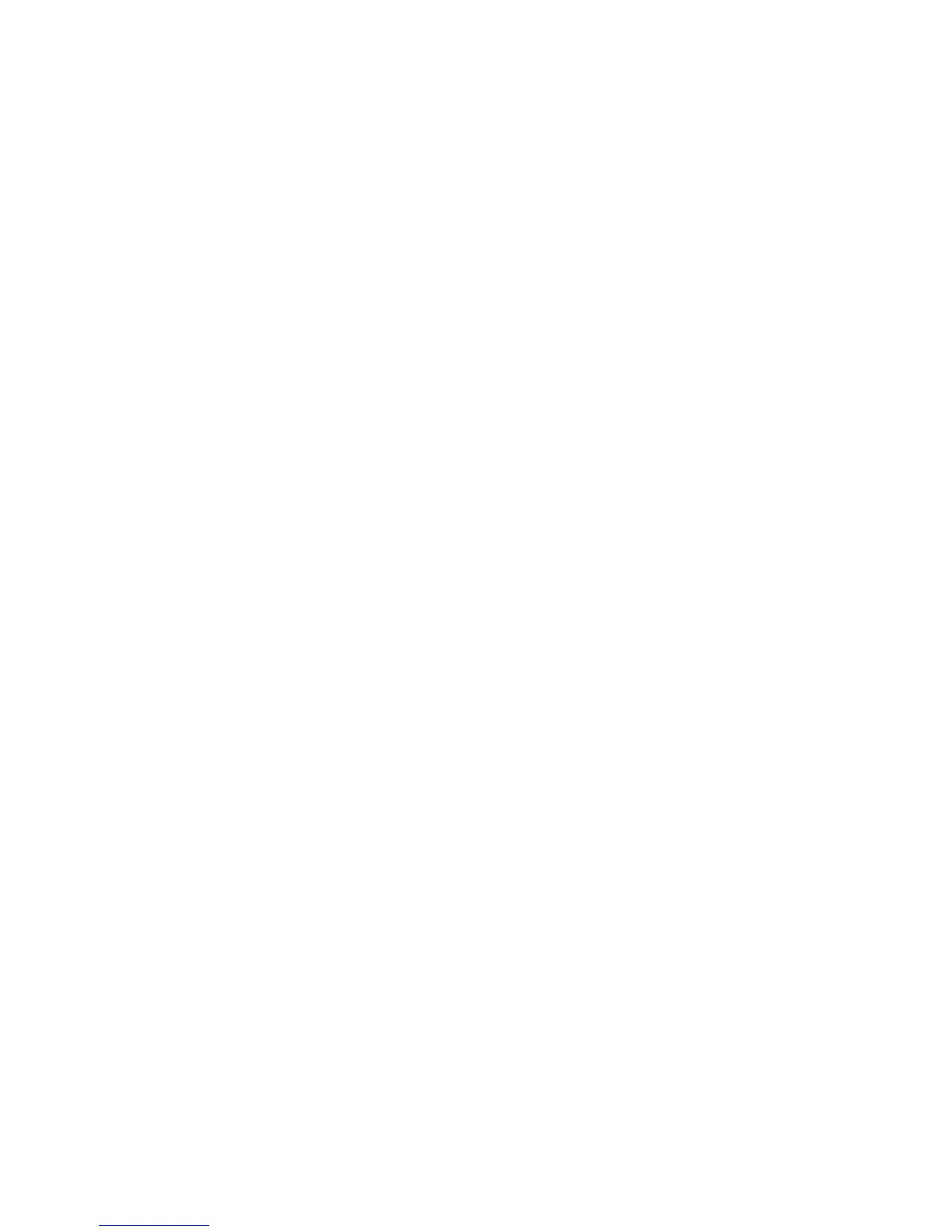To replace a hot-plug PCI adapter, do the following:
1. Open the front and rear rack doors and place the system into the service position
as described in “D20 Service Position” on page 125.
2. Remove the service access cover as described in “Service Access Cover
Removal” on page 128.
3. Refer to the
PCI Adapter Placement Reference
, order number SA38-0538, for
information regarding slot restrictions for adapters that can be used in this system.
4. Before handling any card, board, or memory DIMM, be sure to use your
electrostatic discharge strap to minimize static-electric discharge. Refer to
“Handling Static-Sensitive Devices” on page 54.
5. Determine the slot from which you are removing the adapter.
6. Ensure that any processes or applications that might use the adapter are stopped.
7. Refer to “PCI Hot-Plug Manager Access” on page 142, and follow the steps in the
access procedure to select PCI Hot Plug Manager. Then return here to continue.
8. Select Unconfigure a Device and press Enter.
Note: If the adapter or device has a problem that prevents it from being replaced
by hot-plug, it must be replaced by shutting down the system. Go to
“Adding or Replacing a Non-Hot-Pluggable PCI Adapter” on page 147.
9. Press F4 to display the Device Names menu.
10. From the menu, select the adapter you are removing.
11. Use the tab key to answer YES to Keep Definition and YES to set Unconfigure
Child Devices. Press Enter.
12. The ARE YOU SURE screen displays. Press Enter to verify the information.
Successful unconfiguration is indicated by the OK message displayed next to the
Command field at the top of the screen.
13. Press F3 to return to the PCI Hot-Plug Manager menu.
14. Select List PCI Hot-Plug Slots and press Enter.
Note: If the List PCI Hot-Plug Slots menu indicates that the slot for the adapter
you intend to replace or reseat is empty, do the following:
a. Select F3 to cancel.
b. Select Add PCI Hot-Plug Adapter, and press Enter. The display screen
indicates that the PCI slot is empty.
c. On the display screen, select the indicated empty slot. Look at the adapter you
intend to replace or reseat. A slow blinking amber LED located on the PCI riser
card is indicating that the slot has been identified. Press Enter. The adapter, is
now in the action state.
d. Completely remove the hot-plug adapter from the slot. The LED goes off.
e. Reinstall the adapter, ensuring that it is correctly seated. Press Enter.
f. Select F3 to return to the ″PCI Hot-Plug Adapter Menu″.
g. Connect the appropriate cables and devices to the adapter.
h. Select List PCI Hot-Plug Slots, then press Enter.
154 Eserver pSeries 7311 Model D10 and Model D20 Service Guide
