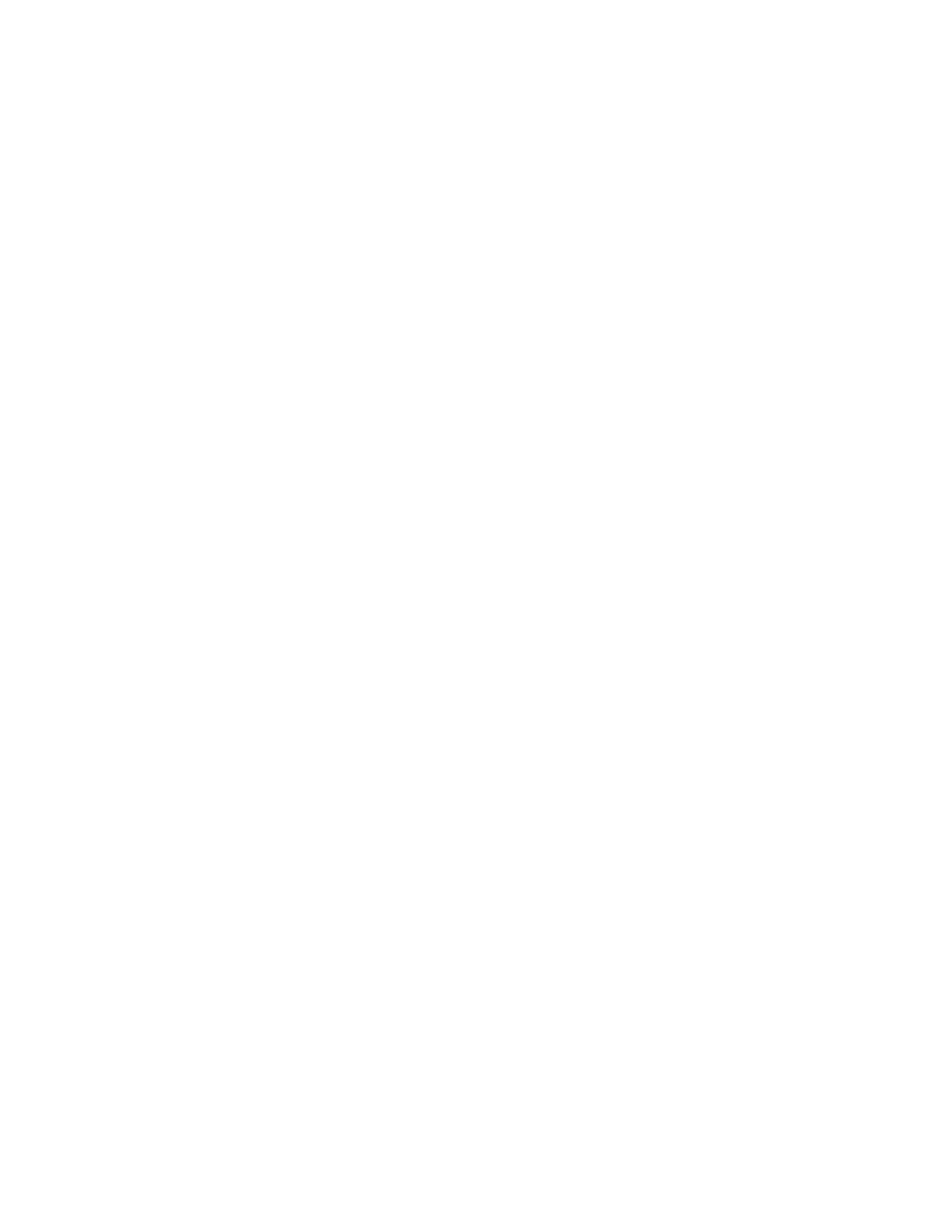Attention: If your system is powered on and performing I/O operations, go to
the management GUI and follow the fix procedures. Performing the replacement
actions without the assistance of the fix procedures can result in loss of data or
access to data.
Attention: A powered-on enclosure must not have a power supply removed for
more than five minutes because the cooling does not function correctly with an
empty slot. Ensure that you have read and understood all these instructions and
have the replacement available, and unpacked, before you remove the existing
power supply.
Even though many of these procedures are hot-swappable, these procedures are
intended to be used only when your system is not up and running and performing
I/O operations. Unless your system is offline, go to the management GUI and
follow the fix procedures.
Be careful when you are replacing the hardware components that are located in the
back of the system that you do not inadvertently disturb or remove any cables that
you are not instructed to remove.
Ensure that you are aware of the procedures for handling static-sensitive devices
before you replace the power supply.
To replace the power supply unit in an expansion enclosure, perform the following
steps:
1. Read the safety information to which “Preparing to remove and replace parts”
on page 79 refers.
2. Examine the Identify LED that is lit on the front of the enclosure to identify
the correct enclosure.
3. Turn off the power to the power supply units using the switches at the back
of the units.
4. Disconnect the cable retention bracket and the power cord from the power
supply that you are replacing.
5. Remove the power supply unit. Record the orientation of the power supply
unit. Power supply unit 1 is top side up, and power supply unit 2 is inverted.
a. Depress the black locking catch from the side with the colored sticker as
shown in Figure 31 on page 91.
90 Storwize V7000: Troubleshooting, Recovery, and Maintenance Guide
