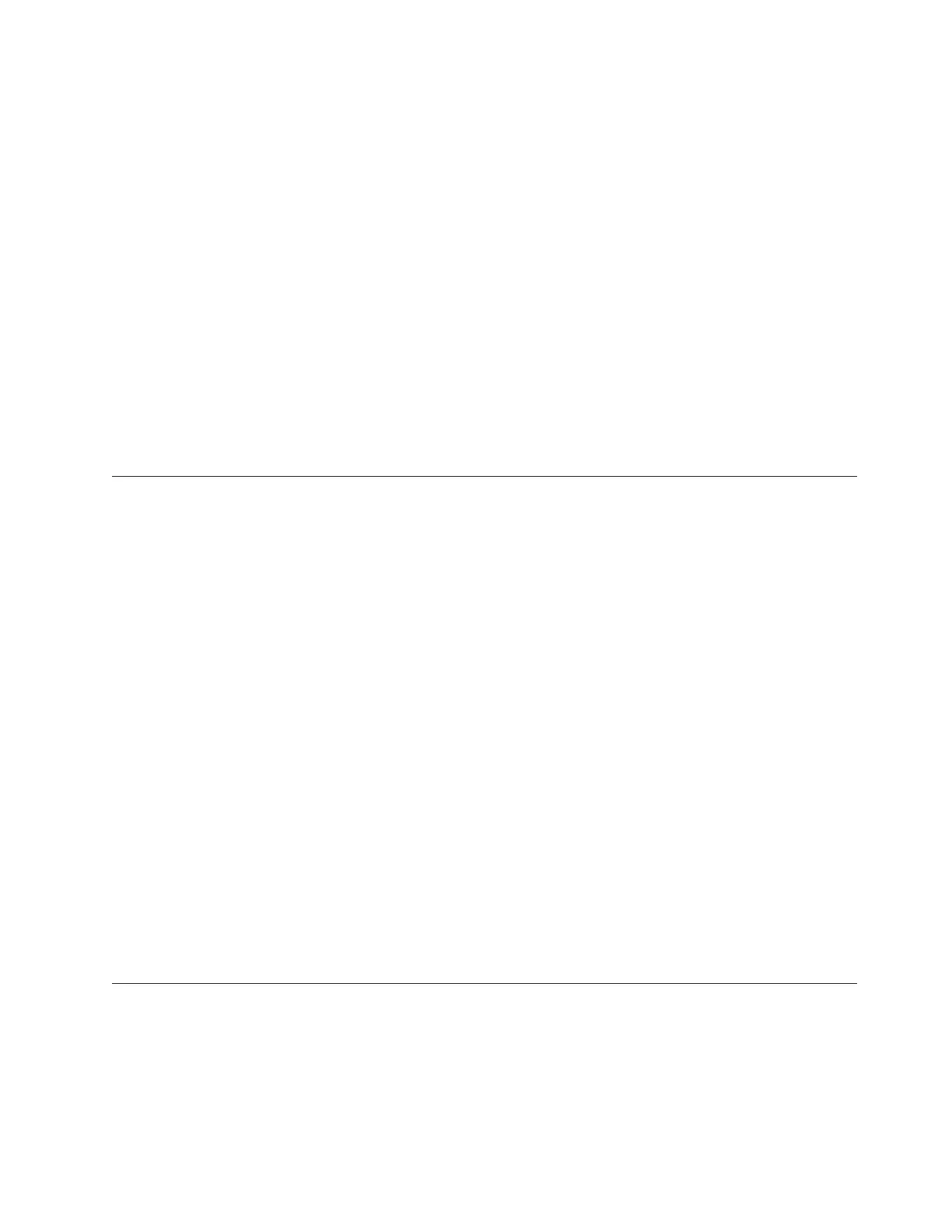2. View the information about the node canister that you connected to or the
other node canister in the same enclosure or to any other node in the same
system that you are able to access over the SAN.
Note: If the node that you want to see information about is not the current
node, change it to the current node from the home page.
3. Examine the data shown for the current node.
The home page shows a table of node errors that exist on the node canister and a
table of node details for the current node. The node errors are shown in priority
order.
The node details are divided into several sections. Each section has a tab. Examine
the data that is reported in each tab for the information that you want. The Node
tab shows general information about the node canister that includes the node state
and whether it is a configuration node. The Hardware tab shows information
about the hardware. The Access tab shows the management IP address and the
service address for this node. The Location tab identifies the enclosure in which
the node canister is located.
Procedure: Getting node canister and system information using a USB
key
This procedure explains how to view information about the node canister and
system using a USB key.
Use any USB key with a FAT32 file system, a EXT2 file system, or a EXT3 file
system on its first partition.
1. Ensure that the USB key does not contain a file named satask.txt in the root
directory.
If satask.txt does exist in the directory, the node attempts to run the
command that is specified in the file. The information that is returned is
appended to the satask_result.html file. Delete this file if you no longer want
the previous output.
2. Insert the USB key in one of the USB ports of the node canister from which you
want to collect data.
3. The node canister fault LED flashes. It continues to flash while the information
is collected and written to the USB key.
4. Wait until the LED stops flashing before removing the USB key.
Because the LED is a fault indicator, it might remain permanently on or off.
5. View the results in a web browser.
The file contains the details and results of the command that was run and the
status and the configuration information from the node canister.
Procedure: Understanding the system status using the LEDs
This procedure helps you determine the system status using the LED indicators on
the system.
The LEDs provide a general idea of the system status. You can obtain more detail
from the management GUI and the service assistant. Examine the LEDs when you
are not able to access the management GUI or the service assistant, or when the
Chapter 6. Resolving a problem 49
