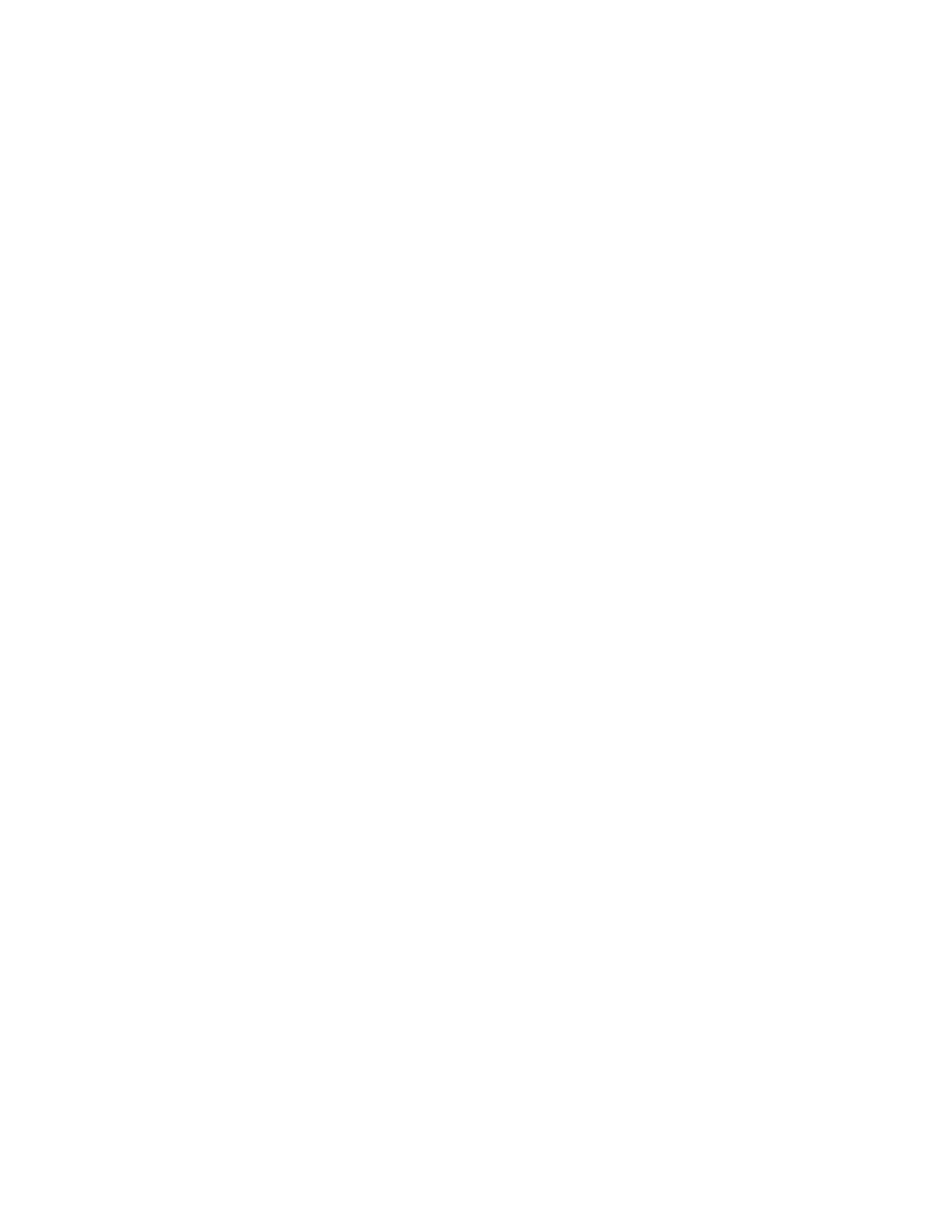system is not showing any information about a device. For information about the
LEDs, go to “Power supply unit and battery for the control enclosure” on page 6,
“Power supply unit for the expansion enclosure” on page 7, “Fibre Channel ports
and indicators” on page 8, “Ethernet ports and indicators” on page 11, “Node
canister SAS ports and indicators” on page 13, “Node canister LEDs” on page 14,
“Expansion canister SAS ports and indicators” on page 15, and “Expansion canister
LEDs” on page 16.
The procedure shows the status for the enclosure chassis, power supply units and
batteries, and canisters. It does not show the status for the drives.
The first step is to determine the state of the control enclosure, which includes its
power supply units, batteries, and node canisters. Your control enclosure is
operational if you can manage the system using the management GUI. You might
also want to view the status of the individual power supply units, batteries, or
node canisters.
Find the control enclosure for the system that you are troubleshooting. There is one
control enclosure in a system. If you are unsure which one is the control enclosure,
go to “Procedure: Identifying which enclosure or canister to service” on page 47.
1. Use the state of the ac power failure, power supply OK, fan failure, and dc
power failure LEDs on each power supply unit in the enclosure to determine if
there is power to the system, or if there are power problems. Figure 21 on page
51 shows the LEDs on the power supply unit for the 2076-112 or 2076-124. The
LEDs on the power supply units for the 2076-312 and 2076-324 are similar, but
they are not shown here.
50 Storwize V7000: Troubleshooting, Recovery, and Maintenance Guide
