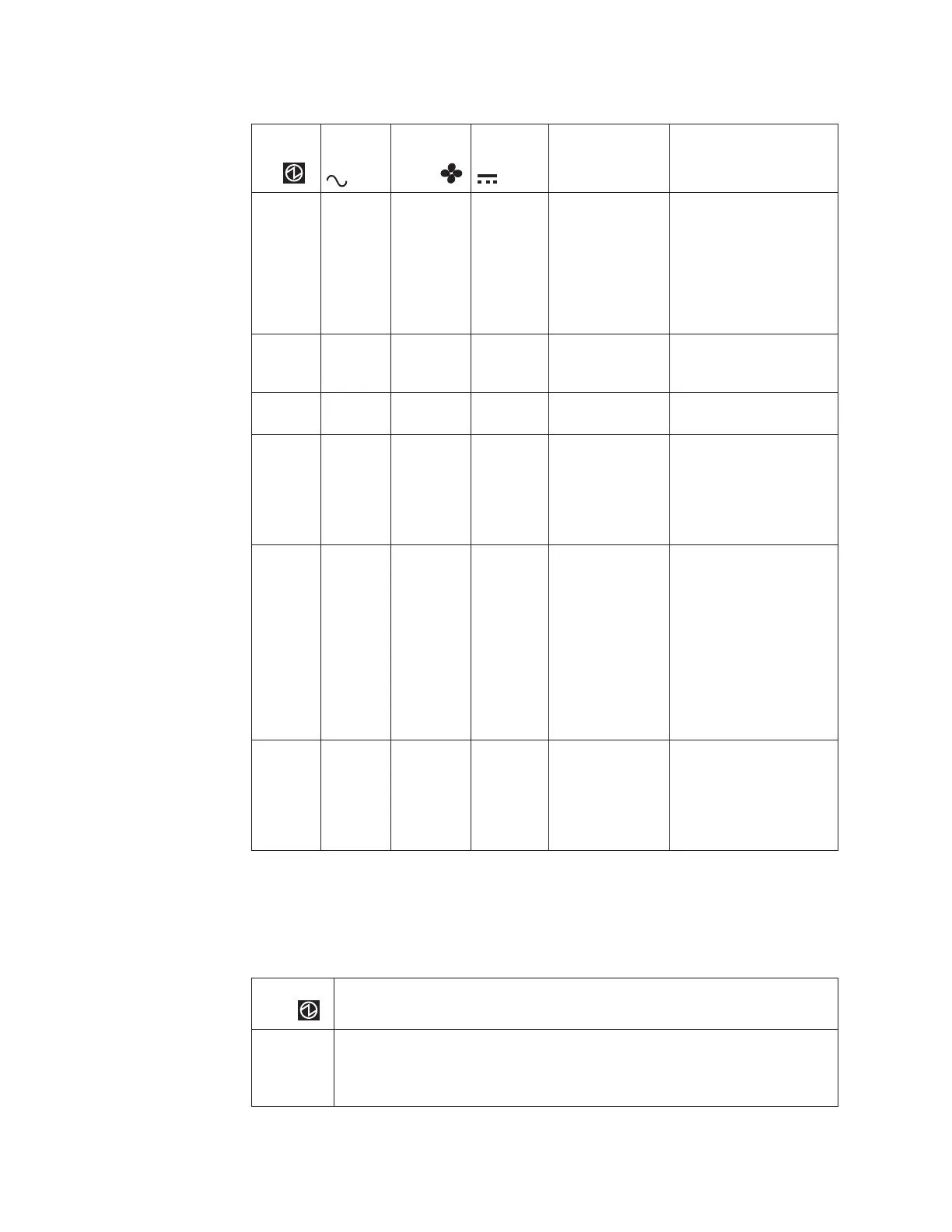Table 18. Power-supply unit LEDs (continued)
Power
supply
OK
ac failure
Fan
failure
dc failure
Status Action
Off On Off On No ac power to
this power
supply
1. Check that the switch
on the power supply
unit is on.
2. Check that the ac
power is on.
3. Reseat and replace
the power cable.
On Off Off Off Power supply is
on and
operational.
No actions
Off Off On Off Fan failure Replace the power
supply unit.
Off On On On Communication
failure and
power supply
problem
Replace the power
supply unit. If replacing
the power supply unit
does not fix the problem,
replace the enclosure
chassis.
Flashing X X X No canister is
operational.
Both canisters are either
off or not seated
correctly. Turn off the
switch on both power
supply units and then
turn on both switches. If
this action does not
resolve the problem,
remove both canisters
slightly and then push
the canisters back in.
Off Flashing Flashing Flashing Firmware is
downloading.
No actions. Do not
remove ac power.
Note: In this case, if
there is a battery in a
power supply unit, its
LEDs also flash.
2. At least one power supply in the enclosure must indicate Power supply OK or
Power supply firmware downloading for the node canisters to operate. For this
situation, review the three canister status LEDs on each of the node canisters.
Start with the power LED.
Table 19. Power LEDs
Power LED
status
Description
Off There is no power to the canister. Try reseating the canister. Go to “Procedure:
Reseating a node canister” on page 60. If the state persists, follow the
hardware replacement procedures for the parts in the following order: node
canister, enclosure chassis.
52 Storwize V7000: Troubleshooting, Recovery, and Maintenance Guide
