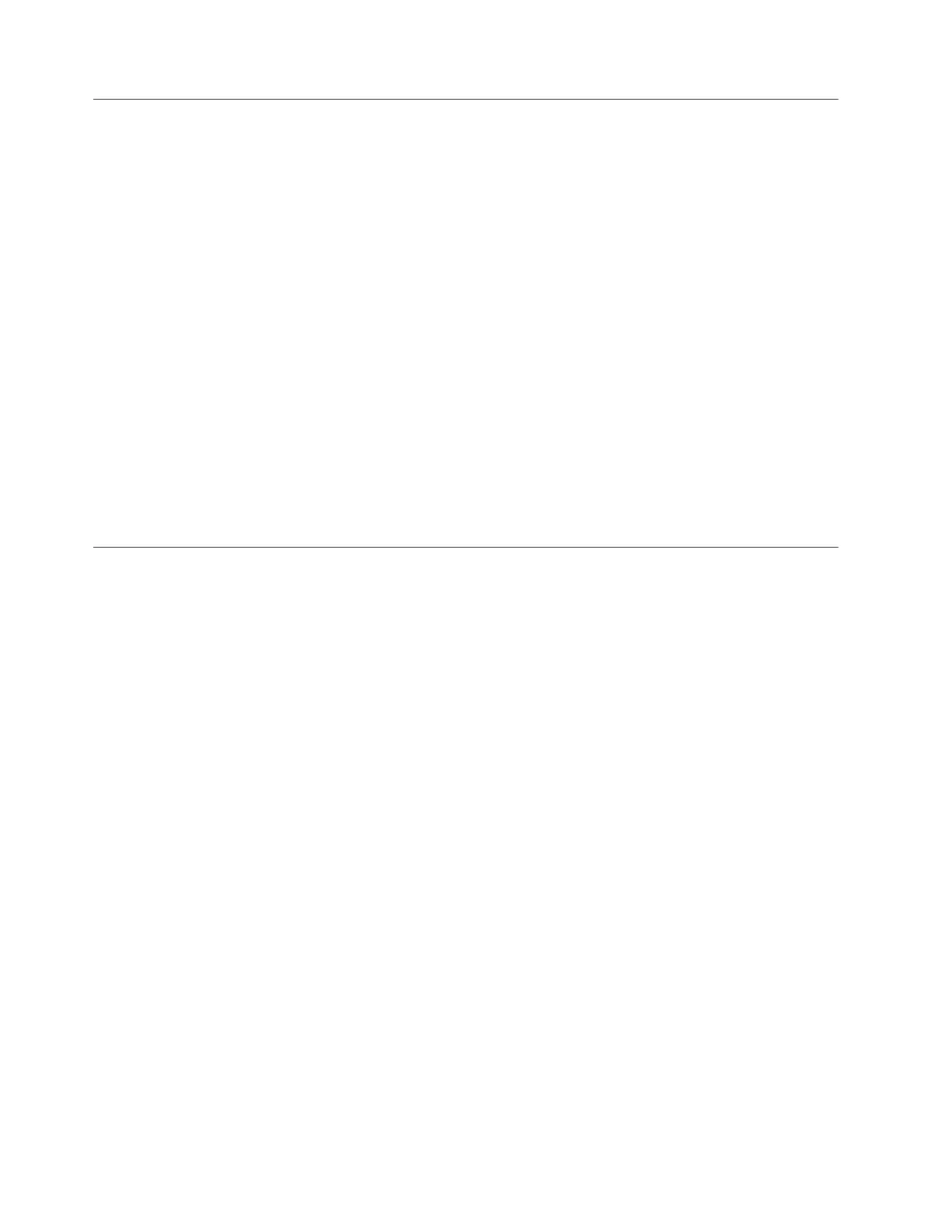Problem: Mirrored volume copies no longer identical
The management GUI provides options to either check copies that are identical or
to check that the copies are identical and to process any differences that are found.
To confirm that the two copies of a mirrored volume are still identical, choose the
volume view that works best for you. Select one of the volume copies in the
volume that you want to check. From the Actions menu, select the Validate
Volume Copies option.
You have the following choices:
v Validate that the volume copies are identical.
v Validate that the volume copies are identical, mark, and repair any differences
that are found.
If you want to resolve any differences, you have the following options:
v Consider that one volume is correct and make the other volume copy match the
other copy if any differences are found. The primary volume copy is the copy
that is considered correct.
v Do not assume that either volume copy is correct. If a difference is found, the
sector is marked. A media error is returned if the volume is read by a host
application.
Problem: Code not processed from USB key
This topic helps you resolve why the code was not processed using a USB key.
You might encounter this problem during initial setup or when running commands
if you are using your own USB key rather than the USB key that was packaged
with your order.
If you encounter this situation, verify the following items:
v That an satask_result.html file is in the root directory on the USB key. If the
file does not exist, then the following problems are possible:
– The USB key is not formatted with the correct file system type. Use any USB
key that is formatted with FAT32, EXT2, or EXT3 file systems on its first
partition; for example, NTFS is not a supported type. Reformat the key or use
a different key.
– The USB port is not working. Try the key in the other USB port.
– The node is not operational. Check the node status using the LEDs. See
“Procedure: Understanding the system status using the LEDs” on page 49.
v If there is an satask_result.html file, check the first entry in the file. If there is
no entry that matches the time the USB key was used, it is possible that the USB
port is not working or the node is not operational. Check the node status using
the LEDs. See “Procedure: Understanding the system status using the LEDs” on
page 49.
v If there is a status output for the time the USB key was used, then the
satask.txt file was not found. Check that the file was named correctly. The
satask.txt file is automatically deleted after it has been processed.
46 Storwize V7000: Troubleshooting, Recovery, and Maintenance Guide
