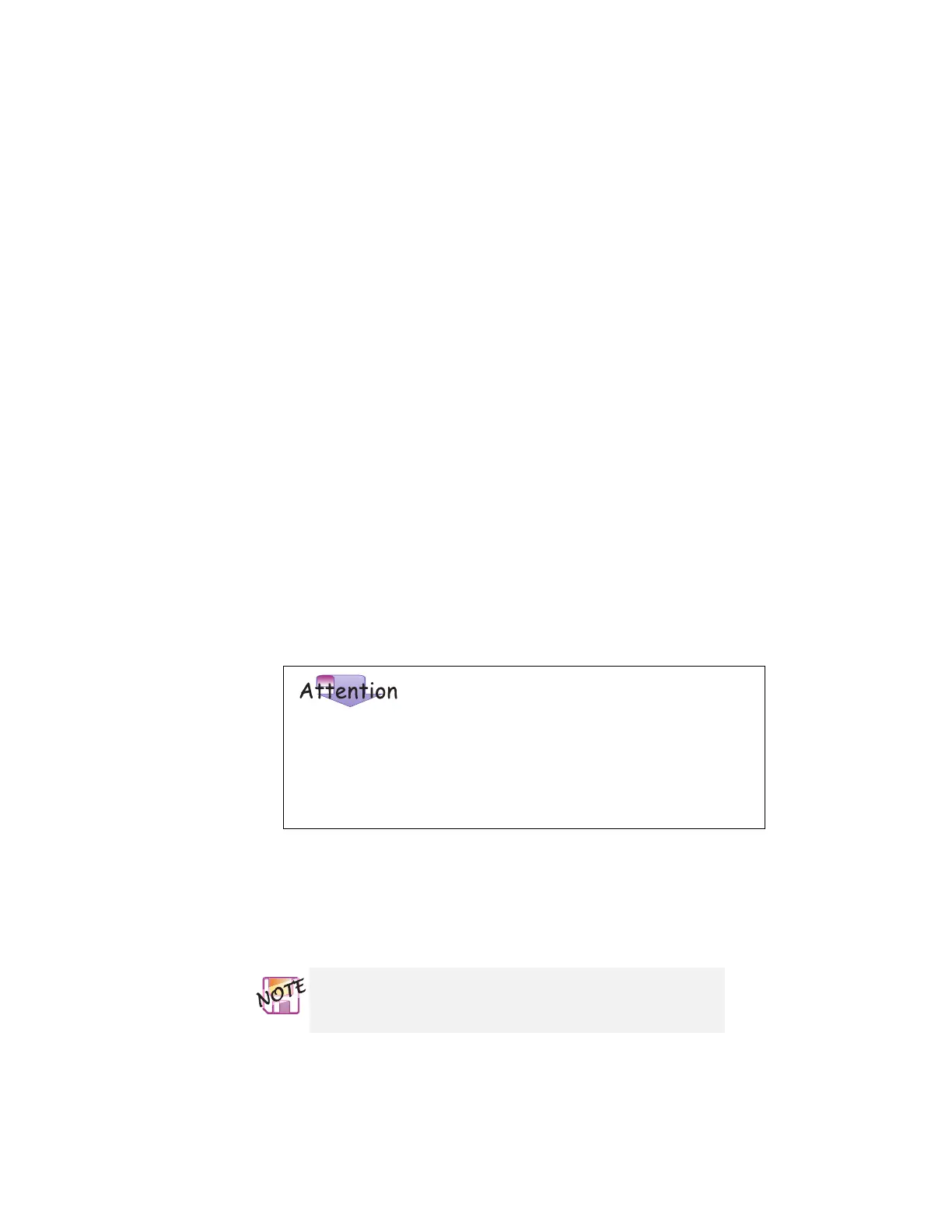Attaching an external monitor
a)
Click Start.
b)
Move the cursor to Settings and Control Panel, and then click
Control Panel.
c)
Double-click Display.
d)
Select the Settings tab.
e)
Click Advanced....
f)
Click the Monitor tab.
g)
Click Change....
The “Update Device Driver Wizard” window appears. Follow the
instructions on the screen to select your monitor type from the
monitor list, and click a new resolution, color depth, and refresh
rate.
7
Restart the computer to make the changes effective.
Do not disconnect the external monitor while the computer
is in suspend mode or hibernation mode. If no external
monitor is attached when the computer resumes, the LCD
remains blank and output is not displayed. This restriction
does not depend on the resolution value.
Resolutions, color depths, and refresh rates:
The
following tables show the resolutions, color depths, and refresh
rates available with your computer or external monitor. Use these
tables to set the display output (LCD Only, CRT Display Only, or
Both LCD and CRT Display).
When installing an operating system, you must install the
display driver supplied with the computer to use XGA
mode.
66 IBM ThinkPad 600X User's Reference
