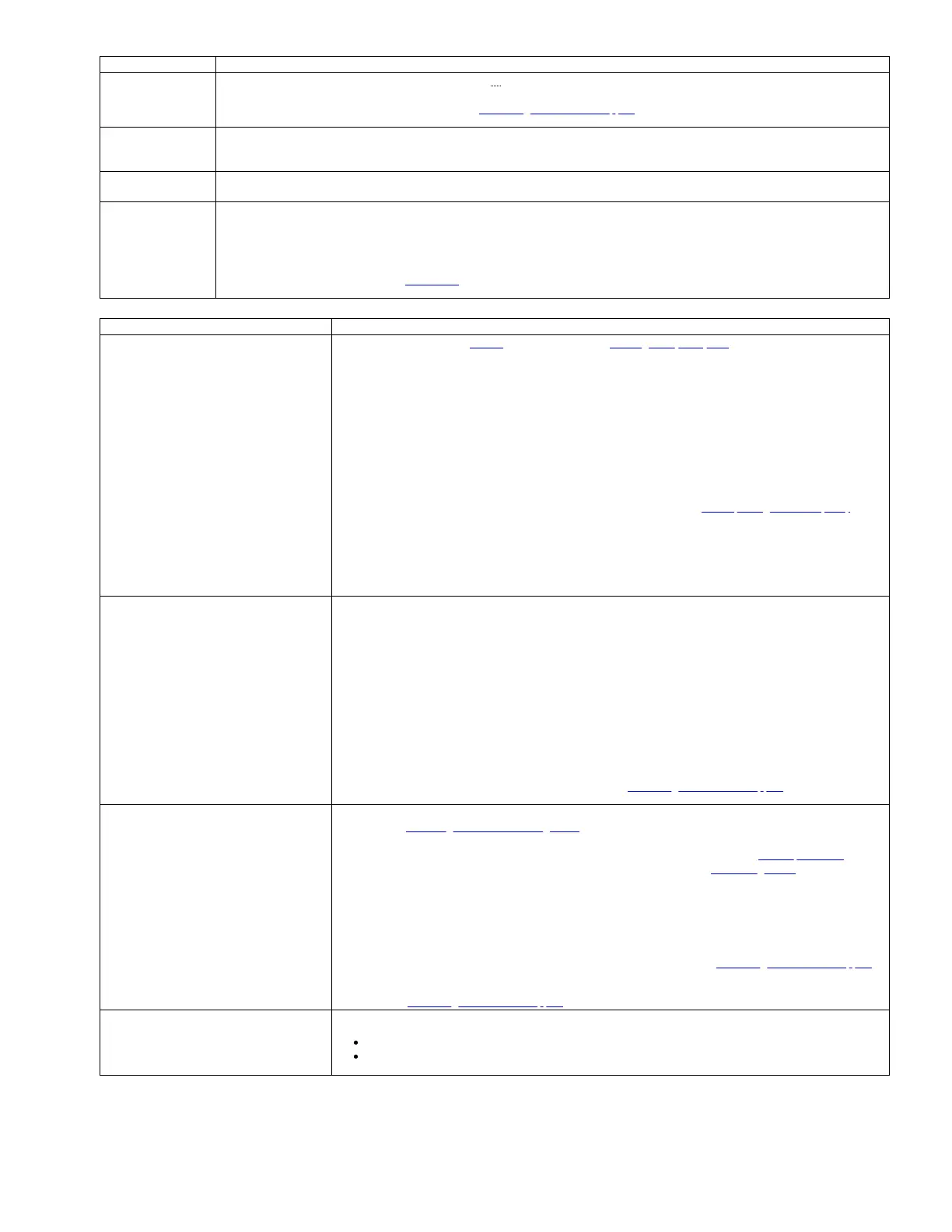Problem Solution
A cartridge is not
ejecting from the drive
1. Try unloading the drive (Operator Panel: Commands > Unload).
2. Power cycle the library.
3. If the cartridge does not eject from the drive, see Contacting IBM technical support.
The cartridge case or
tape inside the
cartridge is damaged
Replace the tape cartridge.
Your cleaning cartridge
expires
Replace the cleaning cartridge.
A bar code label
cannot be read by the
bar code reader
1. Export the suspect cartridge from the library.
2. Confirm that the bar code label is not damaged or missing. Replace the bar code label, if necessary.
3. Import the cartridge back into the library.
4. Inventory the library.
a. If no errors are reported, resume normal library operations.
b. If an error is reported, see Error codes.
Table 5. Communication problems
Problem Solution
You are experiencing host attachment interface
problems
After successfully exercising Table 3, and more specifically Running library verify test from the Operator Panel, the
following procedures are suggested to help isolate the failure to properly establish connectivity to the Host Bus
adapter (HBA).
1. If not already completed, run SAS Wrap Test from the Operator Panel. The test requires that a Wrap tool is
installed at some point during the test procedure.
a. If the wrap test fails, replace the library, and skip to Step 3.
b. Proceed to Step 2 if the wrap test passes.
2. Use the ITDT utility to evaluate connectivity from the HBA through the cabling to the drive. ITDT does not
require separate device drivers, thus the Operating System can scan, and find all the LTO devices that are
attached.
a. If ITDT cannot locate the LTO drive successfully, suspect cabling or HBA problems, and skip to Step 4.
b. If ITDT located the LTO drive successfully, proceed to Step 3. See IBM Tape Diagnostic tool (ITDT) for a
brief description of ITDT and instructions on how to download the tool from the web.
3. If ITDT locates the LTO devices successfully, verify that the correct application device drivers and backup
application software is properly installed.
4. Ensure that all the required or latest available Operating System files or updates (DLLs, PTFs) are installed and
applied.
Cannot connect to the Web User Interface 1. Verify that you entered the account name and password correctly. The account name and password are case-
sensitive.
2. Verify that other library users are not entering commands from the Web User Interface or Operator Panel at the
same time you are issuing commands.
3. Ensure that the Ethernet cable is securely plugged in the rear of the library at the Ethernet port.
4. Ensure that the correct IP, netmask, and gateway addresses are keyed into the network parameters.
5. Ensure that the correct IP address is being used on the web browser.
6. If the Ethernet connection is a direct connection between the PC and the library, a special "crossover" Ethernet
cable is required.
Note: On newer PCs, either straight through or crossover Ethernet cables might be used since the crossover
requirement is provided internally.
7. Check the Ethernet cable carefully (or try another cable) and, if the cable is connected to a network hub or
switch, try a different port.
8. If the Web User Interface is still malfunctioning, refer to Contacting IBM technical support.
If the application software that you are using is
not communicating with the library after
installation
1. Ensure that the accessor locking screw on the rear panel of the library is removed before the library is powered
ON. See Removing the accessor locking screw.
2. A single ID addresses both drive and library since the drive is LUN 0 and the library is LUN 1. These models
require an HBA that supports LUN scanning, which must be enabled at the HBA. See HBA requirements.
3. Ensure that SAS cables and interposers (if any) are properly attached. See Connecting cables.
4. Refer to the documentation included with your backup application software for instructions on how to verify
installation.
5. Ensure that the correct device driver, if applicable, is installed for the library.
Note: Many backup applications use their own drivers for the library and drive. Before a driver is installed, make
sure that it is not in conflict with the software. Contact your backup application vendor for this information.
If you are still experiencing difficulty with installing or configuring your library, see Contacting IBM technical support.
Important: Do not disassemble the library. The warranty on your library is voided if the unit is disassembled without
the approval of Contacting IBM technical support.
The Performance Test duration varies Following items affect the duration of the test:
The level of adapter device driver
Your adapter model and type