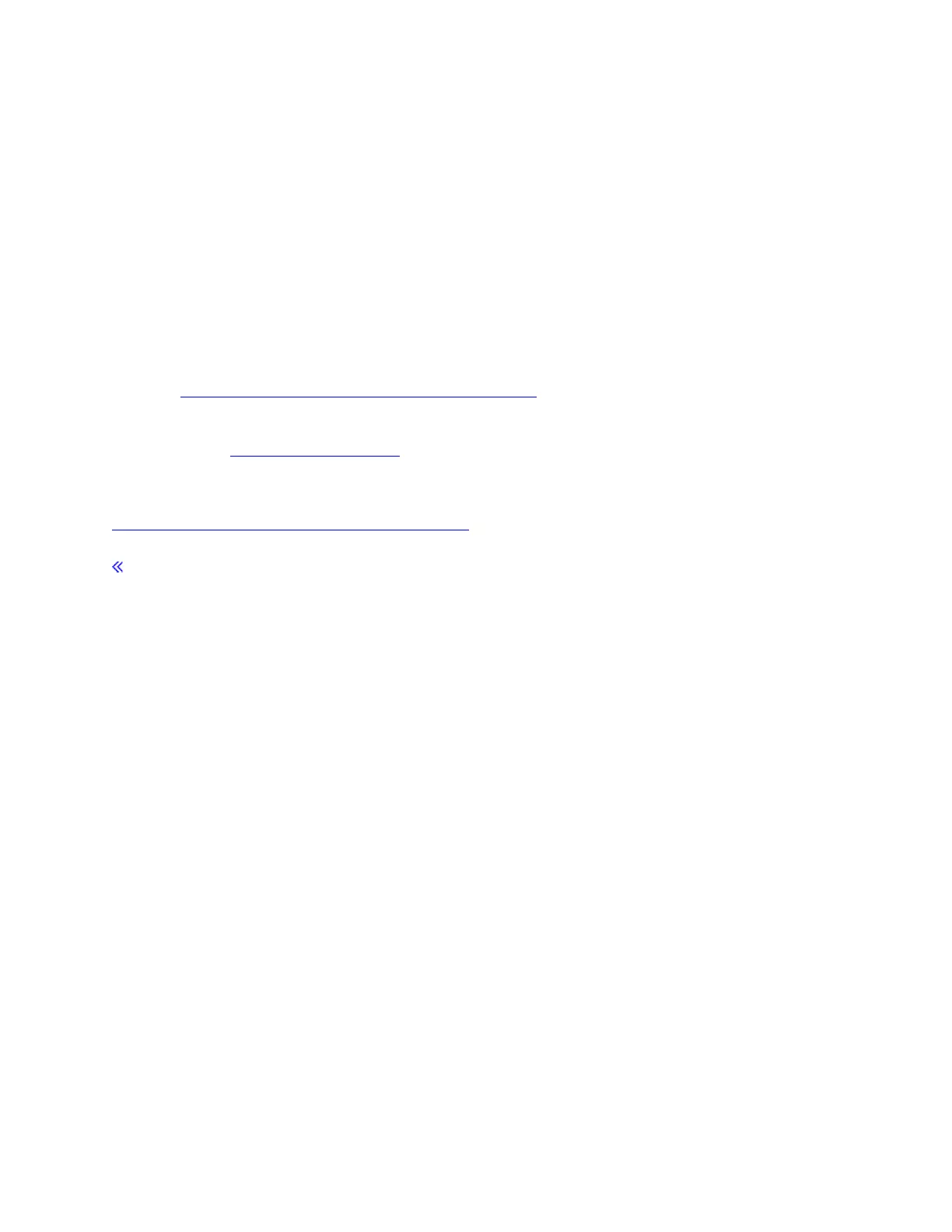Procedure
1. From the library's Activity touchscreen, press MENU > SERVICE > Test/Tools >
Barcode Compatibility. The Change Barcode Compatibility screen displays.
2. Press UP or DOWN to change the barcode compatibility mode setting. Then press
ENTER. A confirmation message displays.
3. Press ENTER.
4. Press BACK until the Main Menu displays.
What to do next
Refer to Guidelines for using Silo-style bar code labels for information on how to apply the
bar code label.
Parent topic: Operating procedures
Related reference
Guidelines for using Silo-style bar code labels
Enabling or disabling security for the operator panel
For Models L23 and L53, this section describes how to provide security for the operator
panel of the TS3500 Tape Library.
About this task
If you are an administrator or superuser, you can use the Web interface to enable or disable
security for the operator panel. If you enable security, you must create a password. You can
also specify a timeout period which, when exceeded, causes the operator panel to lock.
To enable or disable security for the operator panel, establish a timeout period, or create or
change a password for the operator panel, perform the following steps:
Procedure
1. Access the TS3500 Tape Library Specialist Web interface.
2. From the Work Items navigation pane, select Access —> Operator Panel
Security. The Operator Panel Security screen displays.
3. Select whether to enable or disable operator panel security.
4. If desired, select the timeout period for the operator panel to automatically lock.
5. Perform one of the following (only available when operator panel security is
enabled):