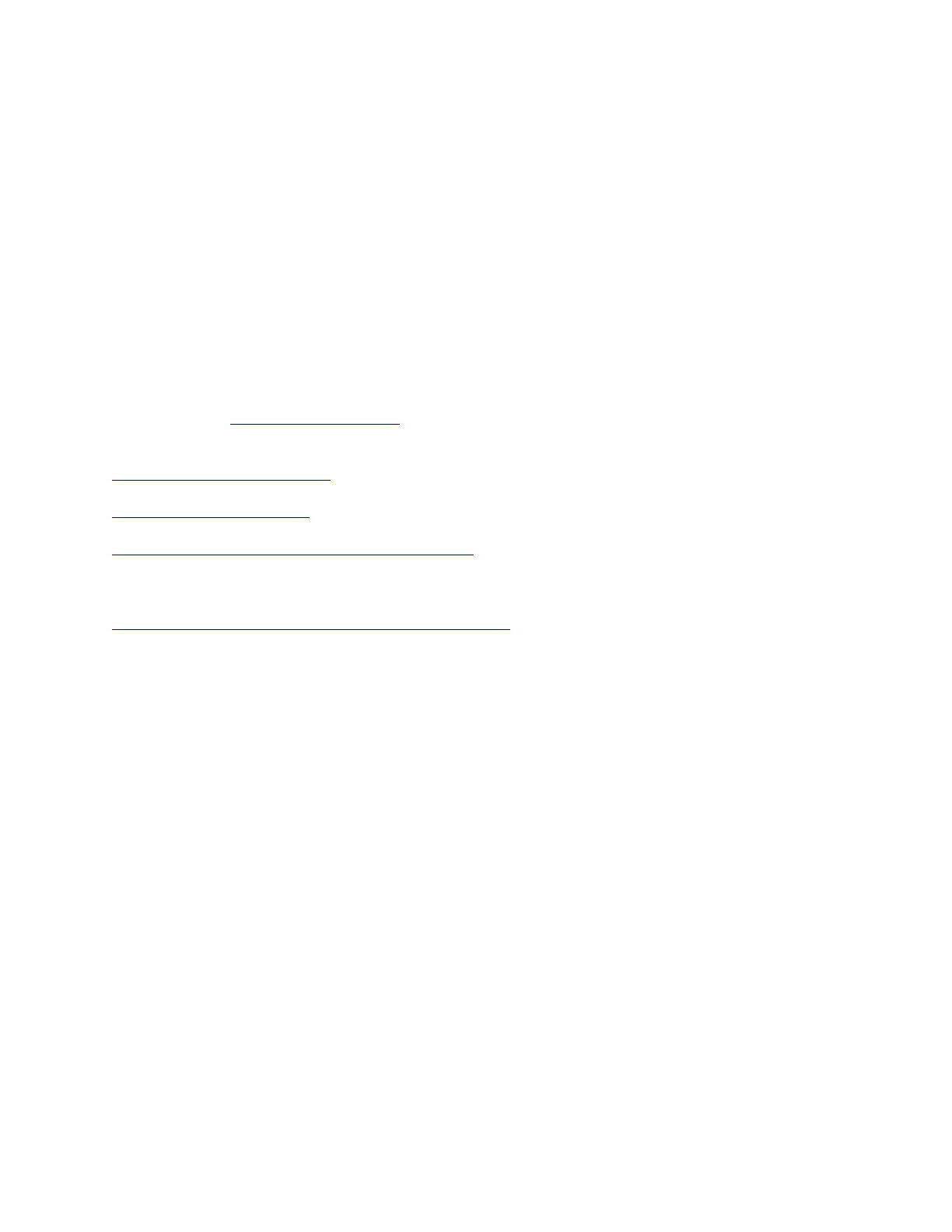5. In the Select a Logical Library pop-up window, select the logical library to which you
want to assign the data cartridge.
6. Select Next to complete the function.
7. When a message is displayed that the data cartridge is assigned, select Close.
Note: If the cartridges were assigned to a logical library that is attached to a 3953 L05
Library Manager, the operator must initiate an inventory upload from the operator
panel or through the Web specialist of the3953 L05 Library Manager. This action is
required because the inventory of the Library Manager does not automatically update
when data cartridges are assigned to logical libraries through the Tape Library
Specialist Web interface of the TS3500 Tape Library.
Parent topic: Operating procedures
Related concepts
Cartridge assignment policy
Insert notification setting
TS3500 Tape Library Command Line Interface
Related tasks
Enabling or disabling the Insert Notification setting
Adding a drive to a physical library
Complete this task to add a drive to a physical library.
Procedure
1. Add the tape drive to a physical TS3500 Tape Library. Then, continue with the
following steps.
Note: 3592 tape drives are installed by a service representative, however the
installation of LTO tape drives is a customer responsibility. For more information, and a
link to the customer setup unit (CSU) instructions, refer to the section about TS3500
Tape Library feature codes.
2. From the Work Items navigation pane, select Drives —> Drive Assignment. The
Drive Assignment screen displays.
3. Follow the instructions on the screen to select a drive or logical library, and select
Continue.