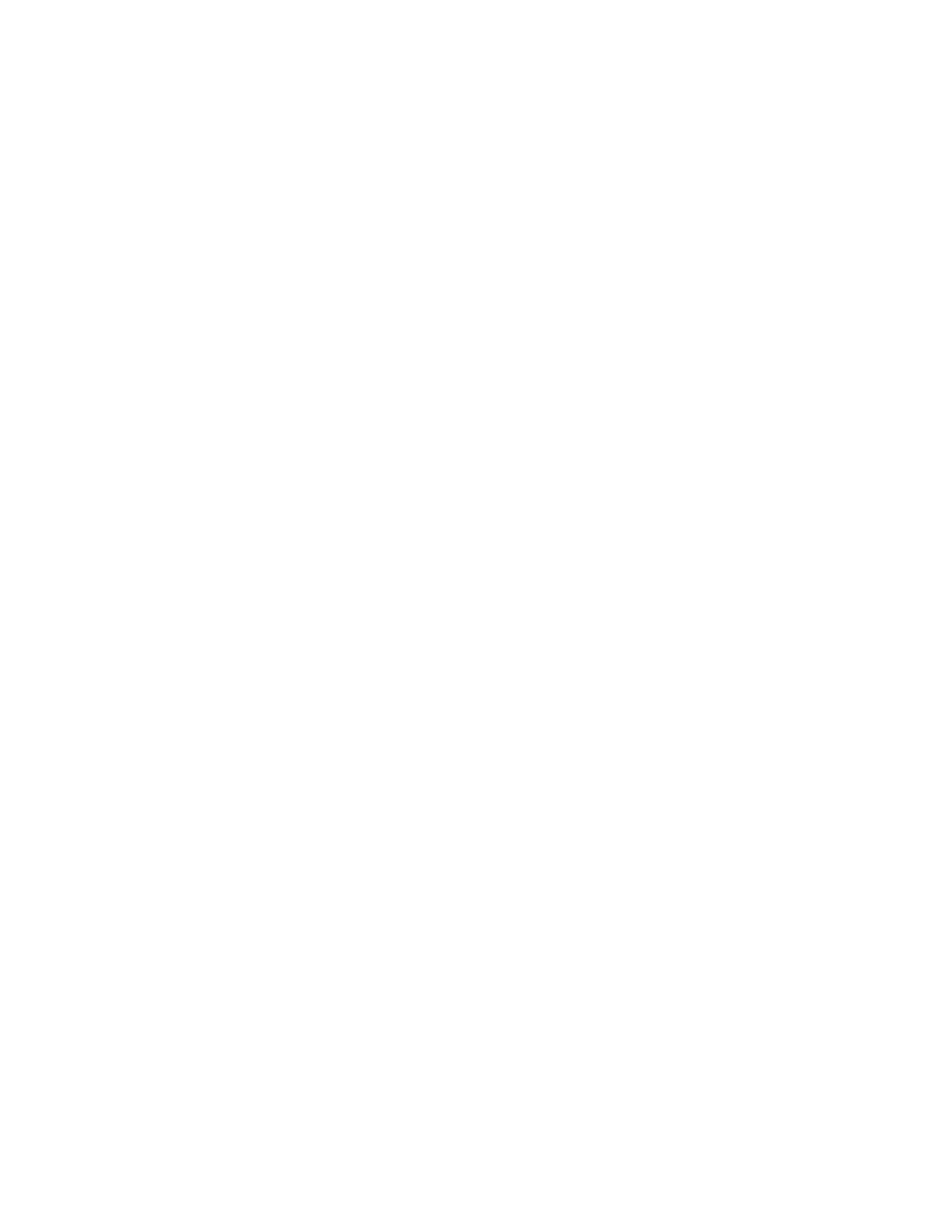Running the diagnostic programs
To run the diagnostic programs, complete the following steps:
1. Turn off the server and any peripheral devices.
2. Turn on all attached devices; then, turn on the server.
3. When the prompt F2 for Diagnostics appears, press F2.
Note: To run the diagnostic programs, you must start the server with the
highest level password that is set. That is, if an administrator password is set,
you must enter the administrator password, not the user password, to run the
diagnostic programs.
4. Type the applicable password; then, press Enter.
5. Select either Extended or Basic from the top of the screen.
6. From the diagnostic programs screen, select the test that you want to run, and
follow the instructions on the screen.
You can press F1 while running the diagnostic programs to obtain help information.
You also can press F1 from within a help screen to obtain online documentation
from which you can select different categories. To exit from the help information and
return to where you left off, press Esc.
If the server stops during testing and you cannot continue, restart the server and try
running the diagnostic programs again. If the problem remains, replace the
component that was being tested when the server stopped.
The keyboard and mouse (pointing device) tests assume that a keyboard and
mouse are attached to the server.
If you run the diagnostic programs with no mouse attached to the server, you will
not be able to navigate between test categories using the Next Cat and Prev Cat
buttons. All other functions provided by mouse-selectable buttons are also available
using the function keys.
You can test the USB keyboard by using the regular keyboard test. The regular
mouse test can test a USB mouse. Also, you can run the USB interface test only if
there are no USB devices attached.
You can view server configuration information (such as system configuration,
memory contents, interrupt request (IRQ) use, direct memory access (DMA) use,
device drivers, and so on) by selecting Hardware Info from the top of the screen.
When you are diagnosing hard disk drives, select SCSI Attached Disks for the
most thorough test. Select Fixed Disks for any of the following situations:
v You want to run a faster test.
v The server contains RAID arrays.
v The server contains simple-swap SATA hard disk drives.
To determine what action you should take as a result of a diagnostic text message
or error code, see the table in “Diagnostic error codes” on page 144.
If the diagnostic programs do not detect any hardware errors but the problem
remains during normal server operations, a software error might be the cause. If
you suspect a software problem, see the information that comes with your software.
142 IBM System x3550 Type 7978 and 1913: Problem Determination and Service Guide