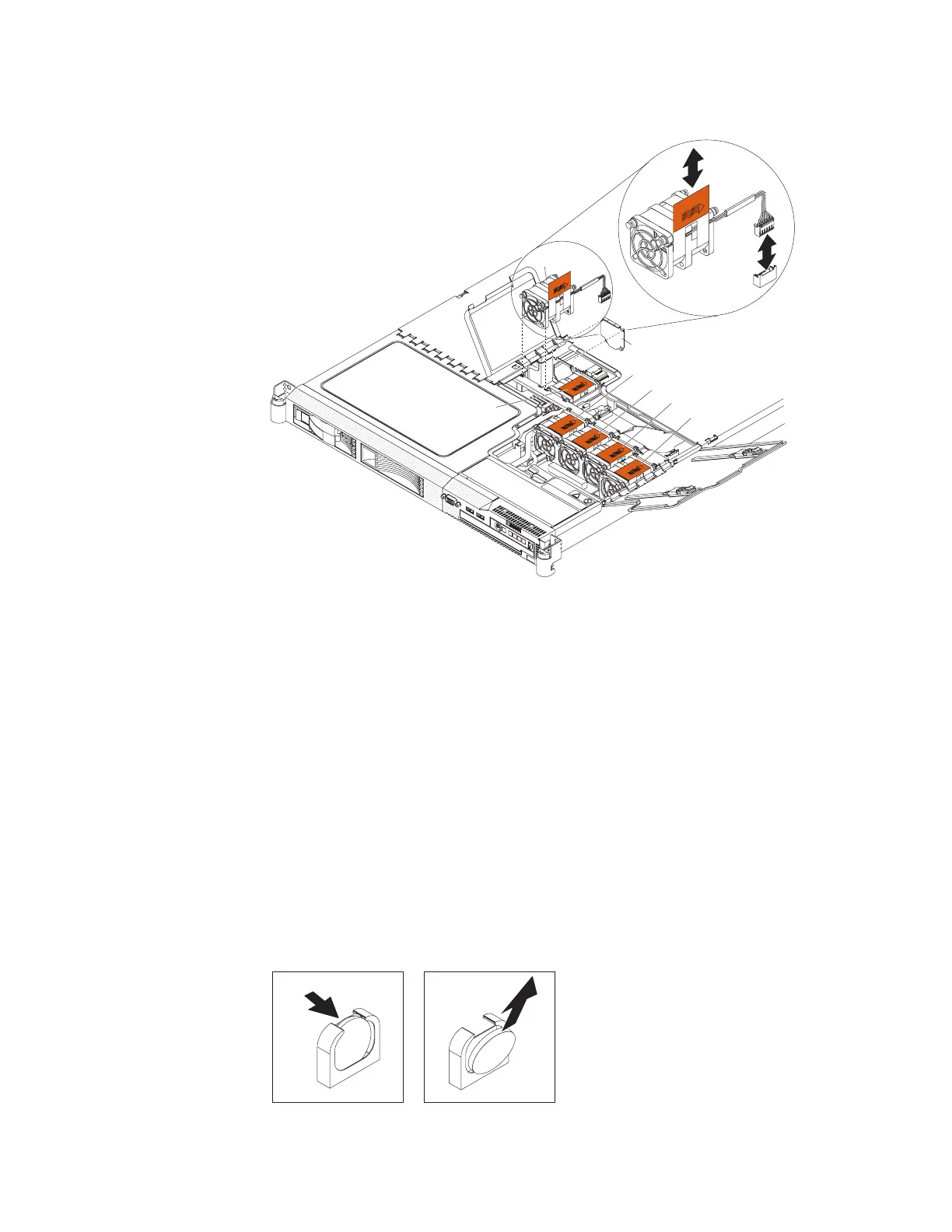Installing a hot-swap fan assembly
AIRFLOW
AIRFLOW
AIRFLOW
AIRFLOW
AIRFLOW
Fan 1
Fan 2
Fan 3
AIRFLOW
Fan 4
Fan 5
Fan 6
Air baffle
A
I
R
F
L
O
W
Attention: To ensure proper server operation, replace a failed fan within two
minutes.
To replace a hot-swap-fan, complete the following steps:
1. Read the safety information that begins on page vii and “Installation guidelines”
on page 39.
2. Orient the new fan in the same position as the fan that you removed. Make sure
that the airflow indicator, on the top of the fan, is pointing to the rear of the
server.
3. Push the fan assembly down into the server until the blue mounting grommets
are correctly seated.
4. Connect the cable of the replacement fan into the connector.
5. Close the fan door.
6. Slide the server into the rack.
Removing the system-board battery
To remove the system-board battery, complete the following steps.
Chapter 4. Removing and replacing server components 67
