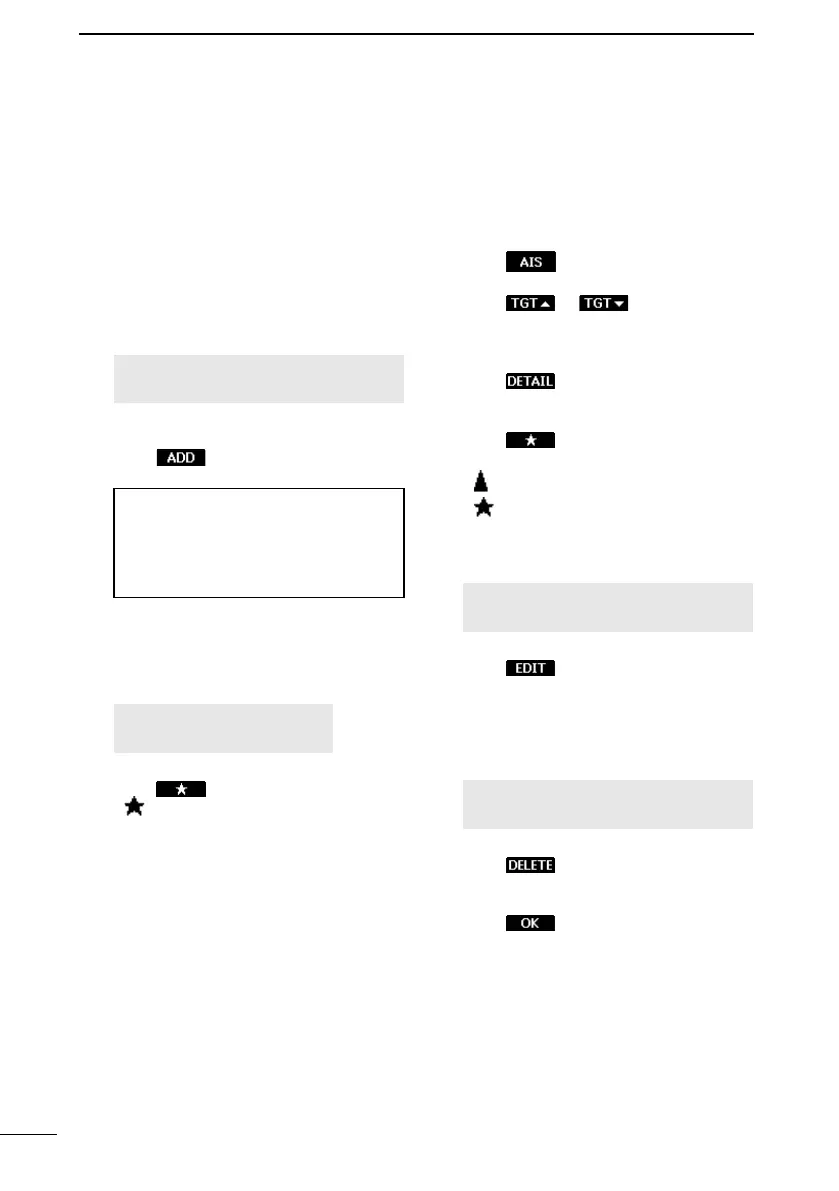49
10
AIS RECEIVER
■ Setting a Friend
You can set up to 100 AIS targets as a Friend in the Friends List.
An alarm sounds when a Friend is detected, depending on the setting. (p. 54)
D Entering an ID
There are 3 ways of setting a Friend, using
the Friends List, selecting in the AIS list, or
selecting on the plotter screen.
Using the Friends List:
1. Open the “Friends List” screen.
[MENU] > Settings > AIS > Friends >
Friends List
• “No ID” is displayed when there is no
Friend.
2. Push to start the ID entry.
3. Enter an ID.
TIP:
• Select a number using [◄] and [►].
• Push [ENT] to enter the selected
number.
• Select “←” or “→,” to move the cursor.
4. Select “Finish,” and then push [ENT]
to enter the ID.
Selecting in the AIS list:
1. Open an AIS list screen.
[MENU] > AIS >
Target List or Danger List
2. Push [▲] or [▼] to select an AIS target.
3. Push .
• is displayed on the details screen.
L A beep sounds and a popup screen is
displayed when the memory is full.
Selecting on the plotter screen:
1. Push
.
• The plotter screen is displayed.
2. Push or to select an AIS
target.
• A target box is displayed around the
selected target. (p. 46)
3. Push to display the details
screen.
• The “Details” screen is displayed.
4. Push .
• “Register as a friend” is displayed.
•
is displayed on the plotter screen.
•
is displayed on the details screen.
D Editing an ID
1. Open the “Friends List” screen.
[MENU] > Settings > AIS > Friends >
Friends List
2. Push [▲] or [▼] to select an ID.
3. Push
.
L See step 3 in “Using the Friends List,”
as described to the left.
D Deleting an ID
1. Open the “Friends List” screen.
[MENU] > Settings > AIS > Friends >
Friends List
2. Push [▲] or [▼] to select an ID.
3. Push
.
• “Delete the ID. Are you sure?” is
displayed.
4. Push .