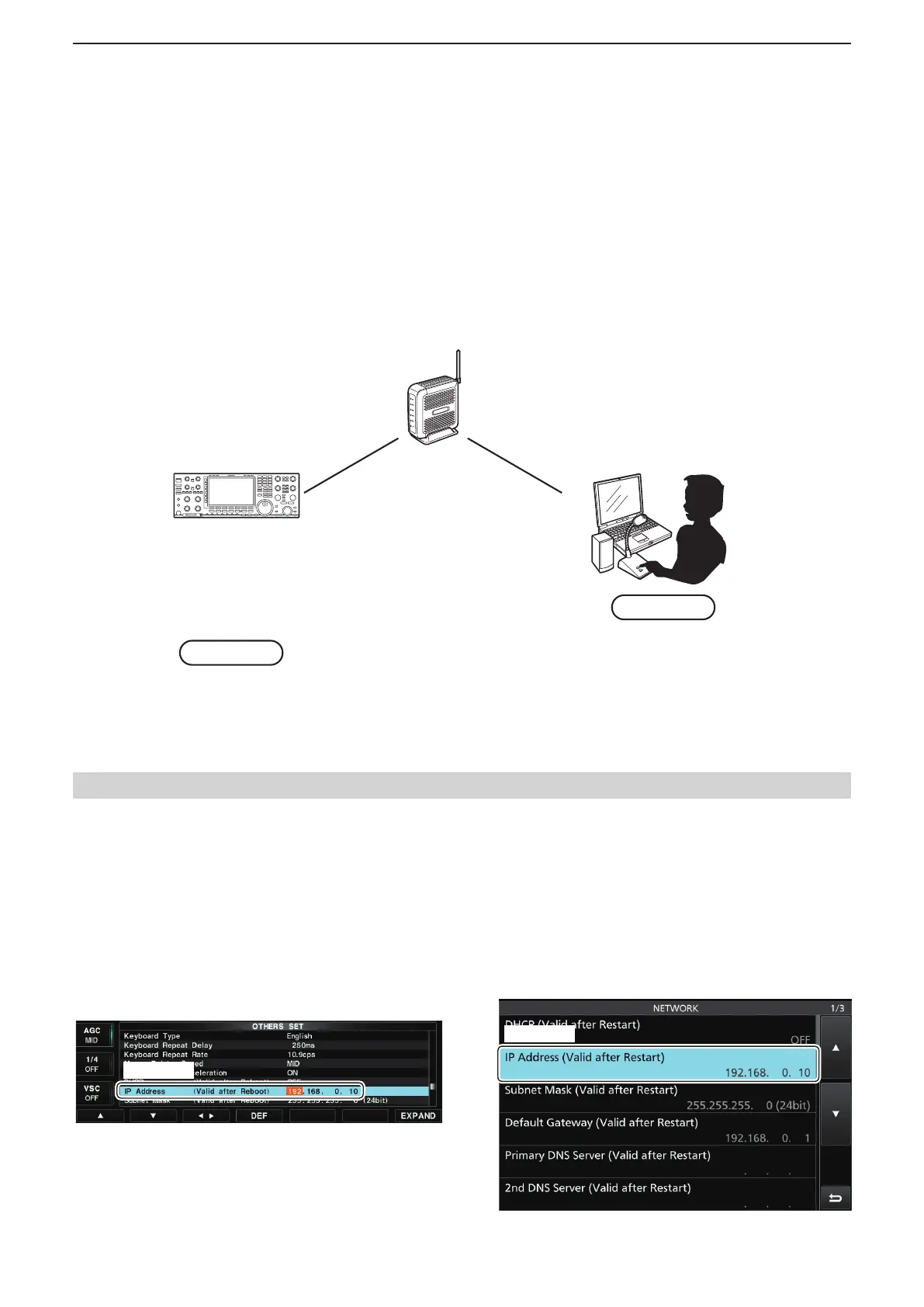3
WHEN CONNECTING TO THE NETWORK DIRECTLY
54
D When conguring the remote control system through a LAN
If you congure the remote control system through a LAN, Remote stations can access the Server using its IP
address.
The example below describes how to nd out the Base station’s IP address, to be requested by Remote stations.
IP address: 192.168.0.10
Network Name: IC-7851
PC
Request “192.168.0.10” (IP address)
or “IC-7851” (Network Name).
Router
Base station
Remote station
IC-7851
IC-7850
IC-7800 (firmware version 3.00 or later)
IC-7700 (firmware version 2.00 or later)
IC-7610
(Radio/Server)
To let Remote stations access the Server using its IP address
An IP address is a numerical label that is assigned to devices participating in a computer network.
Check your radio’s IP address to let Remote stations access the Server.
• Except for the IC-7610
1. Hold down [EXIT/SET] for 1 second to select the
Set mode menu screen.
2. Push [OTHERS](F-5) to enter the Others set
mode.
3. Push [▲](F-1) or [▼](F-2) to select “IP Address.”
4. Check the IP address that is displayed in the IP
Address eld. (Example: 192.168.0.10)
Check
5. Push [EXIT/SET] twice to exit the Set mode.
For the IC-7851, IC-7850, and IC-7610 users:
The DHCP function is set to ON as default. We recommend that you assign the server using the network name. If
you want to assign the server using an IP address, set the “DHCP” item OFF in the Others set mode.
• For the IC-7610
1. Push [MENU] to display the MENU screen.
2. Touch [SET] to enter the Set mode.
3. Touch [Network].
4. Touch [▲] or [▼] to display “IP Address.”
5. Check the IP address that is displayed in the IP
Address eld. (Example: 192.168.0.10)
Check
6. Push [MENU] to exit the Set mode.
When you congure the remote system, Remote stations can access the Server using its IP address, computer
name, network name, or domain name.
■ Confirming Server Address or Network Name
