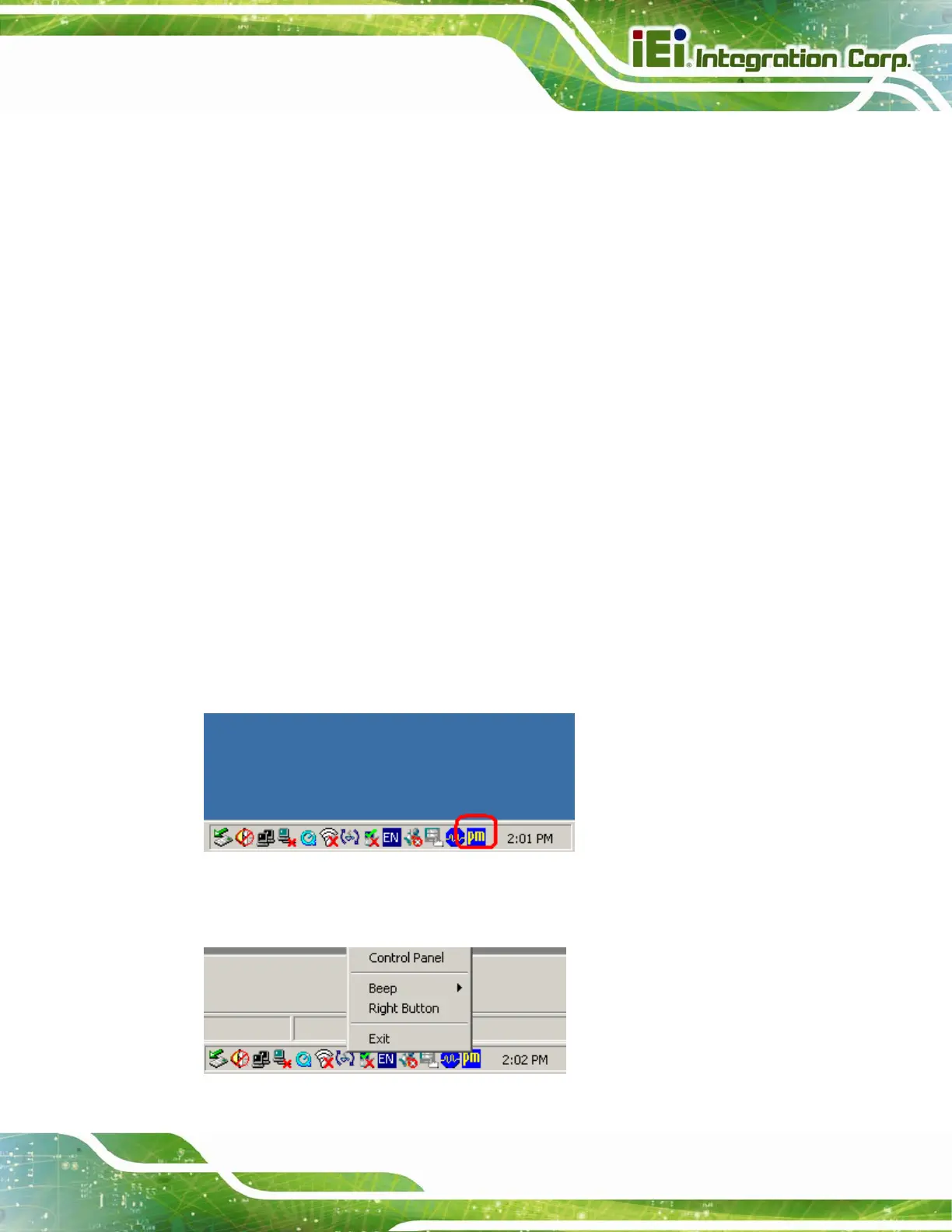DM-F Series Monitor
Page 65
5.4 Change the Touchscreen Interface
If the touchscreen interface must be changed from a USB interface to an RS-232 interface
or from an RS-232 interface to a USB interface, the following steps must be followed.
Step 1: Uninstall the touchscreen driver
Step 2: Remove the interface cable i.e. remove the USB cable or the RS-232 cable
Step 3: Install the new cable i.e. install the RS-232 cable or the USB cable.
Step 4: Reinstall the driver CD as described above. Step 0:
5.5 Calibrating the Touchscreen
To calibrate the touchscreen cursor with the motion of the touch pen (or finger), please
follow the steps below:
Step 1: Make sure the system is properly connected through a USB or an RS-232
interface to the DM-F series monitor.
Step 2: Make sure the touchscreen driver is properly installed.
Step 3: Locate the PenMount Monitor icon in the bottom right corner of the screen.
Figure 5-7: PenMount Monitor Icon
Step 4: Click the icon. A pop up menu appears. See Figure 5-8.
