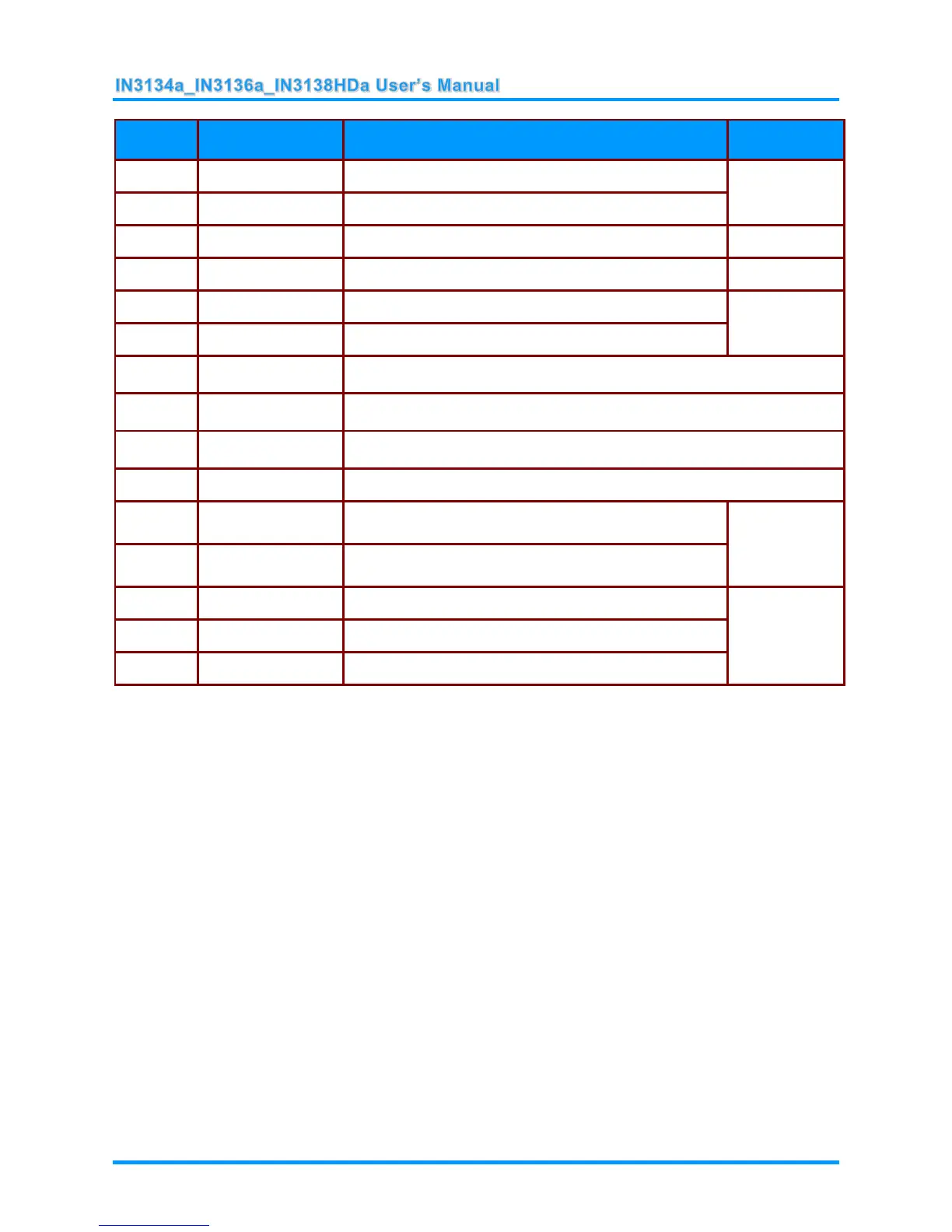Navigates up and changes settings in the OSD.
Changes settings in the OSD.
Turns the projector on or off.
Navigates to the right and changes settings in the OSD.
Mutes the built-in speaker.
Freeze/unfreezes the on-screen picture.
Selects the input device.
Auto adjustment for frequency, tracking, size, position (RGB only).
Corrects keystoning of the image (when it is wider on
top).
Corrects keystoning of the image (when it is wider on
the bottom).
Navigates down and changes settings in the OSD.
Navigates to the left and changes settings in the OSD.
Remote Control Operating Range
The remote control uses infrared transmission to control the projector. It is not necessary to point the
remote directly at the projector. Provided you are not holding the remote perpendicular to the sides or
the rear of the projector, the remote will function well within a radius of about 7 meters (23 feet) and
15 degrees above or below the projector level. If the projector does not respond to the remote control,
move a little closer.
Projector and Remote Control Buttons
The projector can be operated using the remote control. All operations can be carried out with the
remote control.
