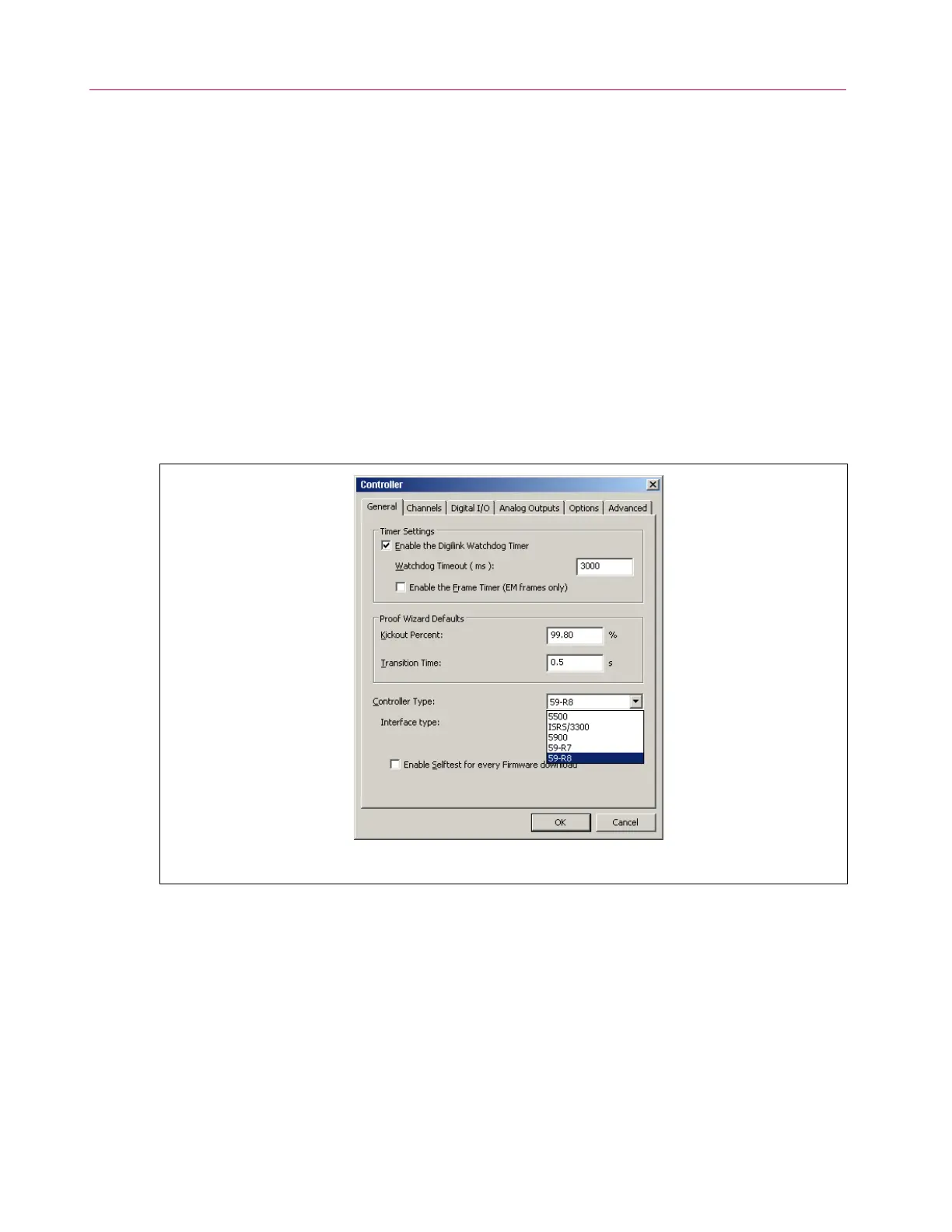Chapter 2: Installation Notes
20 M47-17028-EN
4. Check that the lights on the user control panel are illuminated as follows:
• POWER is green
• FRAME STANDBY is red
• TEST STOPPED is red
5. Set up the controlling software to communicate via the Ethernet card that was previously installed.
The procedure is dependent on which controlling software is used with the system, Partner or
Bluehill. Perform the procedure for your software:
a. For systems with Partner software, perform the following:
i. Start Partner.
ii. From the Home screen, select Tools in the menu. (Ensure no procedures are open.)
iii. Select Configure from the drop-down menu.
iv. Select Controller to view the controller setup window.
v. On the General tab, verify the correct controller is selected (Figure 4).
vi. Select Ethernet as the Interface type (Figure 5); a third box appears for the MAC address.
vii. In addition to an IP address, the EFI uses a unique MAC address. Click the Find button next
to the MAC address field; the software will search for the device, get the MAC address and
populate the field. Alternately, you can enter the MAC address manually. The MAC address
can be found on the label affixed to the front of the 59-Series control unit (usually below the
Ethernet connection). The MAC address is case sensitive. The first six digits (00-90-C2)
indicate that the EFI is an Instron device. The last six digits are unique to that EFI to ensure
that Partner only communicates with that specific EFI (Figure 6).
viii. Click OK to exit the window.
ix. Exit Partner and then restart Partner for the changes to take effect.
Figure 4. Partner controller type selection.