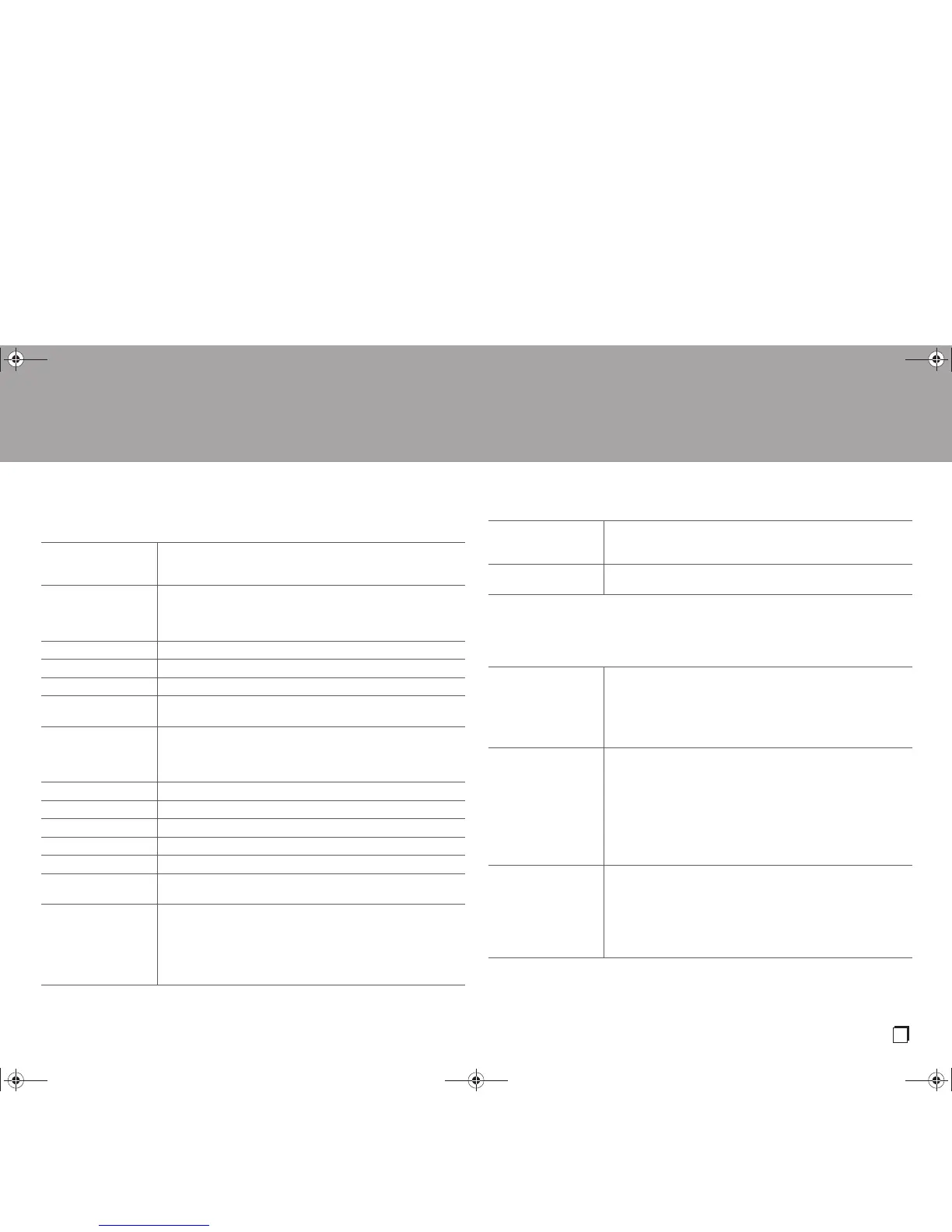information related to your LAN, such as Subnet Mask and Gateway.
0 Wait for a while if "Network" cannot be selected. It will appear when the network feature is
started.
7. Bluetooth
Wi-Fi Connect the unit to network via wireless LAN router.
"On": Wireless LAN connection
"Off (default value)": To connect via wired LAN
Wi-Fi Setup You can configure wireless LAN settings by pressing Enter when
"Start" is displayed.
0 This is displayed only when "On" is selected in "Wi-Fi".
0 Refer to Initial Setup (P14) for Wi-Fi settings.
SSID The SSID of the connected access point
Signal The signal strength of the connected access point
Stat The status of the connected access point
MAC Address This is the MAC address of this unit.
This value is specific to the component and cannot be changed.
DHCP "Enable (default value)": Auto configuration by DHCP
"Disable": Manual configuration without DHCP
If "Disable" is selected, you must set "IP Address", "Subnet
Mask", "Gateway", and "DNS Server" manually.
IP Address Displays/Sets the IP address.
Subnet Mask Displays/Sets the subnet mask.
Gateway Displays/Sets the gateway.
DNS Server Displays/Sets the primary DNS server.
Proxy URL Displays/Sets the proxy server URL.
Proxy Port Displays/Sets the proxy server port number when you enter
"Proxy URL".
Friendly Name Change the device name for this unit which is shown on other
devices connected to the network to an easily recognized name.
This is set to Integra DTM-6 ****** at the time of
purchase. (* stand for alphanumeric characters identifying each
unit)
For details on how to enter text, refer to "Entering text" (P16).
AirPlay PW You can set a password of up to 31 characters so that only
registered users can use AirPlay.
For details on how to enter text, refer to "Entering text" (P16).
Network Check You can check the network connection.
Press Enter when "Start" is displayed.
Bluetooth Select whether or not to use the BLUETOOTH function.
"On (default value)": Enables connection with a BLUETOOTH
wireless technology enabled device by using the BLUETOOTH
function. Select "On" also when making various BLUETOOTH
settings.
"Off": When the BLUETOOTH function is not to be used
AutoChange The input of the unit will automatically be switched to
"BLUETOOTH" when connection is made from a BLUETOOTH
wireless technology enabled device to the unit.
"On (default value)": The input will automatically become
"BLUETOOTH" when a BLUETOOTH wireless technology
enabled device is connected.
"Off": The function is disabled.
0 If the input is not switched automatically, set to "Off" and
change the input manually.
Reconnect This function automatically reconnects to the BLUETOOTH
wireless technology enabled device connected last when you
change the input to "BLUETOOTH".
"On (default value)": When this function is to be used
"Off": When this function is not to be used
0 This may not work with some BLUETOOTH wireless
technology enabled devices.
SN29403237_DTM-6_En_1707XX.book 35 ページ 2017年7月27日 木曜日 午後1時39分
