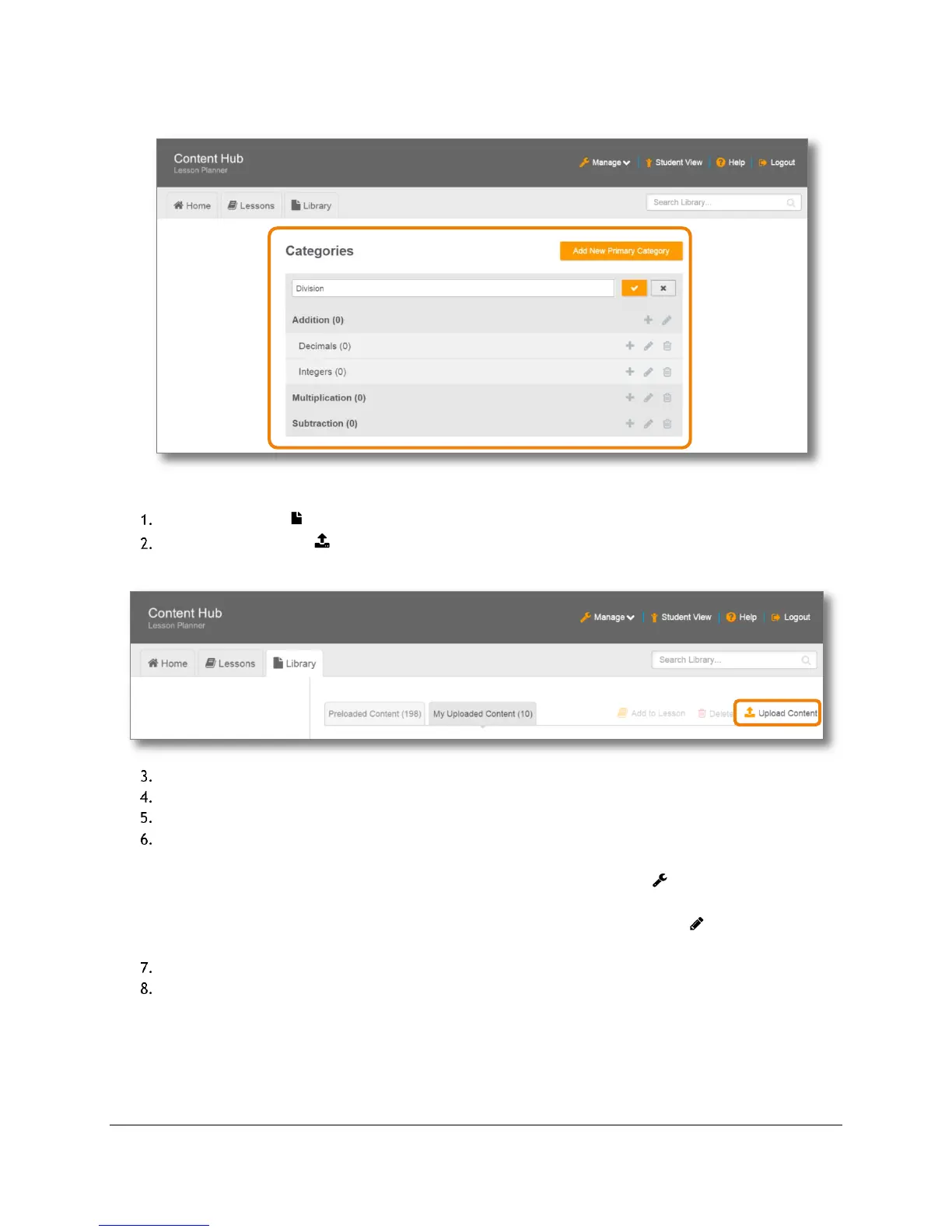Content and Lesson Management (Teacher Guide)
Content Access Point
User Manual August 2015
20
Figure 18: Teacher - Add, edit, and delete categories and subcategories
4.2.2 Upload content
Go to the Library ( ) page. (See Figure 19.)
Click Upload Content ( ).
Figure 19: Teacher - Upload content
Click Choose Files and select one or more files. (See Figure 20.)
Modify the title (if desired).
Add a brief description about the content.
Add one or more tags. Tags are words used to describe content, making it easier for searching. For
example: science, physics, and lab exercise.
TIP! Existing tags can be managed (rename and delete) by clicking Manage ( ) and selecting Tags. Note
that tags assigned to Preloaded Content cannot be changed or deleted.
TIP! To add more tags to an existing content, click the Edit Content Information ( ) button associated
with the content.
Assign it a category.
Click Upload. Uploaded content will appear in the My Uploaded Content tab.
