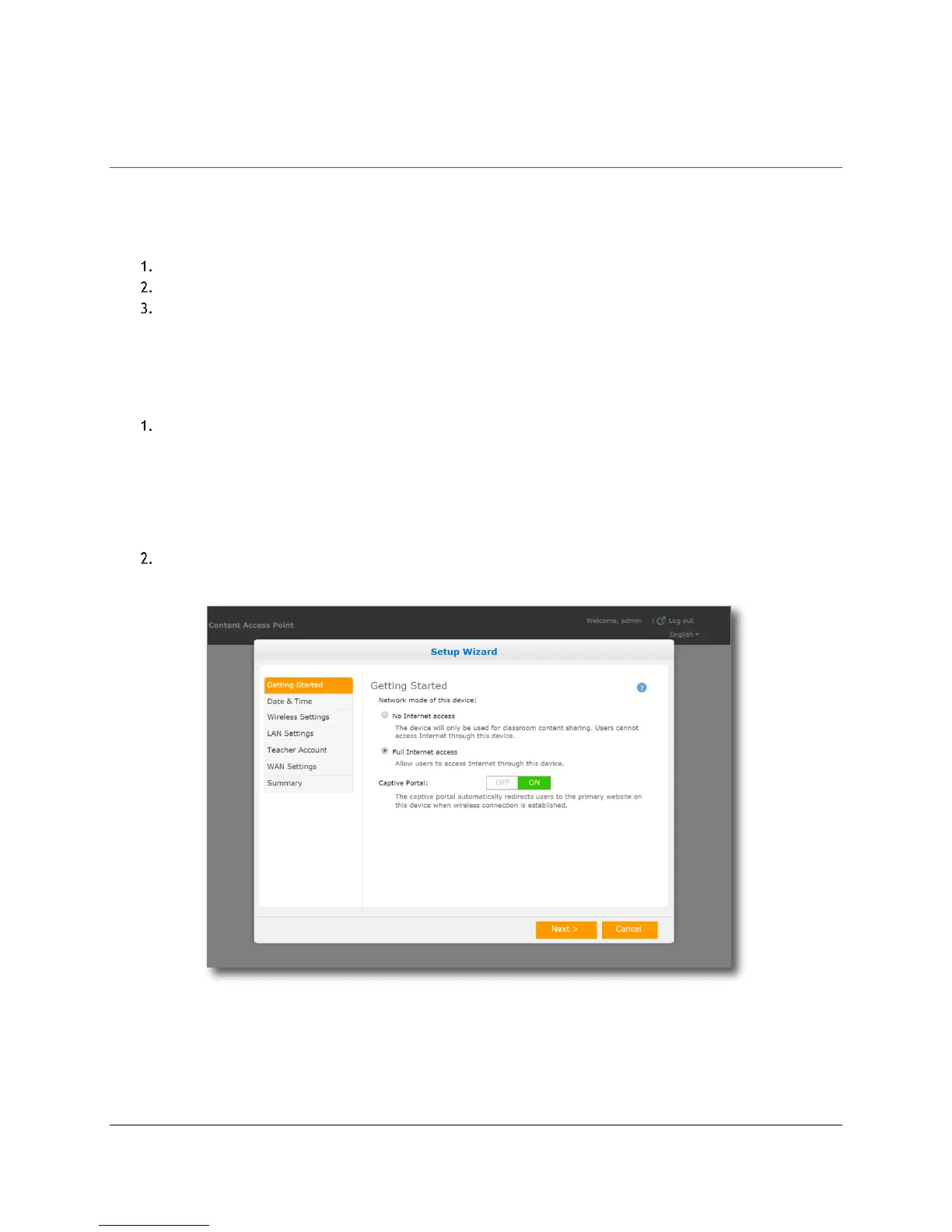Access Point Management (Admin Guide)
Content Access Point
User Manual August 2015
38
6 Access Point Management (Admin Guide)
This section provides detailed instructions on how to configure the Content Access Point device. This is intended
for IT administrators with advanced networking knowledge.
6.1 Log on as admin
Wirelessly connect to the device.
Launch a browser and go to http://my.admin (or http://192.168.88.1:8080).
Enter the admin username and password.
TIP! The factory default admin username/password is admin/admin.
6.2 Setup wizard
To set up the Content Access Point quickly, use the guided Setup Wizard. (See Figure 43.)
Click Setup Wizard and configure the following:
a. Network mode
b. Date and time
c. Wireless settings
d. LAN settings
e. Set teacher account username and password
f. WAN and 3G/4G/LTE settings
Click Save.
Figure 43: Admin - Setup wizard
6.3 Status information
You can get status information from the Dashboard and Wireless Status pages.
The Dashboard page shows overall system status.
The Wireless Status page shows the list of connected clients.
