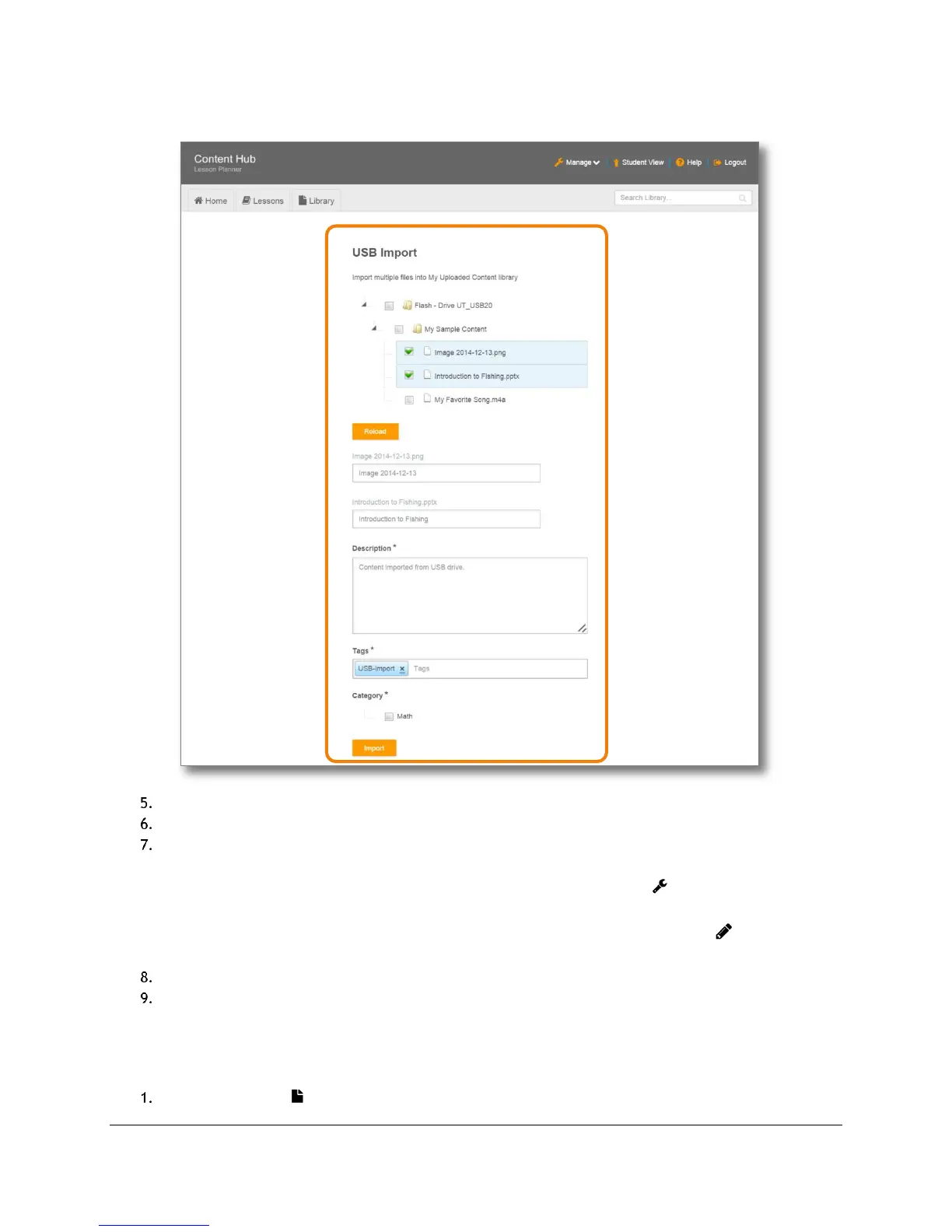Content and Lesson Management (Teacher Guide)
Content Access Point
User Manual August 2015
22
Figure 22: Teacher - Select items to import from USB
Modify the title (if desired).
Add a brief description about the content.
Add one or more tags. Tags are words used to describe a content file – making it easier for searching. For
example: science, physics, and lab exercise.
TIP! Existing tags can be managed (rename and delete) by clicking Manage ( ) and selecting Tags. Note
that tags assigned to Preloaded Content cannot be changed or deleted.
TIP! To add more tags to an existing content file, click the Edit Content Information ( ) button
associated with the content.
Assign the content file to a category.
Click Import. Uploaded content will appear in the My Uploaded Content tab.
4.2.3 Open content
Some content can be opened by the browser and shown in a new tab. If the browser cannot open the file, it will
download it to the default Downloads location. Use an appropriate application to open the file.
Go to the Library ( ) page.
