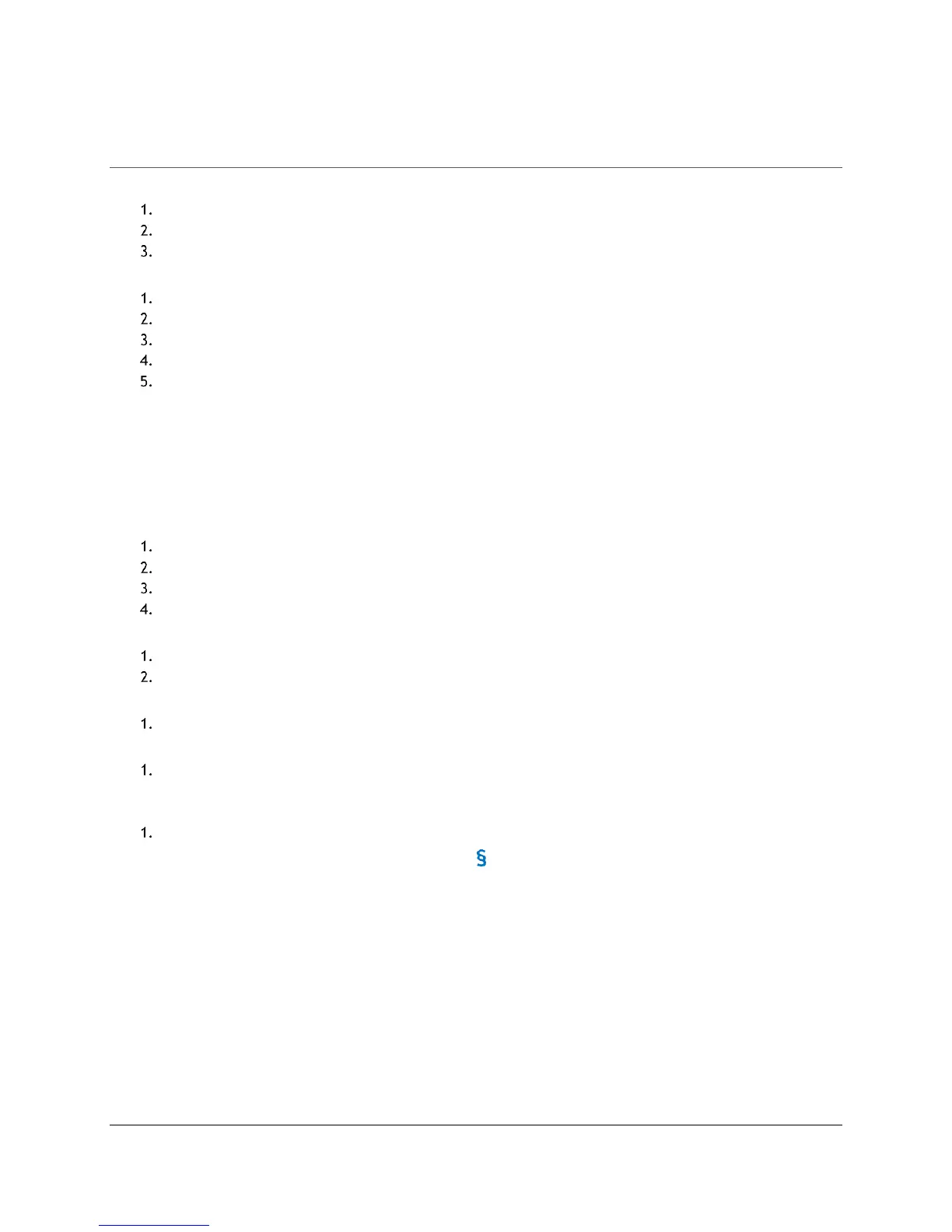Troubleshooting and Support
Content Access Point
August 2015 User Manual
49
7 Troubleshooting and Support
No Internet access through Ethernet connection.
Confirm the physical Ethernet WAN connection works.
Confirm the network mode is set to Full Internet access in the Admin console > General Settings.
Confirm the WAN settings are configured properly in the Admin console > WAN Settings.
No Internet access through 3G/4G/LTE connection.
Confirm the SIM card is activated and there’s an adequate data plan.
Confirm the SIM card is installed properly (gold pins face down and notch oriented in the right direction).
Confirm the network mode is set to Full Internet access in the Admin console > General Settings.
Confirm 3G/4G/LTE is set to ON and saved in the Admin console > WAN Settings.
Confirm 3G/4G/LTE LED status is on and is solid blue.
“503 – Service Not Available” message when accessing http://my.content.
Malformatted or encrypted content was uploaded to the server.
1. Make sure there aren’t any subfolders in the content package file.
2. Reload the content.
Uploaded content package does not show up in Preloaded Content space.
The content package might be malformatted or encrypted.
Make sure the content within the package is not in subfolders, but at the top level.
Make sure the package is not encrypted.
Properly create the package. See Section 5.1 (Create preloaded content package) for details.
Reload.
System unresponsive and admin cannot log on to reboot.
Press and hold the power button until the device powers off.
Power back on.
Where to get latest firmware?
Contact the supplier of the Content Access Point.
Firmware update failed.
Confirm the firmware update file’s extension is “.tgz”. If the browser changed the file’s extension during
the download process, change it back to “.tgz”.
Whom should I contact for additional technical support?
Contact the supplier of the Content Access Point.
