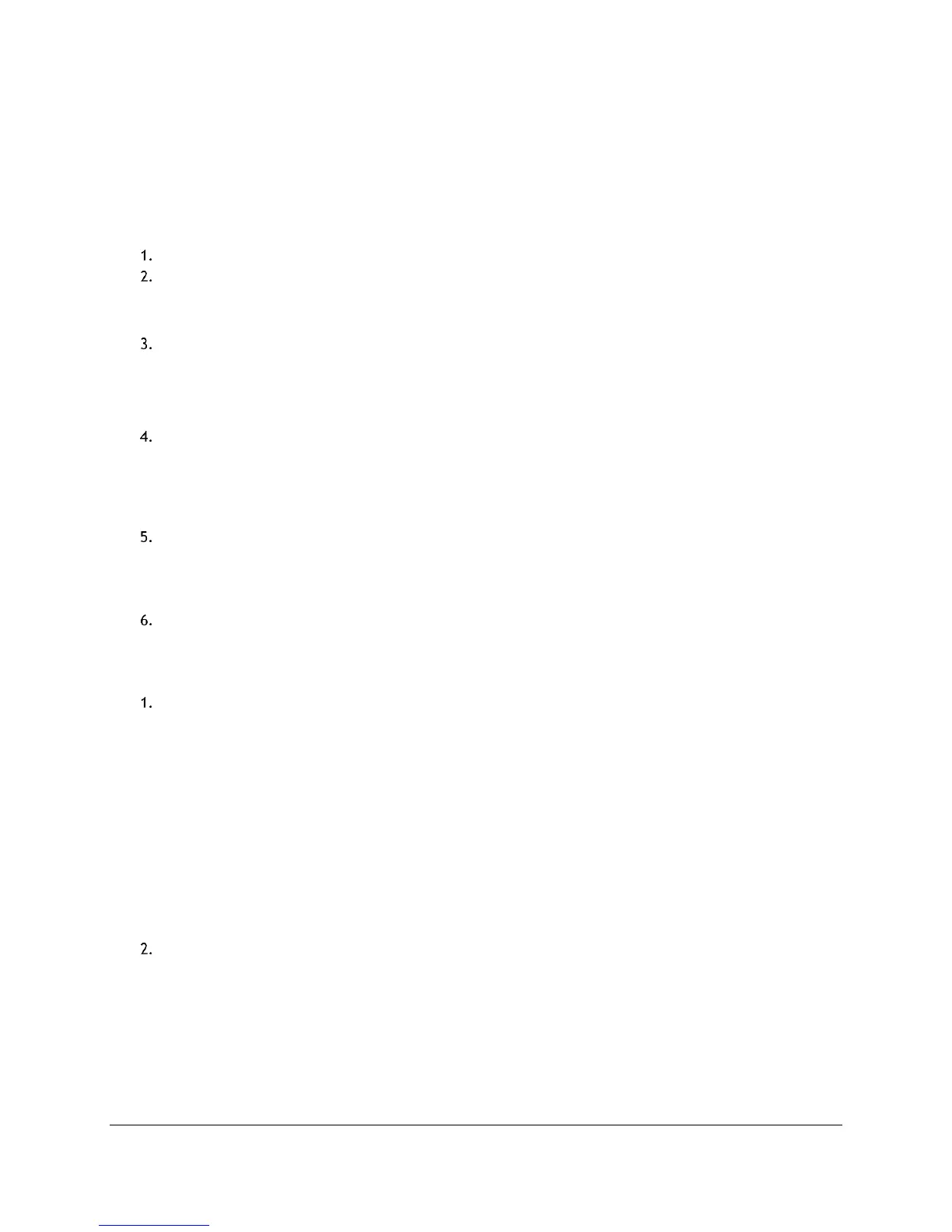Access Point Management (Admin Guide)
Content Access Point
User Manual August 2015
44
6.8 WAN settings
The Content Access Point provides two types of WAN connections: Ethernet-based through the Ethernet port and
cellular-based when a micro-SIM card is installed. By default, the Ethernet connection is the primary connection if
both are enabled. If the Ethernet connection fails, it will switch over to the cellular connection automatically and
switch back once restored.
6.8.1 Ethernet-based WAN
Go to WAN Settings. (See Figure 48.)
Select the IP address assignment type:
a. Use DHCP Client if an IP address is automatically assigned.
Use Static IP if a static IP address must be entered.
Set the MTU size.
a. By default, this value is automatically set to 1500 bytes.
b. To set a specific value, select Manual and enter the value in the MTU Value field.
TIP! MTU (maximum transmission unit) defines the largest size an IP packet can be.
Set the DNS server source.
a. By default, this is set to Get Dynamically from ISP, which means the service provider automatically
sets this information.
b. To use a different DNS server, set it to Use these DNS Servers. Then enter the primary DNS server IP
address in the DNS Server1 field and an alternate in the DNS Server2 field.
Set MAC source address.
a. By default, the factory-assigned MAC address of the Ethernet WAN port is used to identify it.
b. To assign a custom MAC address, select Use the following MAC address and enter the new MAC
address in the MAC Address field below.
Click Save.
6.8.2 Cellular-based WAN
TIP! Recommended tools: Phillips screwdriver and small flathead screwdriver.
Install a micro-SIM card.
a. Turn off the device, and disconnect the Ethernet and power cables.
b. Turn the device over to access the bottom cover.
c. Remove the four rubber screw-hole plugs.
d. Loosen and remove the four screws.
e. Lift off the bottom cover.
f. Disconnect the battery cable. (Note the orientation of the connector for later reattachment.)
g. Open the micro-SIM card slot by pushing the metal cover in the direction of the arrow and lifting it
up.
h. Install the micro-SIM card. Match the notched corner of the micro-SIM card with the notch of the slot.
You will need a micro-SIM adapter if you are using a nano-SIM card.
i. Reassemble the device.
j. Reconnect the Ethernet and power cables.
k. Power the device by pressing and holding the power button for two seconds.
Go to WAN Settings. (See Figure 48.)
