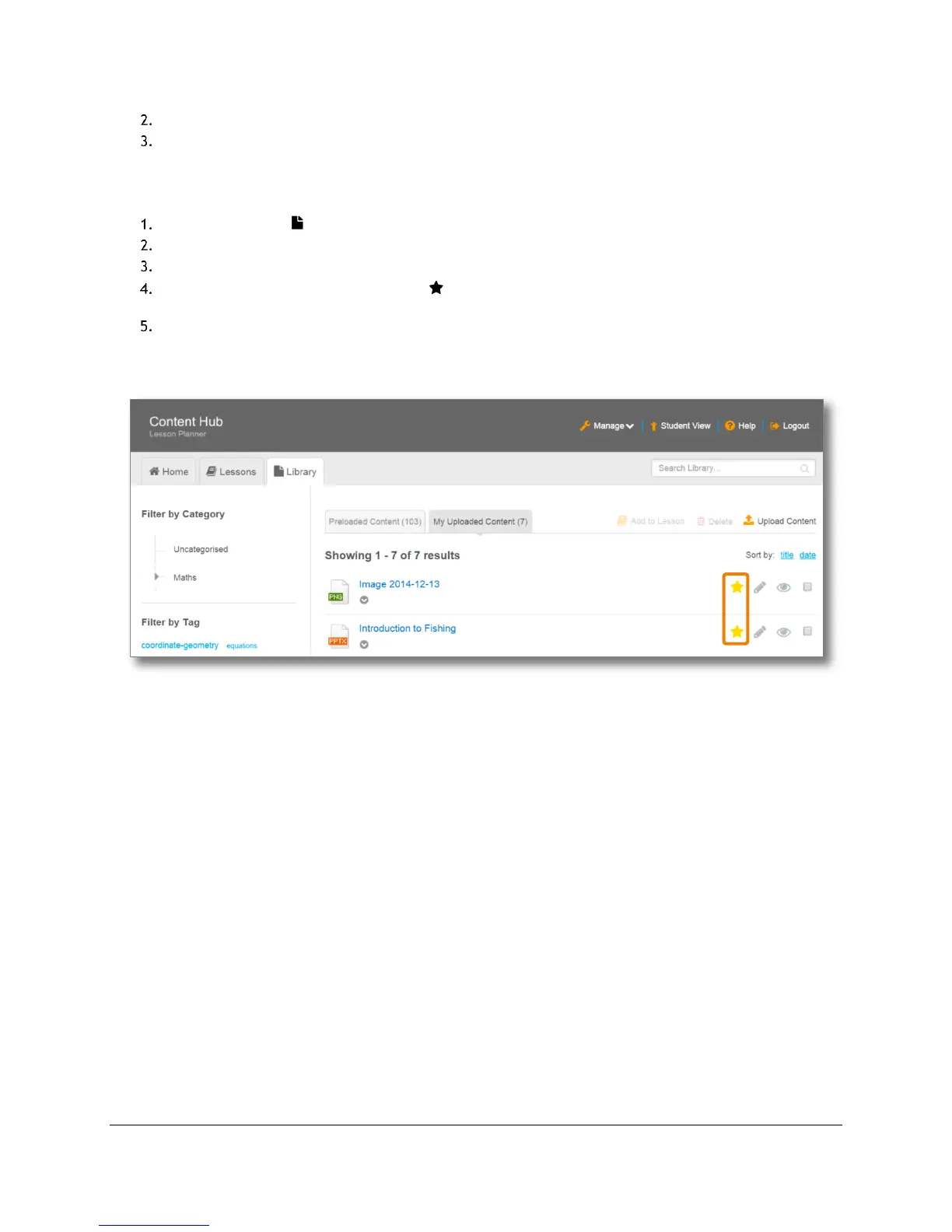Content and Lesson Management (Teacher Guide)
Content Access Point
August 2015 User Manual
23
Click either the Preloaded Content tab or the My Uploaded Content tab.
Click the name of the content to open.
4.2.4 Feature and unfeature content
To highlight content for students to focus on, feature it. Featured content will appear in the Home page.
Go to the Library ( ) page. (See Figure 23.)
Click either the Preloaded Content tab or the My Uploaded Content tab.
Locate the content to feature/unfeature.
To feature a content file, click the star ( ) button. The star will turn yellow, and the content will
appear under the Featured Content section in the Home page.
To unfeature a content file, click the yellow star button associated with it. The star will turn gray.
TIP! A teacher may unfeature a featured content file from the Home page.
Figure 23: Teacher - Feature/unfeature content
