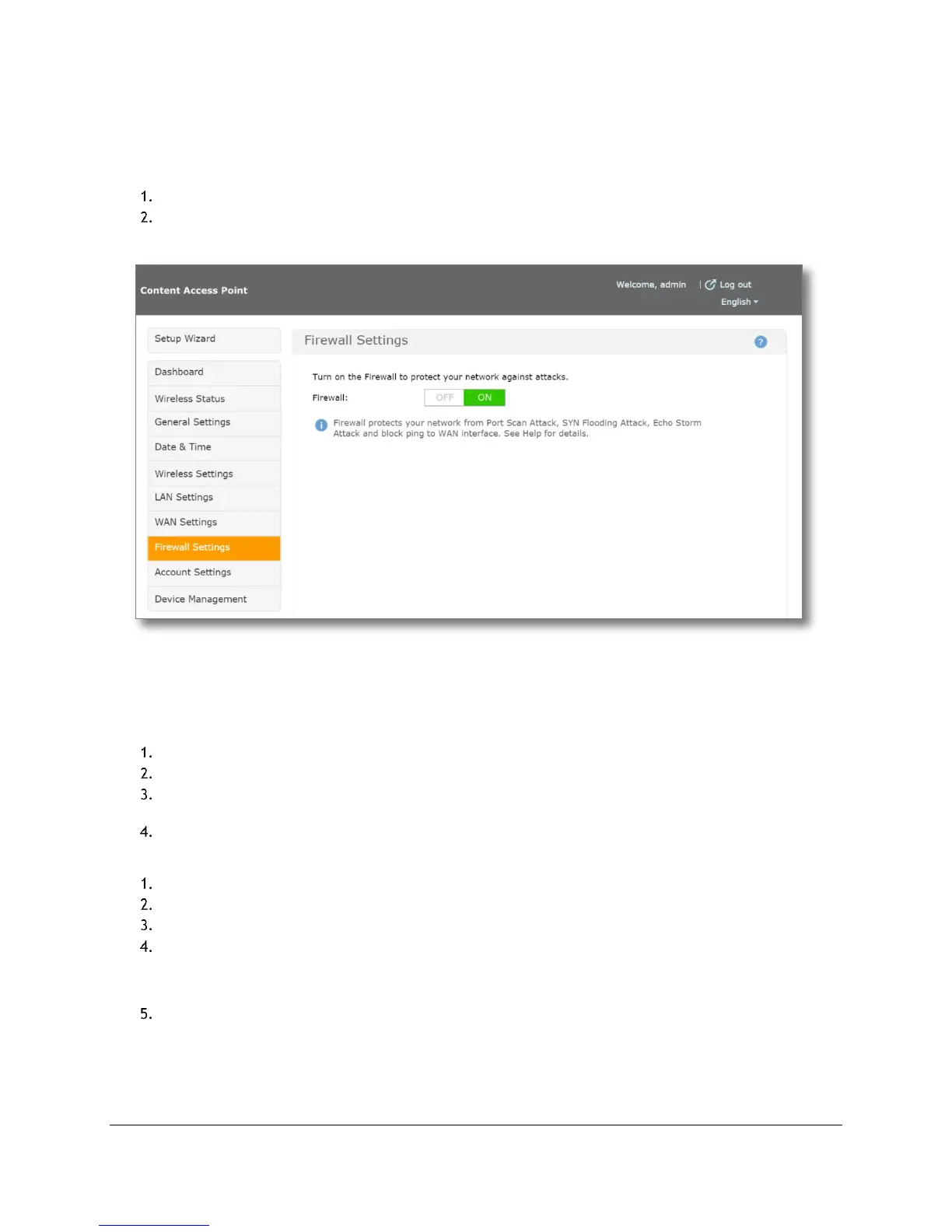Access Point Management (Admin Guide)
Content Access Point
User Manual August 2015
46
6.9 Firewall settings
The firewall, which is enabled by default, protects against Portscan, SYN flooding, and Echo storm attacks. It also
blocks pings against the WAN interface. To disable the firewall, do the following:
Go to Firewall Settings. (See Figure 49.)
Click OFF.
Figure 49: Admin - Firewall settings
6.10 Account settings
You can manage the admin and the teacher account information here.
6.10.1 Admin account
Go to Account Settings. (See Figure 50.)
Enter the Admin’s username.
Enter the Admin’s password and confirm it. The Admin’s password must be at least 8 characters long (16
max), and must contain at least one capitalized character and at least one numeral.
Click Save for the changes to take effect.
6.10.2 Teacher account
Go to Account Settings. (See Figure 50.)
Enter the teacher’s username.
Enter the teacher’s password.
Click Save.
TIP! To reset the teacher account to factory default, click Reset account to factory default. This will set
the teacher account username to “teacher” with the password “teacher”.
Reboot the device for the changes to take effect.
