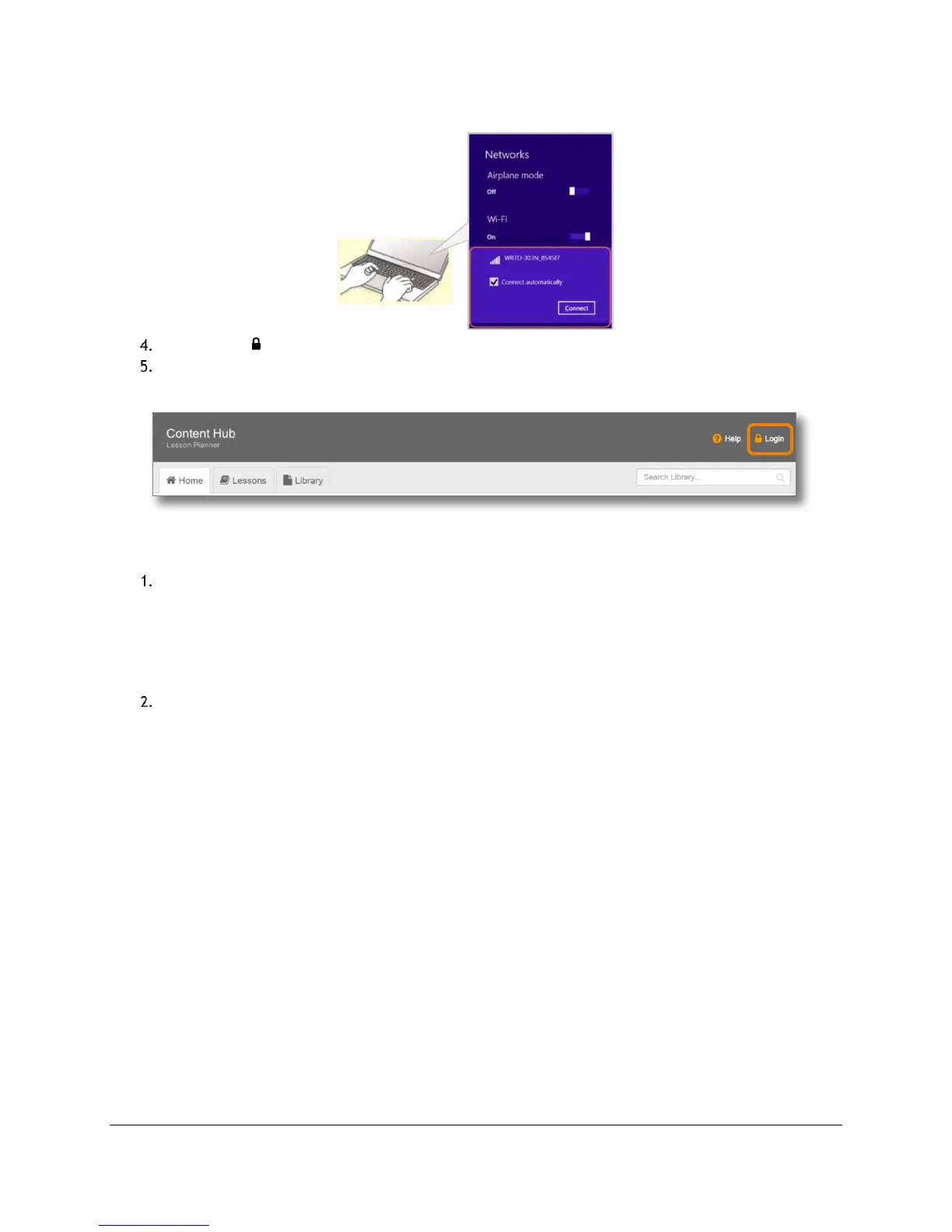Content Management (Admin Guide)
Content Access Point
User Manual August 2015
34
Figure 37: Admin - Wirelessly connect to the Content Access Point
Click Login ( ). (See Figure 38.)
Enter administrator’s username and password.
Figure 38: Admin - Login
5.3 Add preloaded content package
There are two ways to add preloaded content to the Content Hub Lesson Planner.
Upload package over WiFi (only for packages smaller than 2GB):
a. Click Upload Package. (See Figure 39.)
b. Click Choose Files and select one or more packages. (See Figure 40.)
Note: If a preloaded content package with the same name already exists, an option will be displayed
to overwrite it.
c. Click Upload.
Import package through the Content Access Point’s USB port:
a. Plug the USB drive with the content into the USB port of the device.
b. Click USB Import Package. (See Figure 39.)
c. Checkmark the packages to import. (See Figure 41.)
Note: If a preloaded content package with the same name already exists, an option will be displayed
to overwrite it.
d. Click Import.
