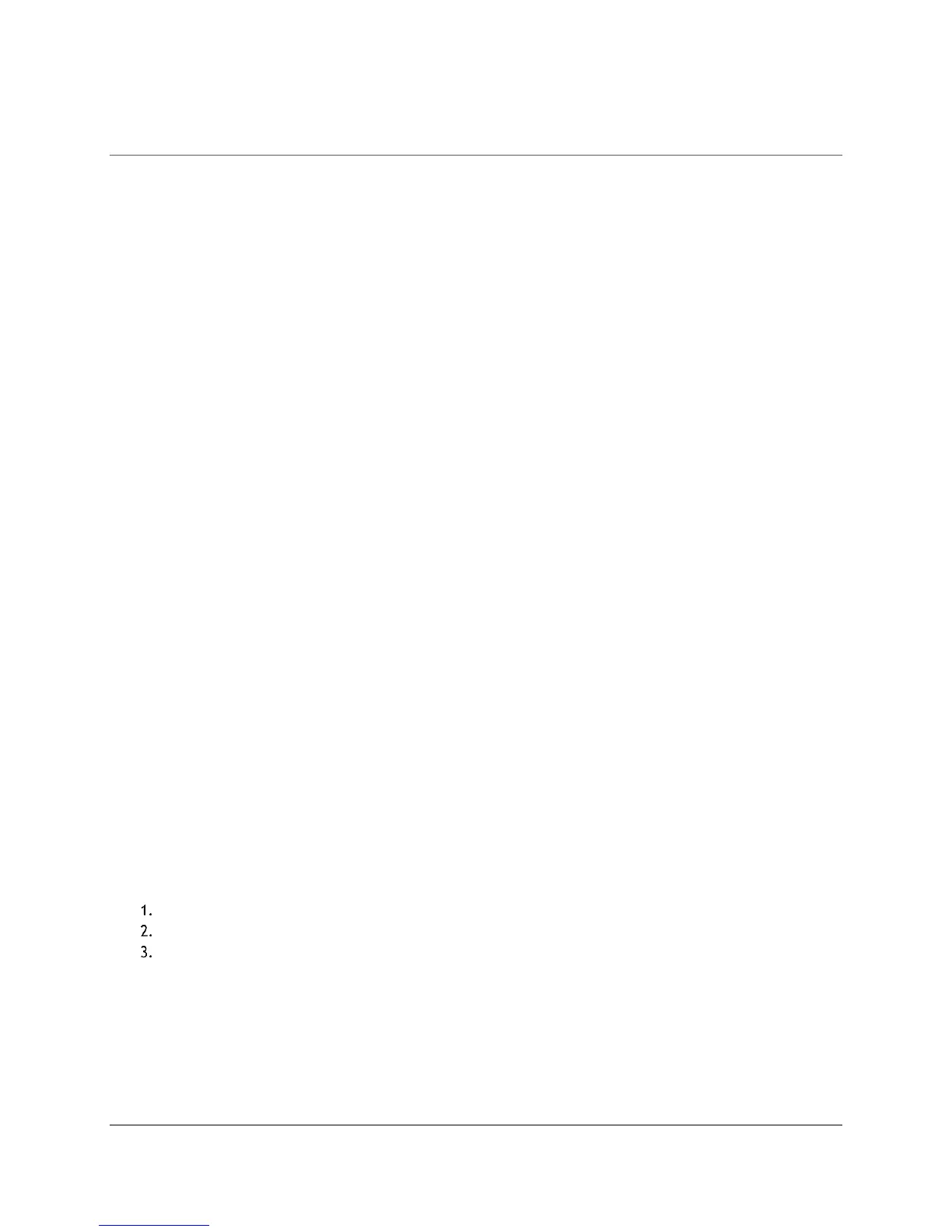Content Management (Admin Guide)
Content Access Point
August 2015 User Manual
33
5 Content Management (Admin Guide)
The Content Access Point contains a web application called the Content Hub Lesson Planner, which allows you to
upload and store educational content locally. It supports most common file formats, such as PDF, Word*, Excel*,
PowerPoint*, HTML, ePub, audio and video formats, etc.
The tasks for the administrator for the Content Hub Lesson Planner are:
Create preloaded content package.
Add and delete preloaded content.
Delete teacher content.
Delete empty categories.
What is preloaded content?
Preloaded content is educational content loaded into the Content Hub Lesson Planner before it is used by the
teacher and students. This content may be loaded by, for example, the equipment manufacturer or a Ministry
of Education before it is shipped to the school or educational establishment in which it is being used.
Preloaded content can only be uploaded/imported/removed by an administrator.
What is teacher content?
Content that a teacher adds to the library in the Content Hub Lesson Planner. That content be any type of
file e.g. Excel* document, Word* document, HTML, PDF, ePub, video, image, etc.
Lessons that a teacher creates
What are categories?
Categories provide a mechanism for teachers/administrators to group/classify content within the library. A
content category can be:
Assigned within a preloaded content package and created when preloaded content is uploaded/imported
to the Content Hub Lesson Planner by an administrator
Assigned when teacher content is uploaded/imported to the Content Hub Lesson Planner by a teacher
Configured by a teacher through the Manage Categories screen, or configured by an administrator through
the Manage Categories screen when viewing the Content Hub Lesson Planner in Teacher Mode
5.1 Create preloaded content package
1. Zip the content into a file. Note: Do not use Windows* built-in compression tool.
2. Do not include subfolders.
3. Do not encrypt or password-protect the zipped file.
4. Total size must not exceed 2 GB for upload over WiFi.
5.2 Log on as an administrator
To perform administrator-specific tasks, you must log on as an administrator.
Wirelessly connect to the device. (See Figure 37.)
Enter password if required.
Launch browser and go to http://my.content.
