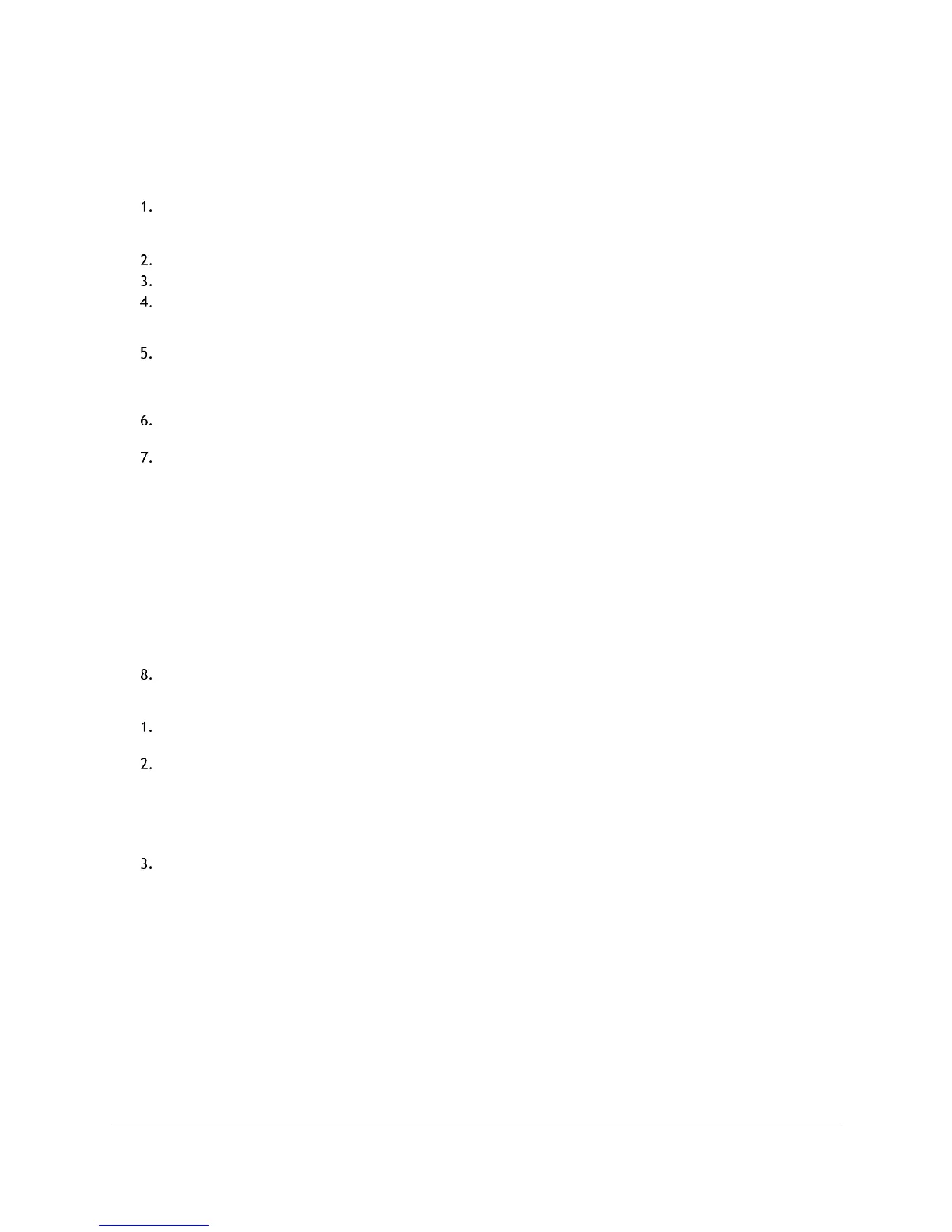Access Point Management (Admin Guide)
Content Access Point
August 2015 User Manual
41
6.6 Wireless settings
Configure the wireless access point and an access control list. (See Figure 46.)
6.6.1 Wireless access point
Enter the SSID Name. The default SSID is WRTD-303N_xxxxxx, where “xxxxxx” is the last six digits of the
Wi-Fi MAC address (WFM), which is printed on the bottom of the device. For example, for a device with a
WFM of F835DD85457A, the wireless SSID is WRTD-303N_85457A.
Select the Wireless Mode. Default is 802.11 b/g/n mixed – 2.4 GHz.
Select the Wireless Channel. Default is Auto, which means the optimal channel is determined.
Select the Bandwidth Channel. Default is 20 MHz.
TIP! 40/20 MHz is for 802.11 n/ac and 80/40/20 MHz is for 802.11ac only.
Select the Extension Channel direction (lower or upper) for the channel bonding.
TIP! This option is not configurable if the Wireless Channel is set to Auto and Bandwidth Channel is
20 MHz.
Set Anti-Interference Mode. Default is Off. To improve wireless performance in a noisy environment, set
this mode to On.
Select Security Mode.
a. Default is Open.
b. If WEP is selected, configure the following:
Authentication Type: Select the authentication type.
Default Transmission Key: Set selected key as the default key to use.
WEP Key Type: Select the encryption type.
Passphrase: Enter a passphrase and click the Generate button, which will generate the four WEP
keys below.
c. If WPA/WPA2 is selected, configure the following:
Encryption Type: Select the data encryption algorithm.
Passphrase: Enter the passphrase.
Click Save.
6.6.2 Access control list
Set the maximum number of clients that can connect simultaneously with User Limit. Default is 0, which
means no limit.
Access control configuration:
a. By default, No MAC Filtering is selected.
b. To whitelist (allow): Select Allow only the following MAC addresses to connect.
c. To blacklist (don’t allow): Select Prevent the following MAC address to connect.
d. Enter each MAC address in the MAC Address field and click Add.
Click Save.
