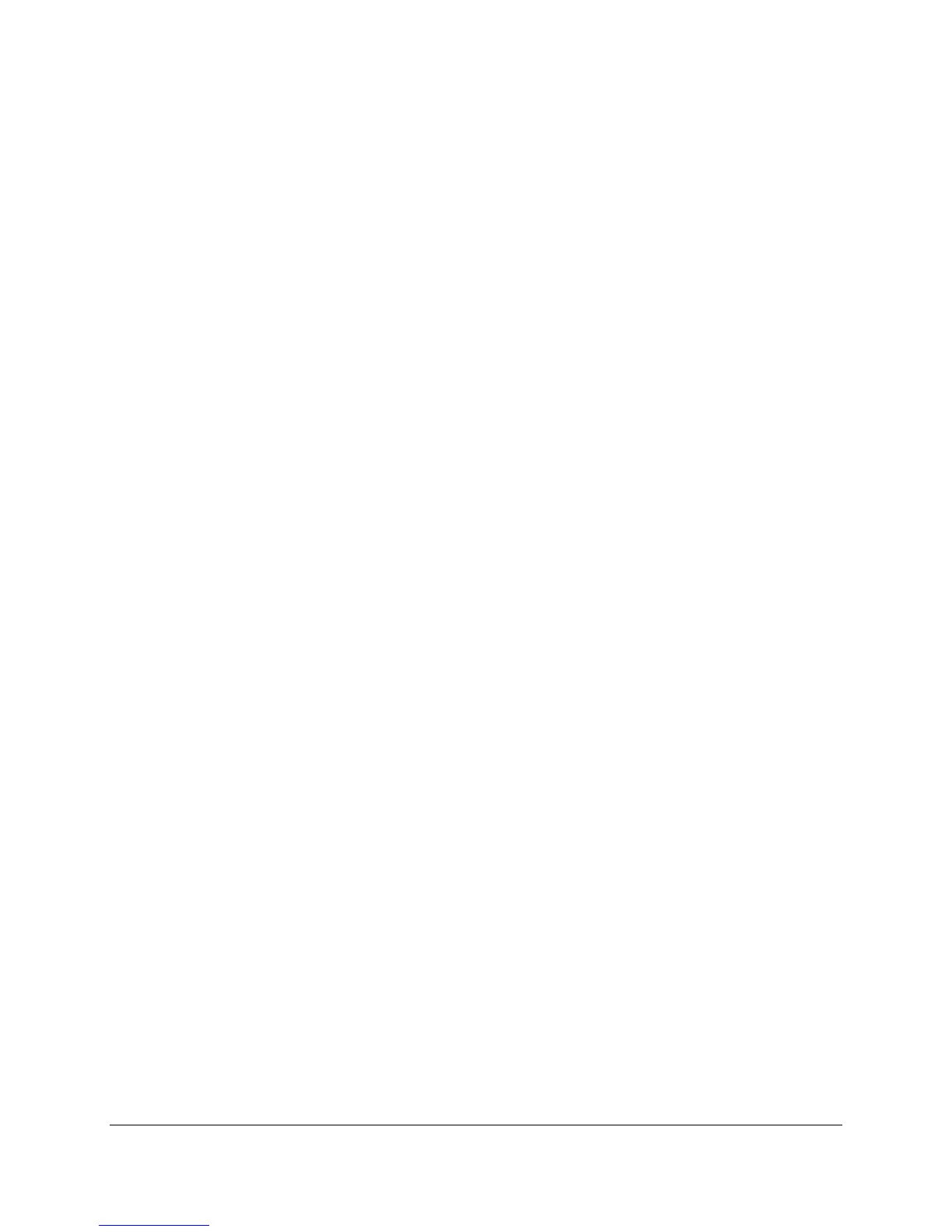Content Access Point
User Manual August 2015
4
6 Access Point Management (Admin Guide) ................................................................................................. 38
6.1 Log on as admin .................................................................................................................................................................................... 38
6.2 Setup wizard .......................................................................................................................................................................................... 38
6.3 Status information ............................................................................................................................................................................... 38
6.4 General settings ................................................................................................................................................................................... 39
6.5 Date and time ........................................................................................................................................................................................ 40
6.6 Wireless settings .................................................................................................................................................................................. 41
6.6.1 Wireless access point ...................................................................................................................................................... 41
6.6.2 Access control list ............................................................................................................................................................. 41
6.7 LAN settings ............................................................................................................................................................................................ 43
6.7.1 IP address .............................................................................................................................................................................. 43
6.7.2 DHCP Server ......................................................................................................................................................................... 43
6.8 WAN settings .......................................................................................................................................................................................... 44
6.8.1 Ethernet-based WAN........................................................................................................................................................ 44
6.8.2 Cellular-based WAN ......................................................................................................................................................... 44
6.9 Firewall settings ................................................................................................................................................................................... 46
6.10 Account settings ................................................................................................................................................................................... 46
6.10.1 Admin account .................................................................................................................................................................... 46
6.10.2 Teacher account ................................................................................................................................................................ 46
6.11 Device management ........................................................................................................................................................................... 47
6.11.1 Update firmware ............................................................................................................................................................... 47
6.11.2 Backup and restore the configuration settings ................................................................................................... 47
6.11.3 Reboot the device ............................................................................................................................................................. 48
6.11.4 Reset to factory defaults............................................................................................................................................... 48
7 Troubleshooting and Support ....................................................................................................................... 49
8 Technical Specifications ................................................................................................................................ 50
Figures
Figure 1: Content Access Point – Top view ....................................................................................................................................... 9
Figure 2: Content Access Point – Bottom and ports view .......................................................................................................... 9
Figure 3: Content Access Point – Inside view .................................................................................................................................. 9
Figure 4: Mounting diagram .................................................................................................................................................................. 11
Figure 5: Connect the cables ............................................................................................................................................................... 11
Figure 6: Power button ........................................................................................................................................................................... 11
Figure 7: Admin - Wirelessly connect to the Content Access Point ................................................................................... 12
Figure 8: Admin - Setup wizard ........................................................................................................................................................... 13
Figure 9: Admin - Upload package ..................................................................................................................................................... 14
Figure 10: Student - Wirelessly connect to the Content Access Point ................................................................................ 15
Figure 11: Student - Home, lessons, library page ......................................................................................................................... 15
Figure 12: Student - Open lesson and content ............................................................................................................................... 16
Figure 13: Student - Search for lessons and content .................................................................................................................. 17
Figure 14: Teacher - Wirelessly connect to the Content Access Point ............................................................................... 18
Figure 15: Teacher - Login ....................................................................................................................................................................... 18
Figure 16: Teacher - Preloaded content and My uploaded content ..................................................................................... 19
Figure 17: Teacher - Create categories ............................................................................................................................................. 19
Figure 18: Teacher - Add, edit, and delete categories and subcategories....................................................................... 20
Figure 19: Teacher - Upload content .................................................................................................................................................. 20
Figure 20: Teacher – Upload content, add metadata information ....................................................................................... 21
Figure 21: Teacher – USB import ........................................................................................................................................................... 21
Figure 22: Teacher - Select items to import from USB .............................................................................................................. 22
Figure 23: Teacher - Feature/unfeature content ......................................................................................................................... 23
