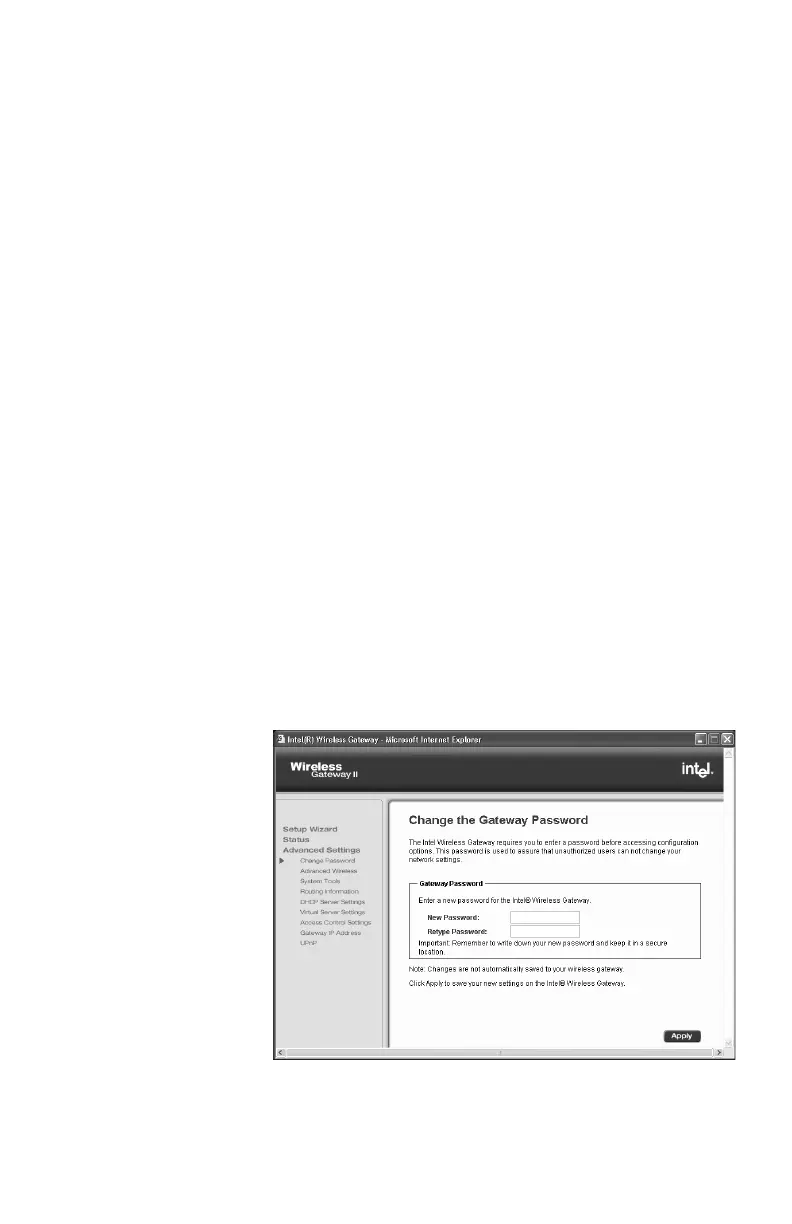Chapter 4 – Using the Advanced Feature Set
40
Accessing advanced features
Step-by-step 1 From the main Wireless Gateway screen, click
Advanced Settings.
The first advanced feature, Change the Gateway
password, appears.
2 From the left navigation column, select the advanced
setting you want to change.
Unlike the Setup Wizard, as soon as you click Apply
in the Advanced Settings screens, the changed value
is immediately saved and stored in the gateway. You
do not need to click Save and Restart.
Changing your gateway password
To prevent network users from gaining access and
changing settings, the gateway is password protected.
Step-by-step 1 From the main Wireless Gateway screen, click
Advanced Settings.
2 From the Advanced Settings screen, click Change
Password.
The following appears.
3 Type your new password, then retype it to verify.
user_guide_rg1210.book Page 40 Monday, April 22, 2002 2:20 PM
