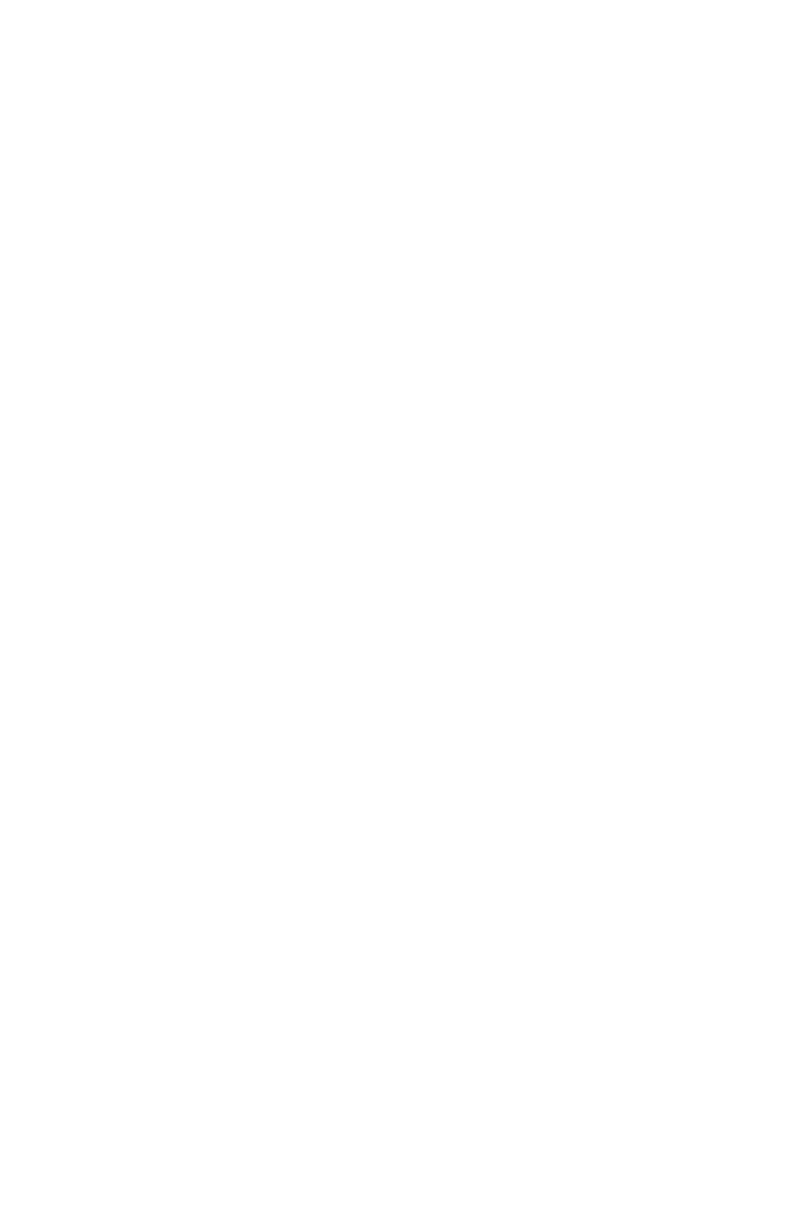Chapter 4 – Using the Advanced Feature Set
43
you’ve downloaded the file to your computer, click
Browse to find and install the upgrade.
• Reset your gateway
– When you click Reset,you
restart your gateway using the current settings.
• Load default settings
– When you click default,
your gateway restores the factory settings and
returns you to the initial Wireless Gateway screen.
Establishing routing protocols
Changing your routing protocols is only applicable when
you are connecting your gateway to an existing network
that already uses routing protocols. It may be necessary
to route protocols if you have more than one gateway in
your system. Your gateway allows two types of routing
protocols: Dynamic and Static. With Dynamic routing,
your gateway uses an internal algorithm to automatically
adjust the best routing protocol to other gateways (if there
are any) in your network. With Static routing, you can set
an explicit route when you set the destination IP address,
subnet mask, and gateway IP address.
user_guide_rg1210.book Page 43 Monday, April 22, 2002 2:20 PM
