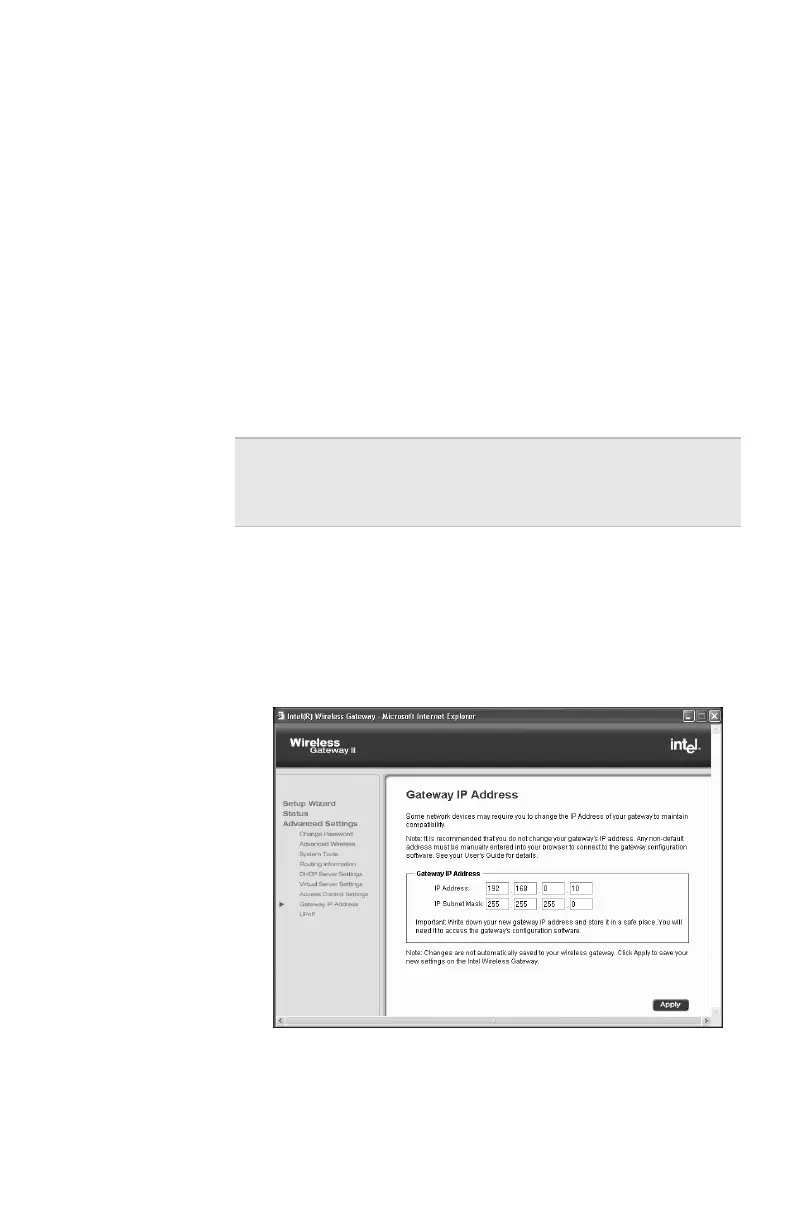Chapter 4 – Using the Advanced Feature Set
51
4 Type two hexadecimal characters in each box of the
MAC address until are boxes are filled.
5 Click Add to add the device MAC address to the list.
If you want to delete addresses from the list, click the
check box beside the specified MAC address and
then click Delete to remove it from the list.
6 Click Apply to save your settings in the gateway.
Changing your gateway IP address
You might need to change your gateway IP address
when setting up the gateway on an existing network.
Step-by-step 1 From the main Wireless Gateway screen, click
Advanced Settings.
2 In the left column under Advanced Settings, click
Gateway IP Address.
The following appears.
Note If you change your gateway IP address, you also
need to change the IP addresses of each network
adapter in the same network.
user_guide_rg1210.book Page 51 Monday, April 22, 2002 2:20 PM
