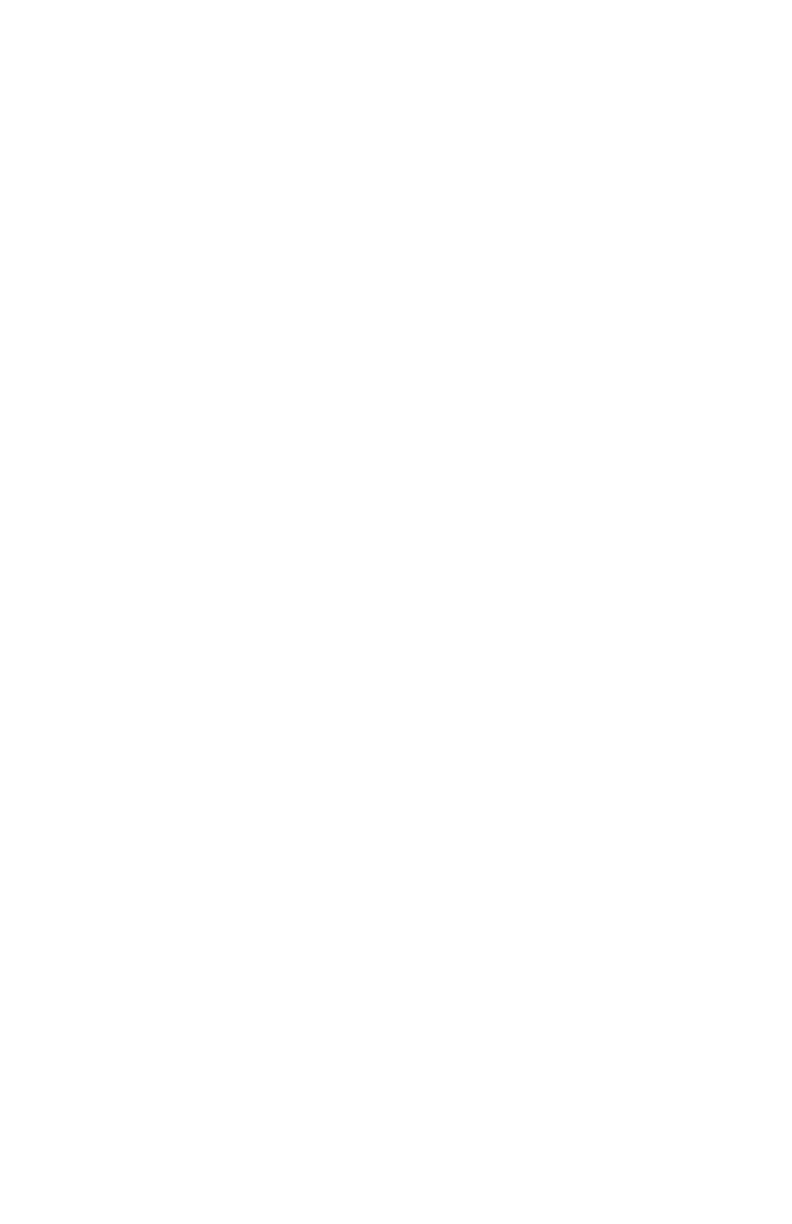Chapter 4 – Using the Advanced Feature Set
52
3 Type the new gateway address into the address
boxes.
4 Click Apply to save the new address in the gateway.
IP addressing in network adapters
Make sure IP addressing is set correctly on the network
adapter you are using to connect to the Wireless
Gateway. When the Wireless Gateway is installed as
shown in the Installation Guide, your network adapter
must be set to obtain an IP address and a DNS
address automatically (DHCP enabled).
Windows* XP 1 Click Start > Control Panel.
2 Double-click Network Connections.
3 Right-click the network connection and select
Properties.
4 On the scroll down list, double-click Internet
Protocol (TCP/IP).
5 On the General tab, select Obtain an IP address
automatically.
6 Then select Obtain DNS server address
automatically, and click OK.
Windows 2000 1 Click Start > Settings > Control Panel.
2 Double-click Network and Dial-up Connections.
3 Double-click the icon representing your network
adapter and select the Properties button.
4 On the scroll list, double-click Internet Protocol
(TCP/IP).
5 Select Obtain an IP address automatically.
6 On the General tab, select Obtain DNS server
address automatically and click OK.
Windows ME
and 98
1 Click Start > Settings > Control Panel.
2 Double-click Network.
user_guide_rg1210.book Page 52 Monday, April 22, 2002 2:20 PM
