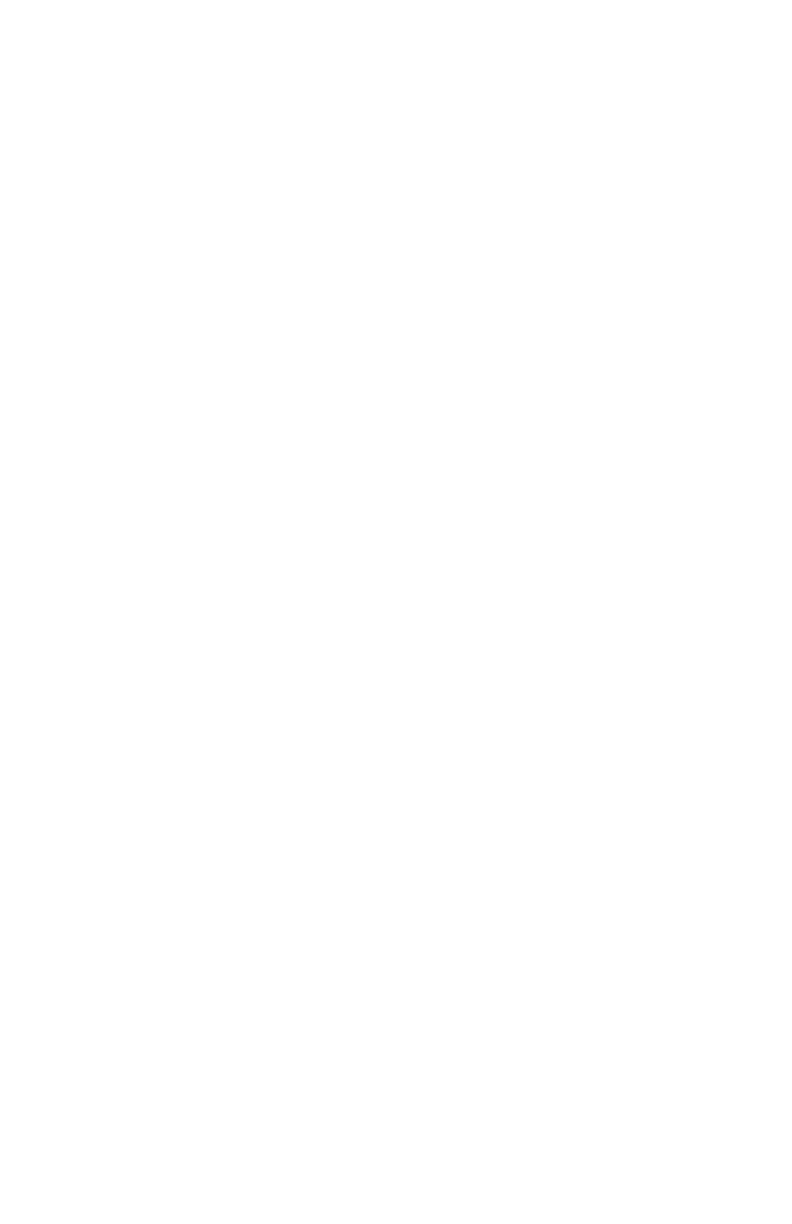Chapter 5 – Troubleshooting
56
Problems and solutions
The problems and solutions presented in this chapter
assume that you are operating the gateway in wireless
gateway mode.
Problem I can’t connect to the gateway
If you can access the Wireless Configuration Software,
then you are connected to the gateway.
Solution A Wired Network
• Verify that the gateway power is turned ON – the
gateway’s Power LED (far left LED – separate from
the bank of eight LEDs) should be illuminated.
See A look at the gateway hardware on page 5 for a
description of the LEDs and their location.
• Verify that the System LED (far left in the bank of
eight LEDs) is steady green, indicating the gateway
is operating correctly.
• Check your connections – see the diagrams in the
Installation Guide. You may need to replace the
cable associated with the connection if the LED
differs from the description below:
• Verify that the Ethernet LED (one of four LEDs
on the right) is solid or blinking, green or amber
(indicating link at 10 or 100 Mbps)
• Power down your PC, then power it back on. Run the
Network Setup Utility (go to Start > Programs > Intel
AnyPoint > Intel Wireless Gateway 1210 >
Network Setup). If there are errors, follow the
instructions on screen.
• Can you access the Wireless Gateway configuration
software? – From your Web browser, enter the
Internet address, http://192.168.0.10 (this is the
default value – assumes it has not been changed in
the Wireless Gateway configuration software). If the
user_guide_rg1210.book Page 56 Monday, April 22, 2002 2:20 PM
