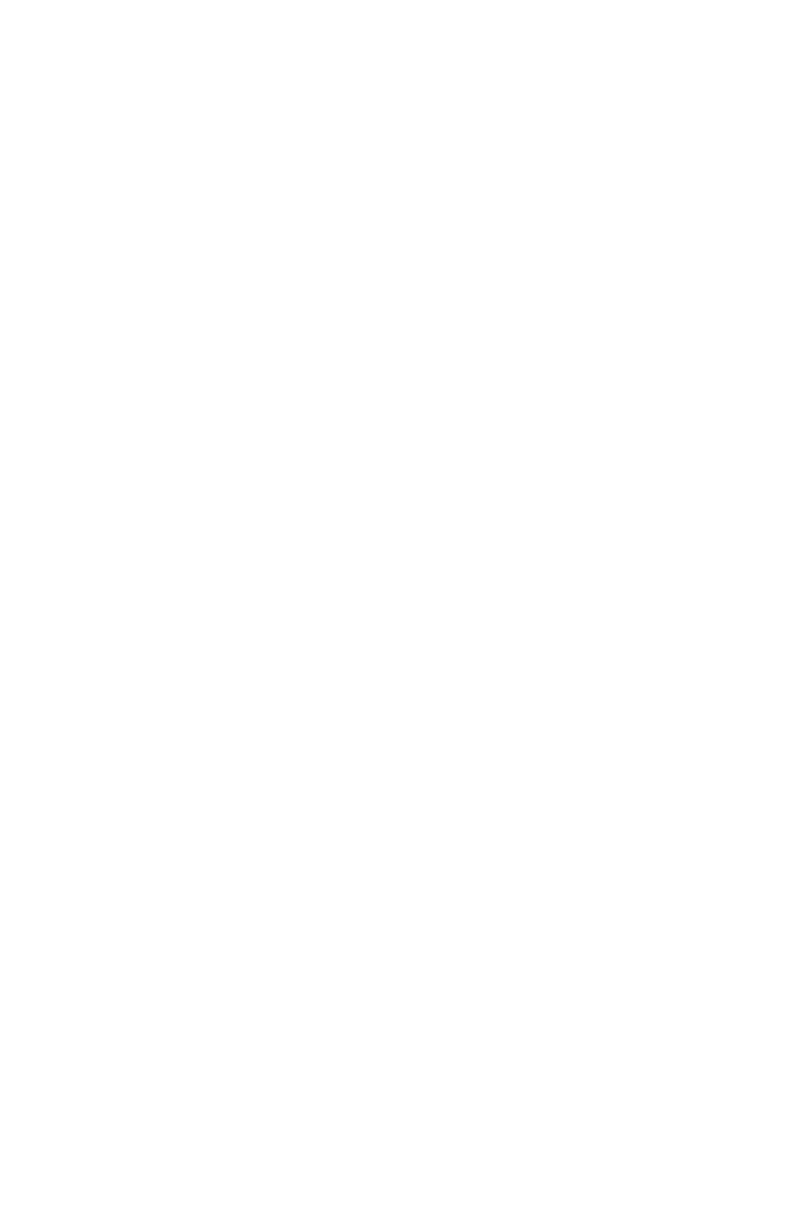Chapter 5 – Troubleshooting
57
welcome screen does not appear, then make sure
the “IP addressing” on the network adapter to which
the gateway is connected is set as follows:
• The adapter is set to obtain an IP address
automatically.
You can verify the PC adapter is set correctly by
going to an MS-DOS or command prompt. At the
command prompt type:
ipconfig /all
(leave a space before /all)
If information scrolls off the screen, use
| more
(| is shift-1)
• Verify the adapter that is connecting to the
gateway has an IP address range of
192.168.100.X (where X is between 1 and 254)
and the default Gateway address is
192.168.0.10.
If the IP address is not correct, verify cables (or
wireless settings) are correct and securely
attached, remove (or configure a trusted IP range
for) software firewalls you've installed on the PC,
then restart your PC and check the IP address
again.
• In your Web browser, specify to not use a proxy
server when connecting to the Internet (refer to
your browser’s help pages for information).
• The adapter is set to obtain a DNS address
automatically for Windows* 2000 and Windows
XP
• The adapter has DNS disabled for Windows 98,
Windows 98SE, and Windows ME.
user_guide_rg1210.book Page 57 Monday, April 22, 2002 2:20 PM
