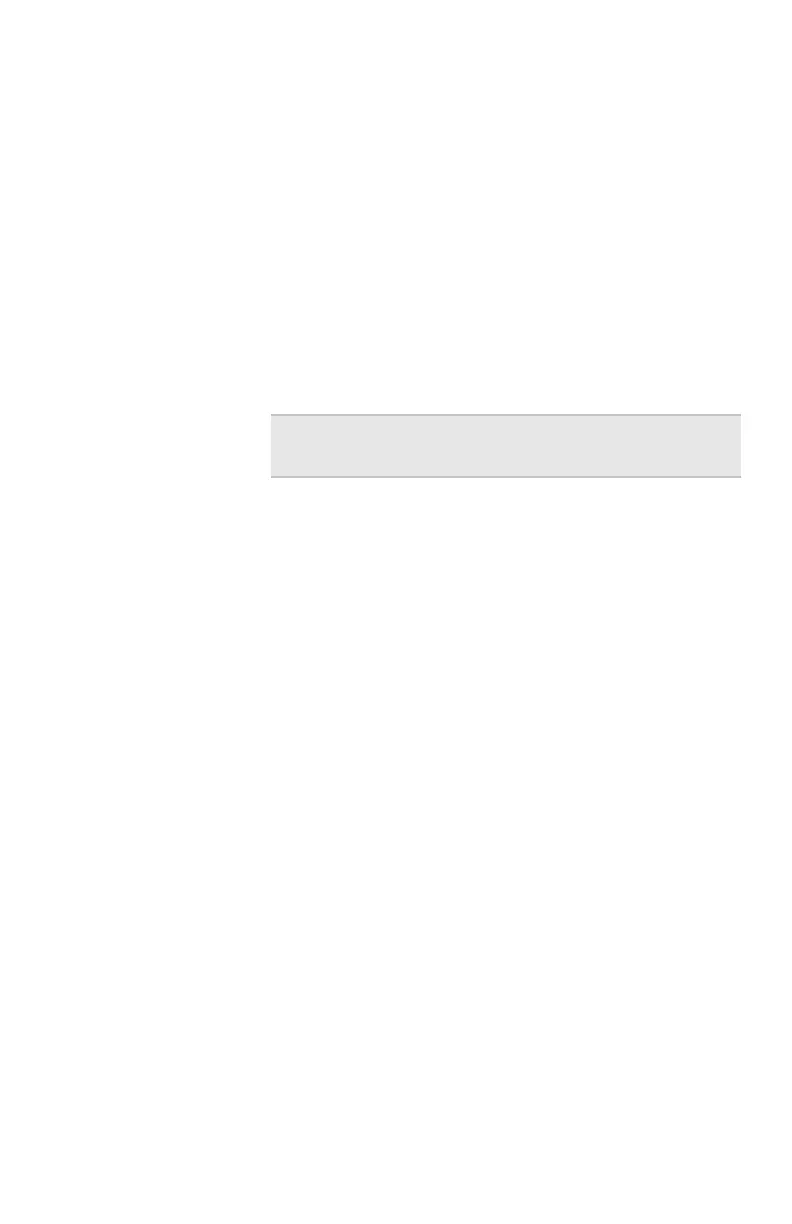Chapter 5 – Troubleshooting
73
Loading
default
settings
When you click Default, your gateway restores the
factory settings and returns you to the initial Wireless
Gateway screen. Use the default settings if you want to
create a new configuration or start from known settings.
1 From the main Wireless Gateway screen, click
Advanced Settings.
2 Click System tools.
3 Click Default.
Your gateway now has the initial factory settings, but
any firmware upgrades remain.
Resetting the
gateway
When you click Reset, you restart the gateway using the
current settings. The gateway shows the initial Wireless
Gateway screen. Click Reset from the System Tools
screen if you have mounted the unit on the wall or ceiling
and cannot physically access the Reset button.
1 From the main Wireless Gateway screen, click
Advanced Settings.
2 Click System tools.
3 Click Reset.
Your gateway restarts with your current settings.
Note The device IP address will be reset to
192.168.0.10
user_guide_rg1210.book Page 73 Monday, April 22, 2002 2:20 PM
