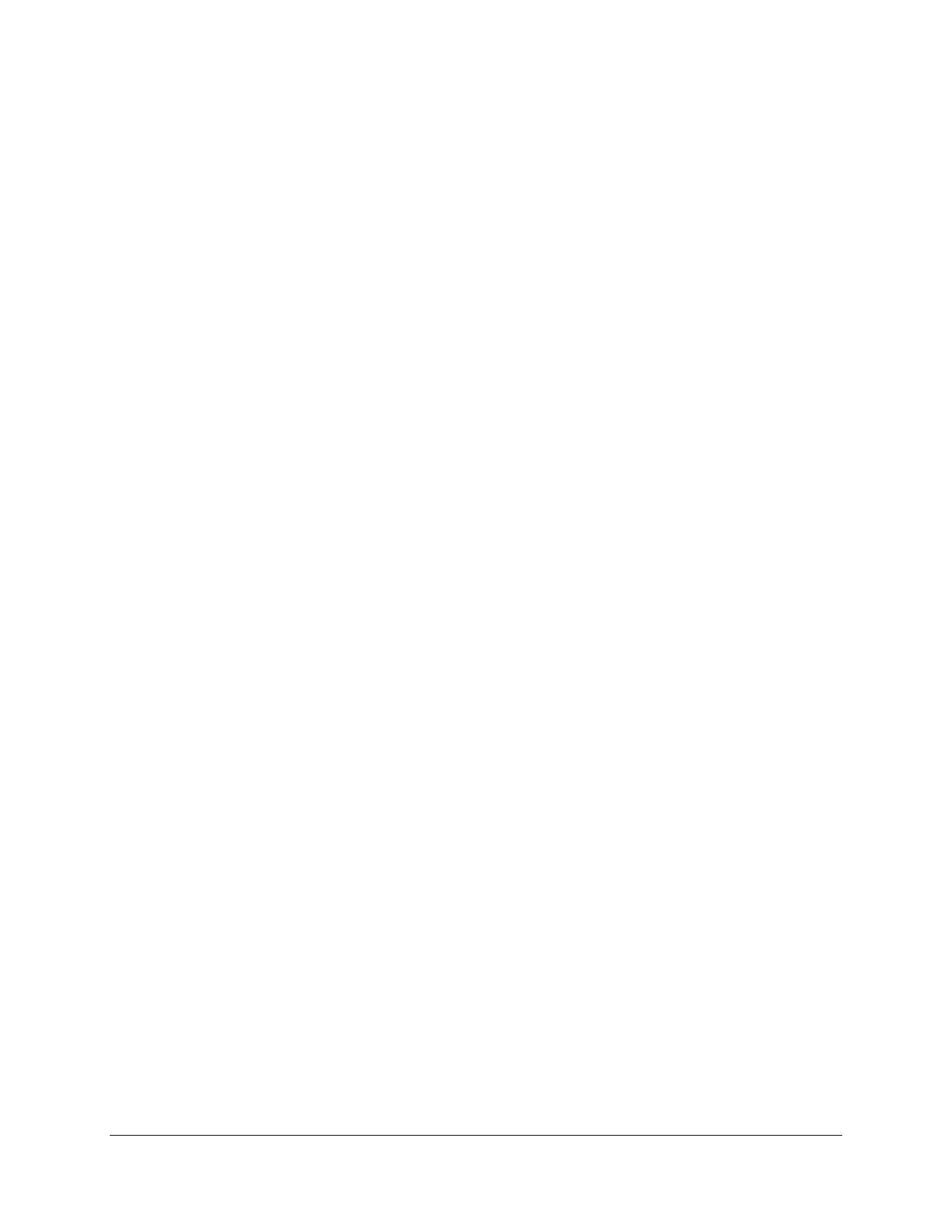Jumper Blocks Intel® Server Board S1200BT TPS
Revision 1.0
Intel order number G13326-003
1. Power down and remove the AC power cord.
2. Open the server chassis. For instructions, see your server chassis documentation.
3. Move jumper from the default operating position (covering pins 1 and 2) to the enabled
position (covering pins 2 and 3).
4. Close the server chassis.
5. Reconnect the AC cord and power up the server.
6. Perform the ME firmware update procedure as documented in the README.TXT file
that is included in the given ME firmware update package (same package as BIOS).
7. Power down and remove the AC power cord.
8. Open the server chassis.
9. Move jumper from the enabled position (covering pins 2 and 3) to the disabled position
(covering pins 1 and 2).
10. Close the server chassis.
11. Reconnect the AC cord and power up the server.
8.4 BIOS Recovery Jumper
The following procedure boots the recovery BIOS and flashes the normal BIOS:
1. Turn off the system power.
2. Move the BIOS recovery jumper to the recovery state.
3. Insert a bootable BIOS recovery media containing the new BIOS image files.
4. Turn on the system power.
The BIOS POST screen will appear displaying the progress, and the system will boot to the EFI
shell. The EFI shell then executes the Startup.nsh batch file to start the flash update process.
The user should then switch off the power and return the recovery jumper to its normal position.
The user should not interrupt the BIOS POST on the first boot after recovery.
When the flash update completes:
1. Remove the recovery media .
2. Turn off the system power .
3. Restore the jumper to its original position.
4. Turn on the system power.
5. Re-flash any custom blocks, such as user binary
or language blocks.
The system should now boot using the updated system BIOS.