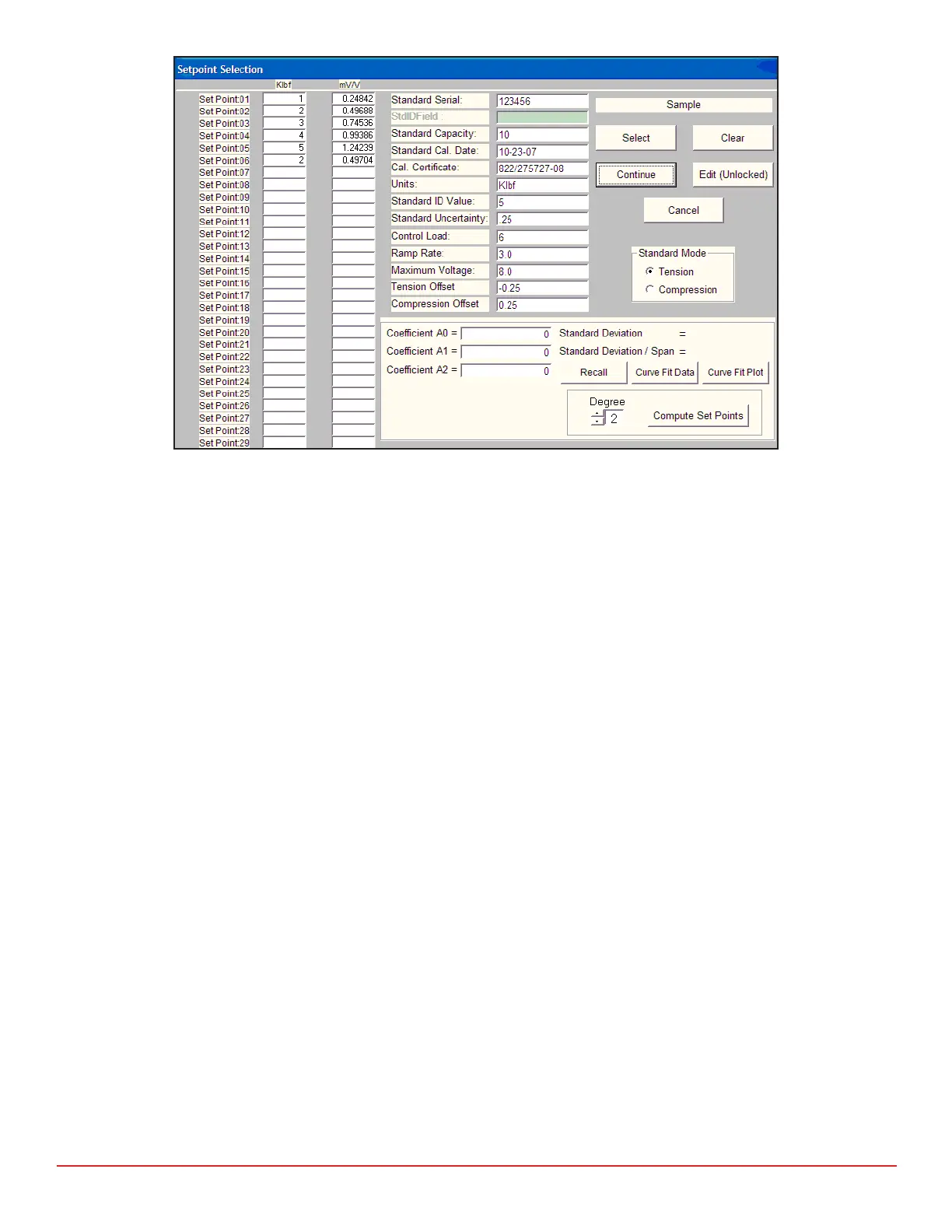7418 East Helm Drive • Scosdale, Arizona 85260 • 480.948.5555 • www.interfaceforce.com
Page 27 of 45
IMPORTANT! The above is valid for ascending points. Descending points created by this method will
have ignored the hysteresis in the standard. It is recommended that desired descending points be
included in the load column but then the automac mV/V values be manually replaced by eding to the
values from the calibraon cercate. Valid descending values can only be obtained from the cercate.
Note also that descending values are only valid for the FS value of the standard from which they
descended.
5. Click the Exit buon and then the Connue buon. The le can then be saved under the desired le
name.
C. Method 3. Using coecients derived from known points.
1. This method is especially useful for creang set points that are between known points. Complete the
load and mV/V columns for the known points. Click on the Curve Fit Plot buon. This will generate
coecients for ascending points. Now clear the load and mV/V columns. Enter the desired points in the
load column. Make certain they are in the same units as the known points were.
2. Select the polynomial degree of t.
3. Click the “Compute Set Points” buon. The mV/V column will be completed automacally.
IMPORTANT! The above is valid for ascending points. Descending points created by this method will
have ignored the hysteresis in the standard. It is recommended that desired descending points be
included in the load column but then the automac mV/V values be manually replaced by eding to the
values from the calibraon cercate. Valid descending values can only be obtained from a calibraon
cercate. Note also that descending values are only valid for the FS value of the standard from which
they descended.
4. Click the Exit buon and then the Connue buon. The le can then be saved under the desired le
name.
